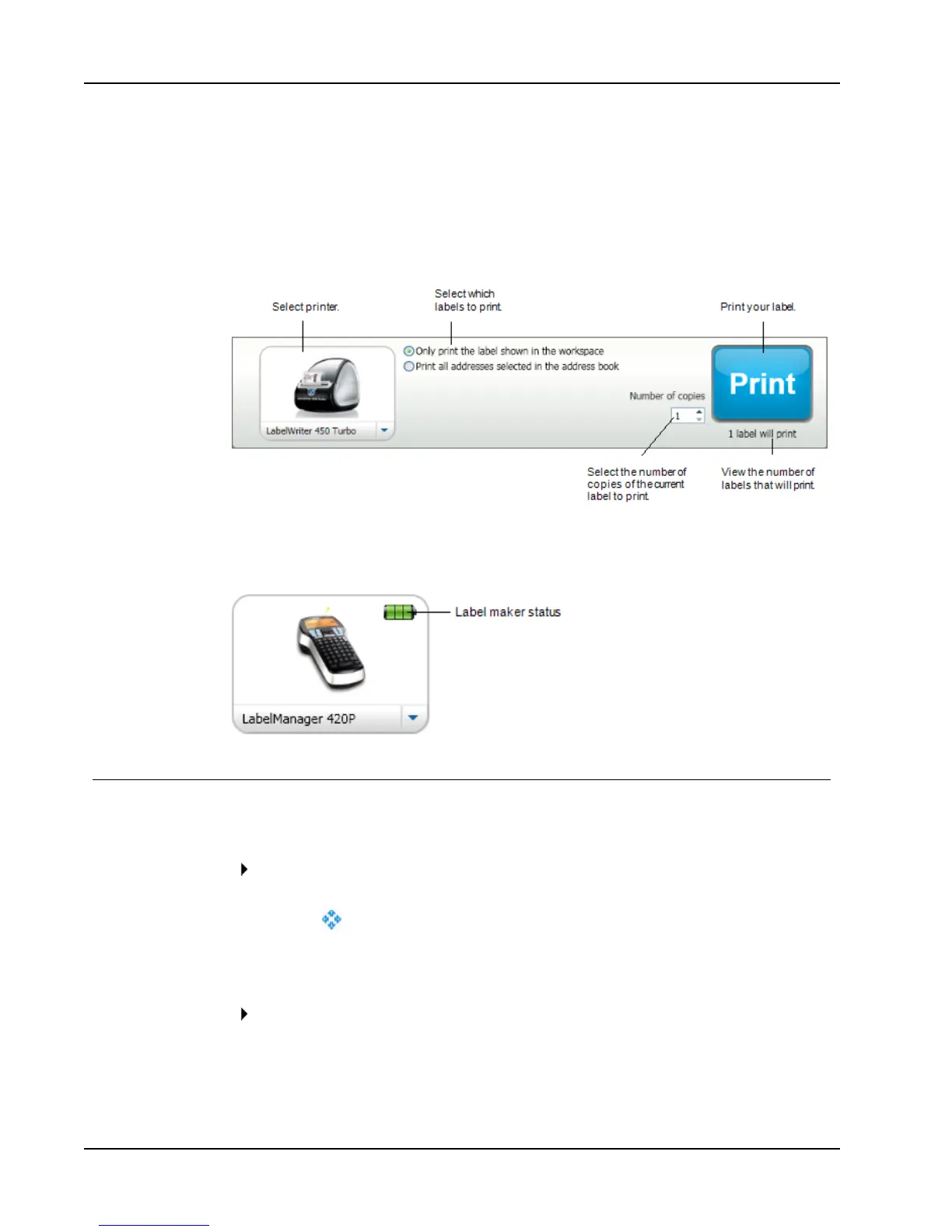Tour DYMO Label v.8
n See the total number of labels that will print.
n Print your labels.
If you have more than one address selected in the Address Book, you can do the following:
n Choose to print all the addresses that you have selected in the Address Book.
n Choose to print only the label that is displayed in the Edit area.
If you have a LabelManager 420P or LabelManager PnP label maker connected to your
computer, the label maker status is displayed in the Print area. For more information on the
possible states of the label maker, see Viewing the Status of Your Label Maker.
Zooming the Workspace (Windows)
Several options are available for zooming the workspace. You can zoom just the label in the
Edit area, or you can zoom the entire DYMO Label window.
To zoom the label
Do one of the following:
l Move the slider at the bottom-right of the Edit area.
l
Click at the bottom-right of the Edit area to zoom the label to fit the Edit area.
l From the View menu, point to Zoom Label, and then select a zoom level for the
label.
To zoom the DYMO Label window
From the View menu, point to Zoom Window, and then move the slider to set the
zoom level.
14