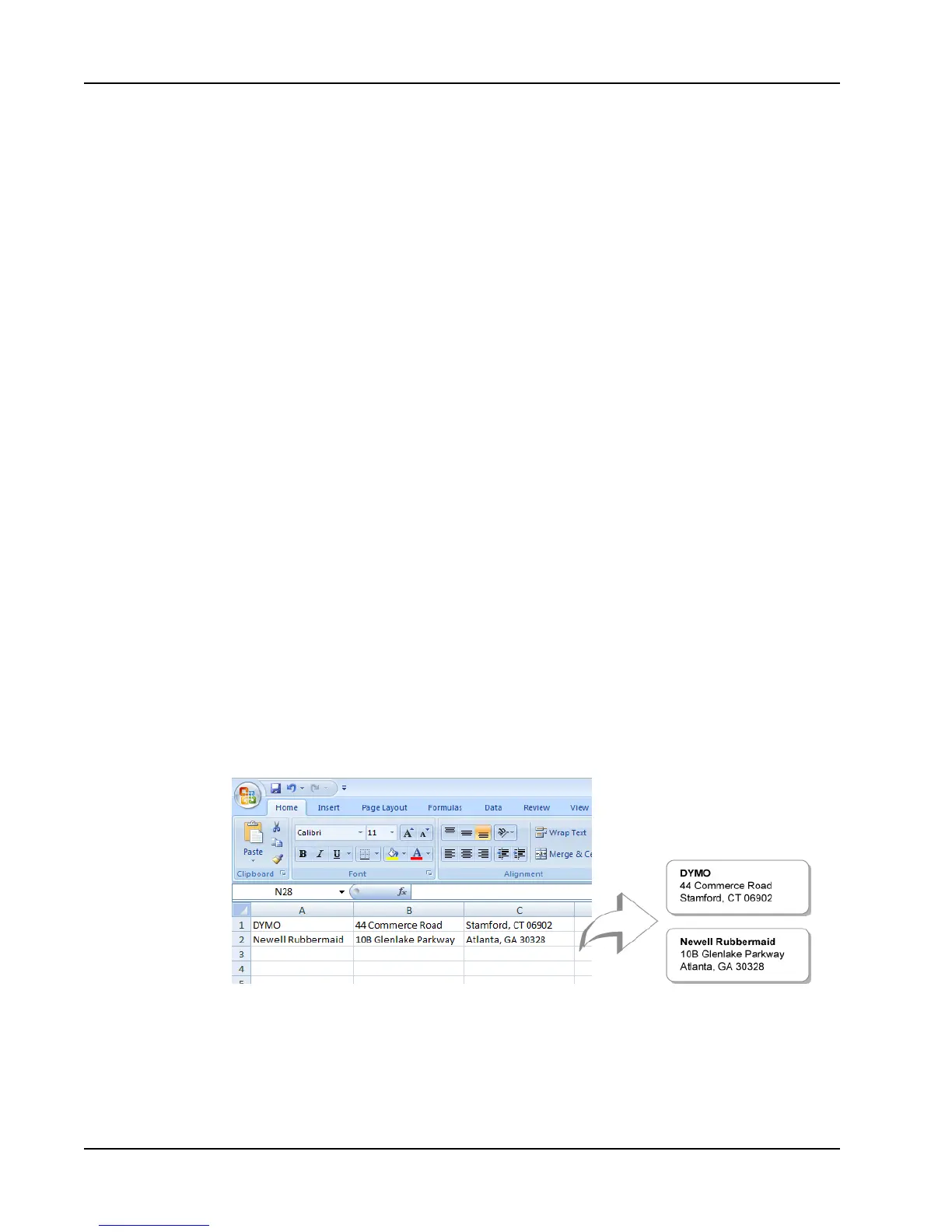Printing Labels
n Using Smart Paste to Print from a Text File
Printing Multiple Labels Quickly with Smart Paste
When you use Smart Paste to print labels, the labels are formatted using the currently
selected label layout. You can print using data from the clipboard or from a text or
delimited (CSV) file.
To print multiple labels from the clipboard
1. Copy the text you want to print as labels to the clipboard.
2. Choose Smart Paste from Clipboard from the Edit menu.
A dialog box appears telling you how many labels will be printed.
3. Click OK.
The indicated number of labels are printed.
To print multiple labels from a text file
1. Choose Smart Paste from File from the Edit menu.
The Open dialog box appears.
2. Navigate to and select the text or CSV file that contains the data, and then click Open.
A dialog box appears showing how many labels will be printed.
3. Click OK.
The indicated number of labels are printed.
Printing from a Spreadsheet Using Smart Paste
When you use Smart Paste to paste rows of text that you copy from spreadsheet program,
each row is treated as a separate label and each cell in the row is treated as a separate line
on the label.
For example
The rows in the following spreadsheet print as two three-line labels: one for DYMO and
one for Newell Rubbermaid.
To print data from a spreadsheet using Smart Paste
1. From your spreadsheet program, copy the data you want to print as labels to the
clipboard.
2. In DYMO Label software, make sure the current layout is the correct label that you
want to print.
36
