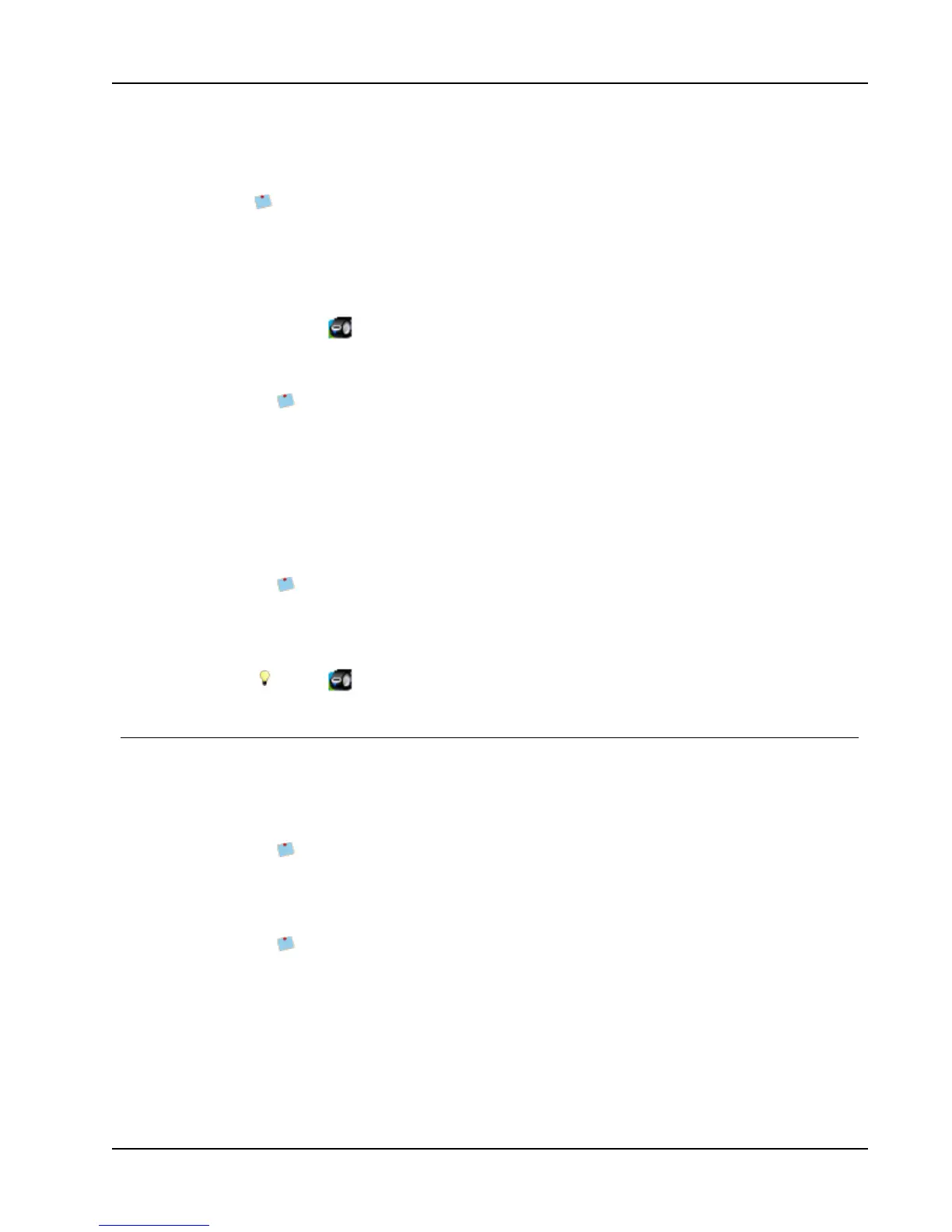Using the Mac Address Book Add-In (Mac Only)
any Contact dialog box. The Outlook Add-in works with Outlook XP, 2003, 2007, and
2010.
The DYMO Outlook Add-In does not work with Microsoft Outlook Express.
You can use the add-in to preview your labels and change the label properties before
printing, or you can use Quick Print to print labels using the most recent settings.
To use the Outlook Add-in
1. Select the contacts that you want to print labels for.
2.
Click Print Label in the Add-Ins toolbar.
The DYMO Outlook Add-In dialog box appears.
3. Make any necessary changes to the text to be printed.
You can make edits to the data in the text box; however, these edits will not be
saved in the original data.
4. If you selected more than one contact, click Next to review the data for each contact.
5. (Optional) Click Address Fixer to verify and correct the addresses for your contacts.
6. Do the following to select the print options:
a. Choose a label layout to use from the Select label layout list.
b. If necessary, choose a printer from the Select printer list.
c. (Twin TurboOnly) Choose the label roll to print to from the Select label roll list.
You can also click Options to select a different printer, visually choose the label
type or layout, or change the address format.
7. Click Print.
A label prints for each selected contact.
Click Quick Print to print labels using the most recent settings.
Using the Mac Address Book Add-In (Mac Only)
DYMO Label software includes a software add-in so you can quickly print labels from your
Mac Address Book.
To use the Mac Address Book Add-in
1. From your Mac Address Book, select the contact that you want to print a label for.
Make sure that the contact is not displayed in edit view.
2. Right-click the contact address to print, and then choose Open in DYMO Label.
The DYMO Mac Address Book Add-In dialog box appears.
3. Make any necessary changes to the text to be printed.
You can make edits to the data in the text box; however, these edits will not be
saved in the original data.
4. Click Preview to display a preview of your label.
5. If you have more than one DYMO label printer installed on your computer, choose the
printer you want to print to from the Select printer list.
6. If you selected the LabelWriter Twin Turbo printer, choose the label roll to print to
from the Select label roll list.
7. Choose the label layout to use from the Select label layout list.
75