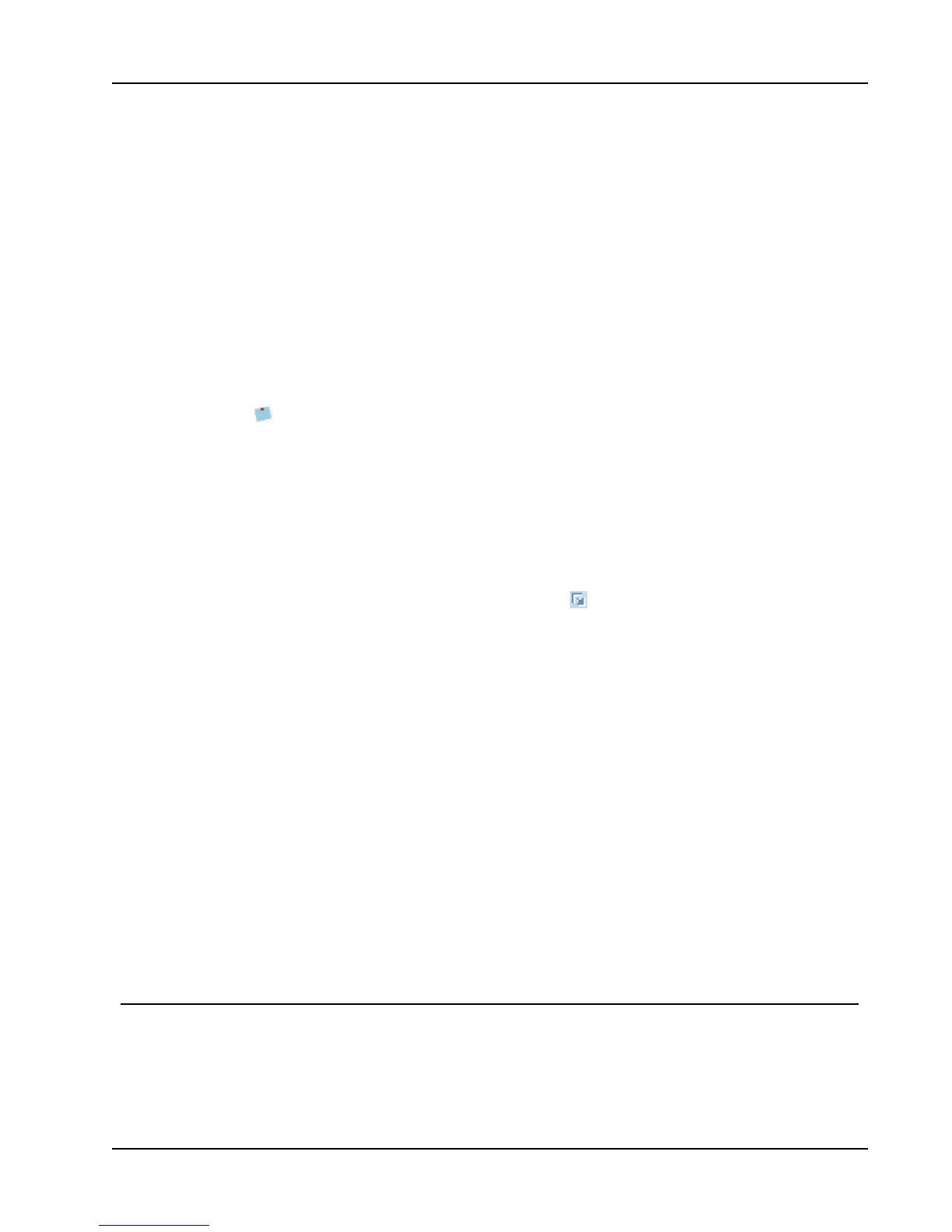Printing Multiple Labels
To print labels on a DYMO label printer from applications other than DYMO Label
software, you need to complete the following basic procedures:
n Select your DYMO label printer from the printers list.
n Choose the correct orientation and page size for the type of label you want to print.
n Set the margins to allow the text to print correctly on the label.
See Printing Directly from Microsoft Word for an example of how to print a label from a
Windows application.
Printing Directly from Microsoft Word
The instructions below describe how to print labels directly from Microsoft Word. You can
use these instructions as guidelines to print labels from other Windows applications.
These instructions apply to Microsoft Word 2007. If you are using another version of
Microsoft Word, the steps you need to perform might be somewhat different.
To print from Microsoft Word
1. Enter the text you want to print on a label into a Microsoft Word document.
2. Click the Office button, and then choose Print.
The Print dialog box appears.
3. Under Printer, choose the DYMO printer you want to print to from the Name list, and
then click Close.
4.
Select the Page Layout tab, and then click next to Page Setup.
The Page Setup dialog box appears.
5. Select the Paper tab.
6. Choose the label type to print to from the Paper size list.
7. Select the Margins tab.
8. Under Orientation, select Portrait or Landscape.
9. Under Margins, enter 0.00 in the Top, Bottom, Left, and Rightboxes, and then click
OK.
A message appears indicating that one or more margins are set outside the printable
area.
10. Click Fix.
The correct margins are entered automatically.
11. Click OK on the Page Setup dialog box.
Your page size is now set to the size of the label type you selected.
12. Select the View tab, and then click Print Layout.
You can now view the entire label and format the text on your label before you print.
Printing Multiple Labels
DYMO Label software includes several methods for printing multiple labels at once. These
features are particularly useful when you want to print information from another program
onto a label. You can print multiple labels in the following ways:
33
