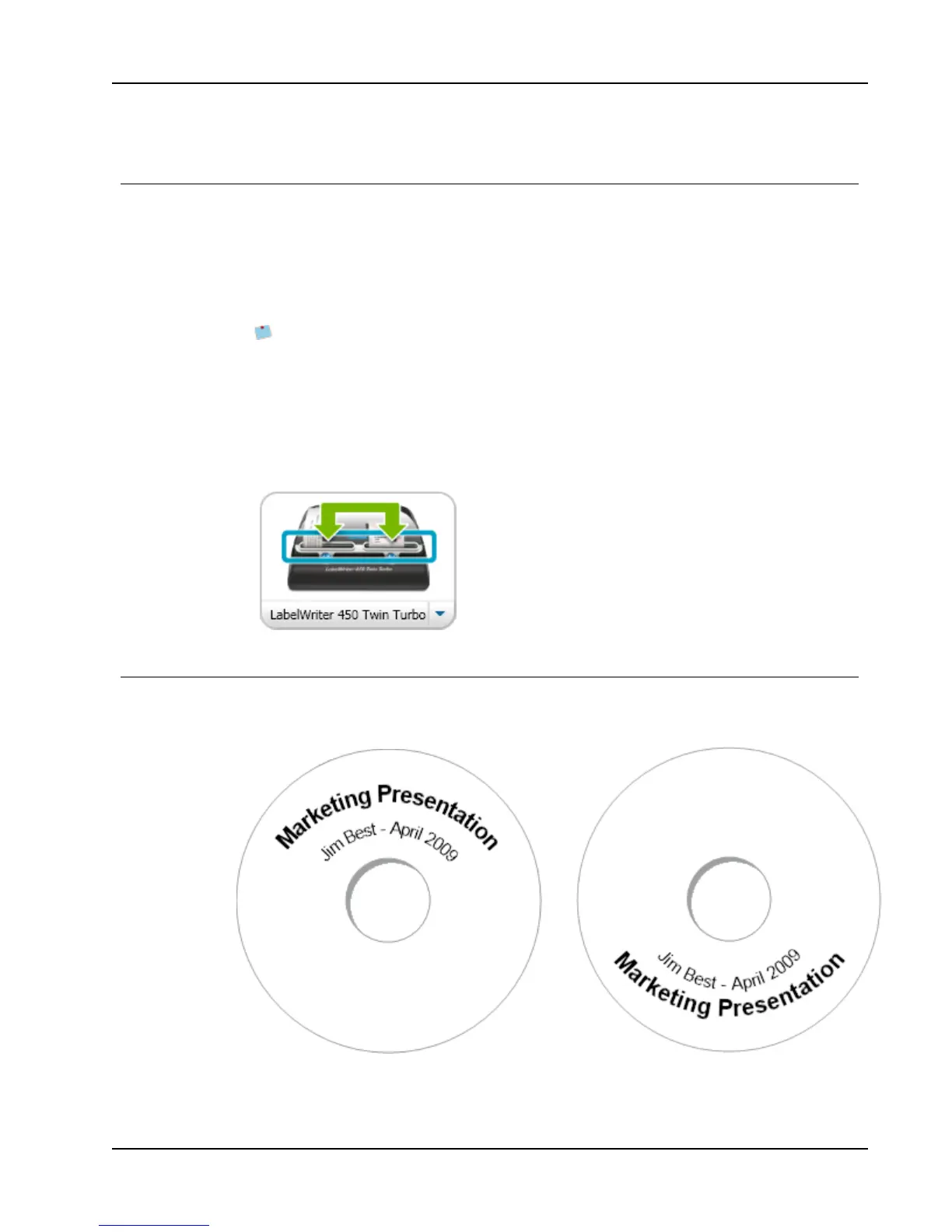Print a Large Mailing List Continuously
Print a Large Mailing List Continuously
The LabelWriter Twin Turbo printer can automatically switch from one label roll to the
other when you need to print more labels than are left on a roll. For example, suppose you
are printing a mailing list that contains 225 addresses and the left label roll only contains
about 100 labels. You can choose to use both rolls, and when the printer runs out of labels
on the left roll, the labels automatically begin printing on the right roll until all the labels
are printed.
To use this selection, you must have the same type of labels loaded on each side of the
printer.
To use both rolls
1. Load the same type of labels on each side of the printer.
2. Select the Use both rolls check box in the Print area.
When you select the Use both rolls check box, the selected printer image changes to show
that both rolls will be used.
Create a Multi-Line CD Label
You can create a multi-line CD label by adding multiple Circular Text objects to your label.
In the following examples, each line of text is a separate Circular Text design object.
25
