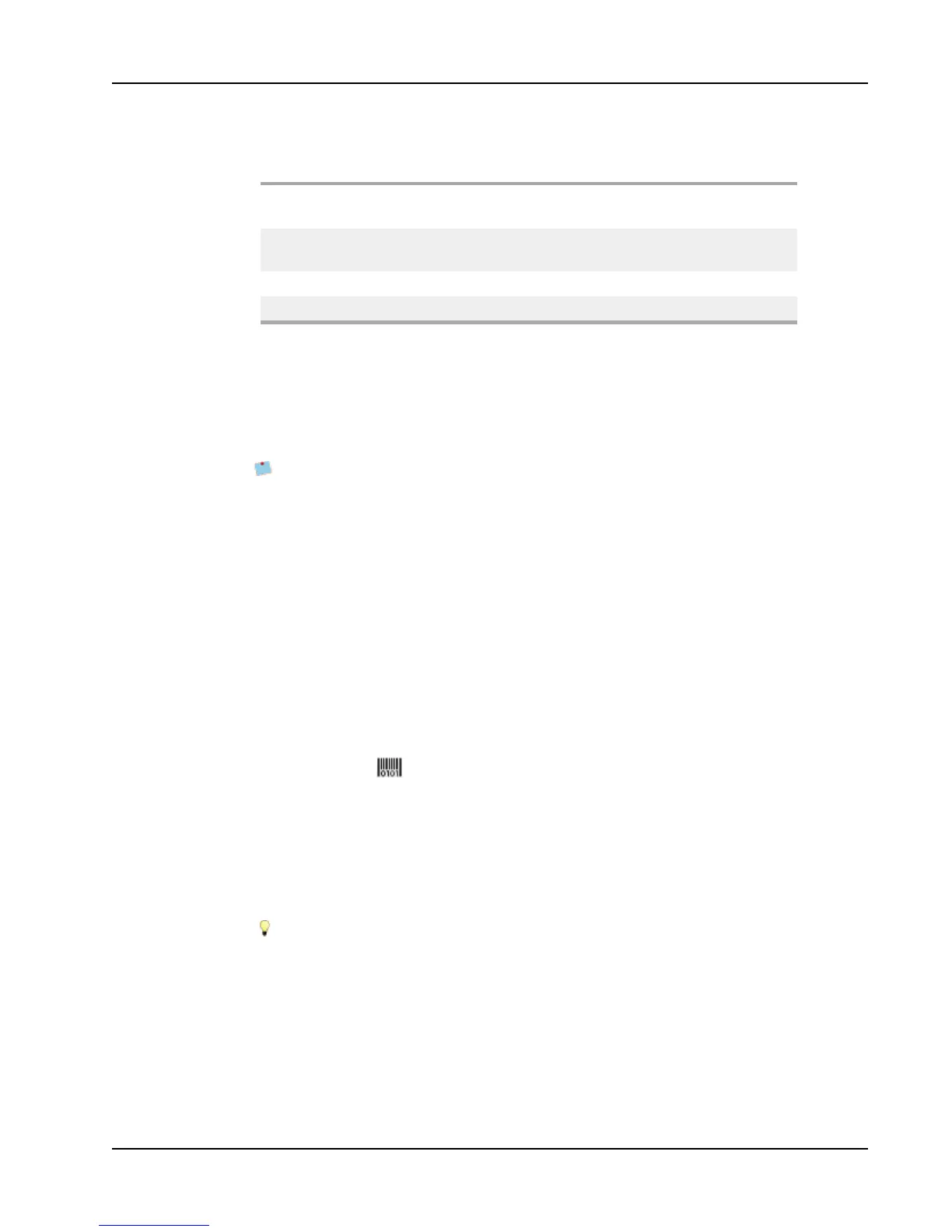Adding Design Objects
Shape Object Properties
Shape
Select the type of shape you want to add: rectangle, ellipse,
horizontal line, or vertical line.
Line
Thickness - Select a line thickness.
Color - Choose a line color.
Fill Color - Select a color to fill your shape.
Preview Shows how the shape will appear on your label.
Adding a Barcode Object
In addition to Intelligent Mail barcodes for addresses, you can also create labels that include
barcodes based on many other barcode formats or symbologies. You can choose from Code
39 (also called "Code 3 of 9"), Code 128, Interleaved 2 of 5, UPC, EAN, UCC/EAN 128,
ITF-14, and Codabar barcodes.
This documentation assumes that you already understand the differences between
barcode symbologies and have a plan in place to incorporate barcodes into your
organization. If you need to learn more about barcodes, many excellent How to books
are available at local libraries and book stores.
You can add barcodes that display a fixed piece of information or you can link a barcode to
another piece of information on the label. You can link a barcode to a Counter, Text, or
Address object so that the barcode reflects the contents of that object.
For example, if you link a Text object that contains a part number to a barcode designed to
encode the part number, the barcode will encode the number entered in the Text object. If
you change the part number in the Text object, the barcode will automatically update to
reflect the change.
To add a barcode
1. Select the Insert tab.
2.
Double-click Barcode.
A new Barcode object is added to your label. By default, the object contains a Code 39
barcode with fixed data.
3. Right-click the object, and then choose Properties.
4. Make any desired changes in the Barcode Object Properties dialog box, and then click
OK.
5. Move and resize the object as necessary.
To resize an object, select the object and drag a handle on the bounding box.
55