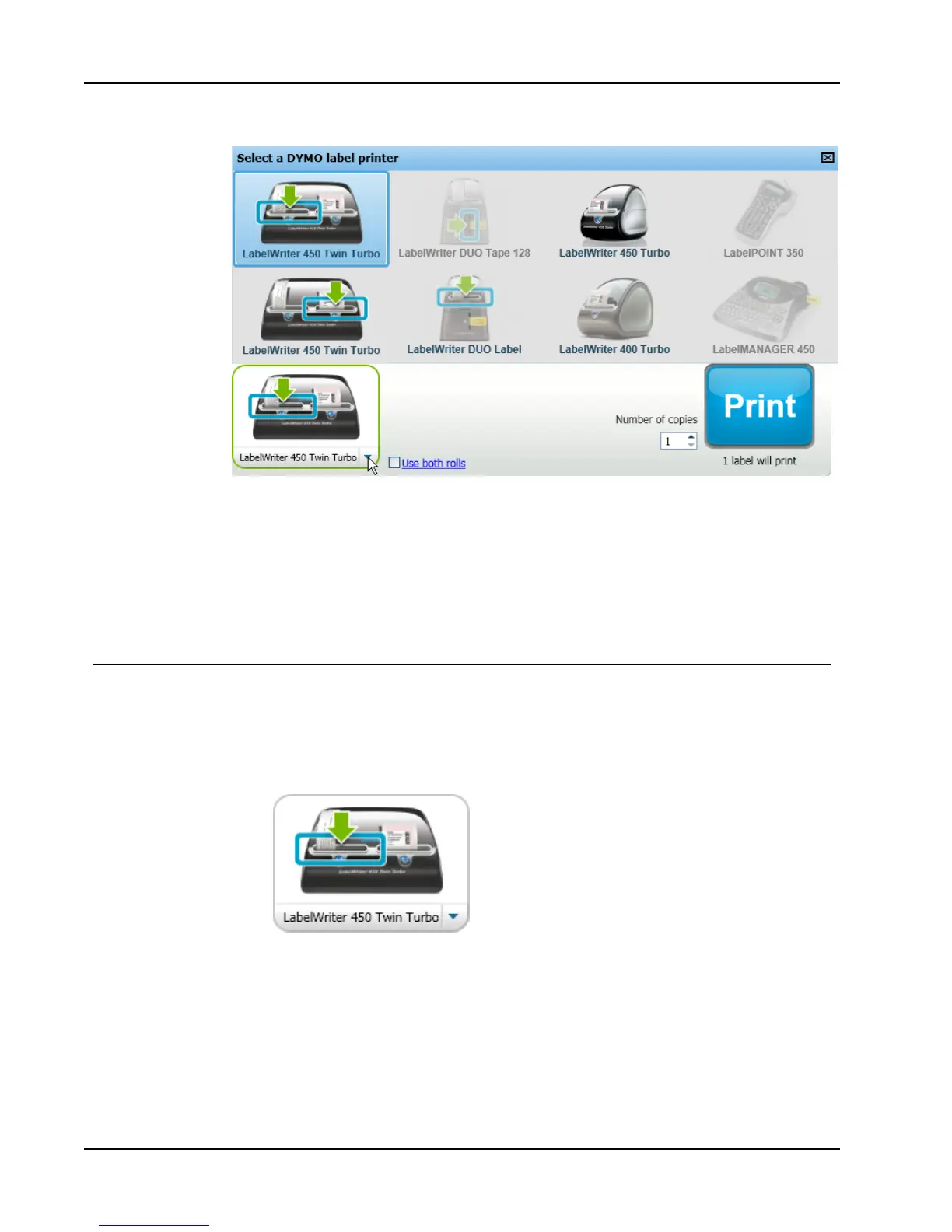Printing Labels
To choose a printer
1. Click the printer image in the Print area.
All the label printers that are installed on your computer are displayed. However, only
the printers that can print the currently selected label type are available.
2. Select the printer that you want to print to.
The selected printer is displayed in the Print area.
Printing to a LabelWriter Twin Turbo Printer
The LabelWriter Twin Turbo printer features two side-by-side label printers in one, allowing
you to have two types of labels loaded and ready for printing.
When you have a LabelWriter Twin Turbo printer installed on your computer, each label
roll shows up in the printer list as a separate printer. The label roll that you will print to is
indicated by a green arrow and is bordered in blue . For example:
Twin Turbo with
Left Roll selected
When printing to a LabelWriter Twin Turbo printer, you must select the printer that has the
label roll you want to print to highlighted.
Using Both Label Rolls
The LabelWriter Twin Turbo printer can automatically switch from one label roll to the
other when you need to print more labels than are left on a roll. For example, suppose you
are printing a mailing list that contains 225 addresses and the left label roll only contains
40
