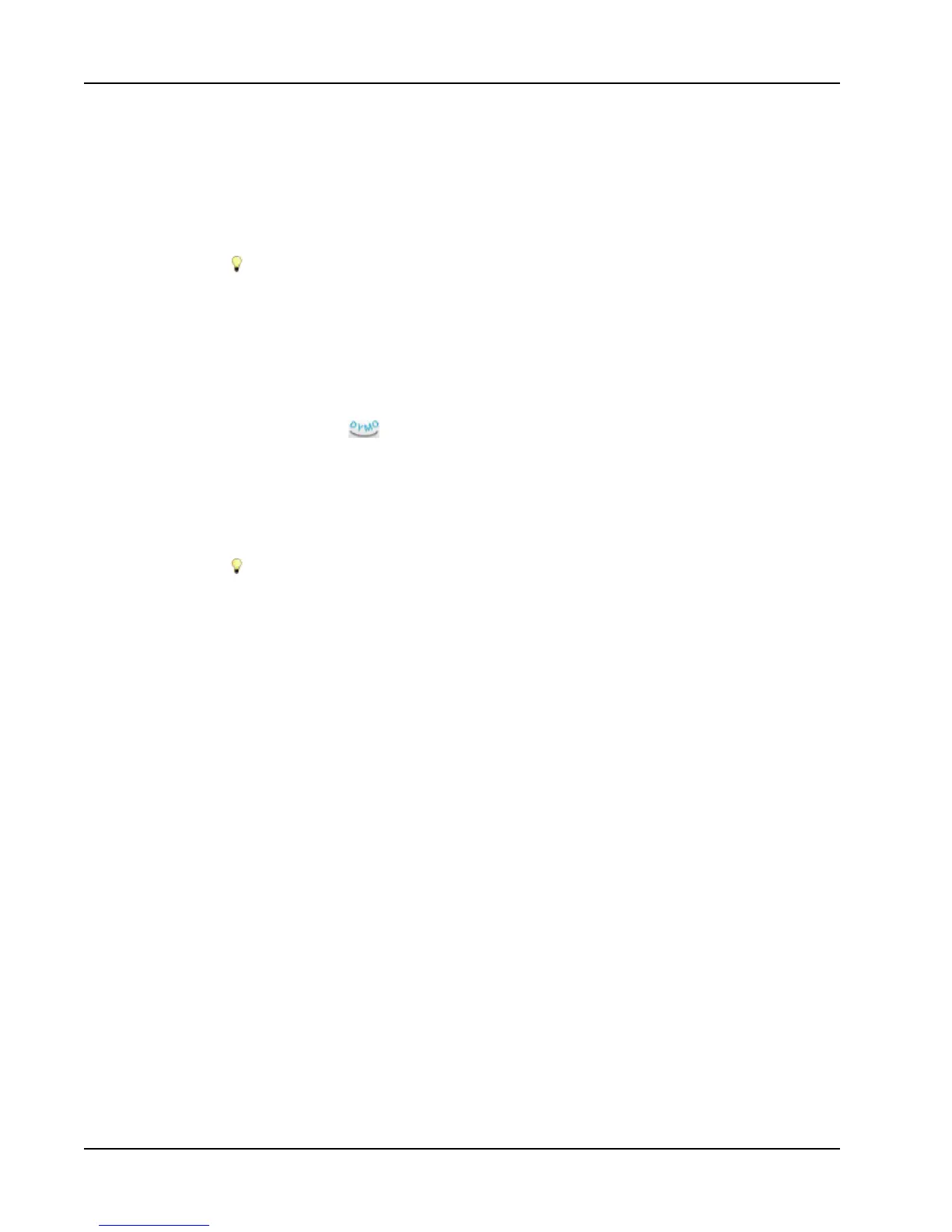Designing a Layout
Adding a Circular Text Object
You can use a Circular Text object to place text along a curve. A Circular Text object is
useful for labeling items that are round or curved, such as DVDs or bottle tops. This object
is also useful for enhancing other label types with curved text.
To create multiple lines of curved text, place each line of text in a separate Circular
Text object.
You can choose to have the text placed in a full circle, centered at the top or bottom of the
object. You can also choose to have the text placed along the top or bottom arc of a semi-
circle.
To add a Circular Text object
1. Select the Insert tab.
2.
Double-click Circular Text.
A new Circular Text object is added to your label.
3. Right-click the object, and then choose Properties.
4. Enter the text for the object and make any other changes in the Circular Text Object
Properties dialog box, and then click OK.
5. Move and resize the object as necessary.
To resize an object, select the object and drag a handle on the bounding box.
50
