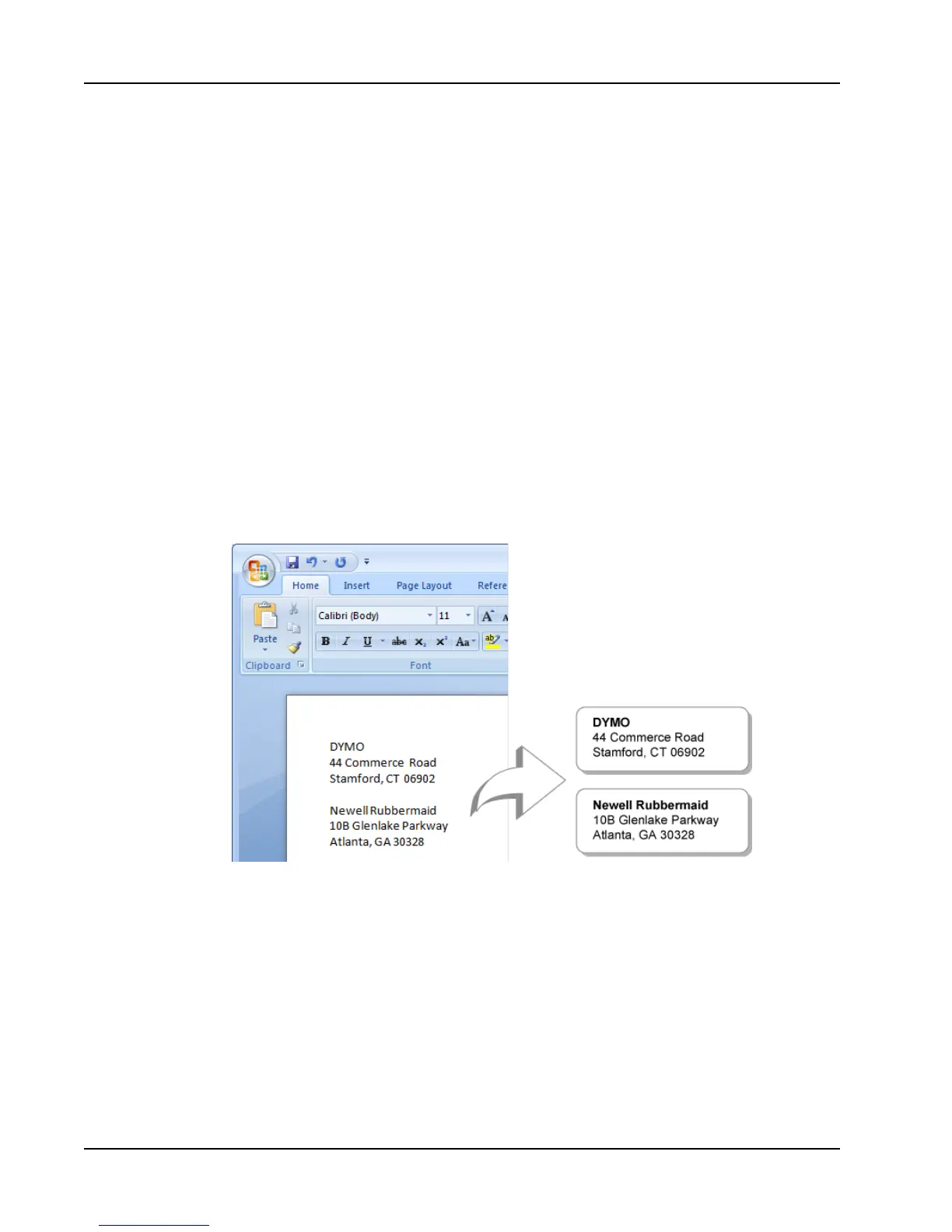Printing Labels
2. Choose Smart Paste from File from the Edit menu.
The Open dialog box appears.
3. Navigate to and select the text or CSV file that contains the data and click Open.
A dialog box appears showing how many labels will print.
4. Click OK.
The indicated number of labels are printed.
Printing from a Word Processor Using Smart Paste
You can quickly print labels by copying text from a word processing program, such as
Microsoft Word. When copying text from a word processor, you will typically have
multiple lines of text, such as in an address. In this case, the text for each label is separated
by either a single blank line or a carriage return/line feed.
Smart Paste begins a new label wherever a blank line appears in the text. If the text contains
no blank lines, Smart Paste creates a new label for each line of text.
For example
The two addresses below are separated by a single blank line. So, the text will print as two
three-line labels.
However, the list in the following example does not contain any blank lines. So, the text
prints as three one-line labels.
38
