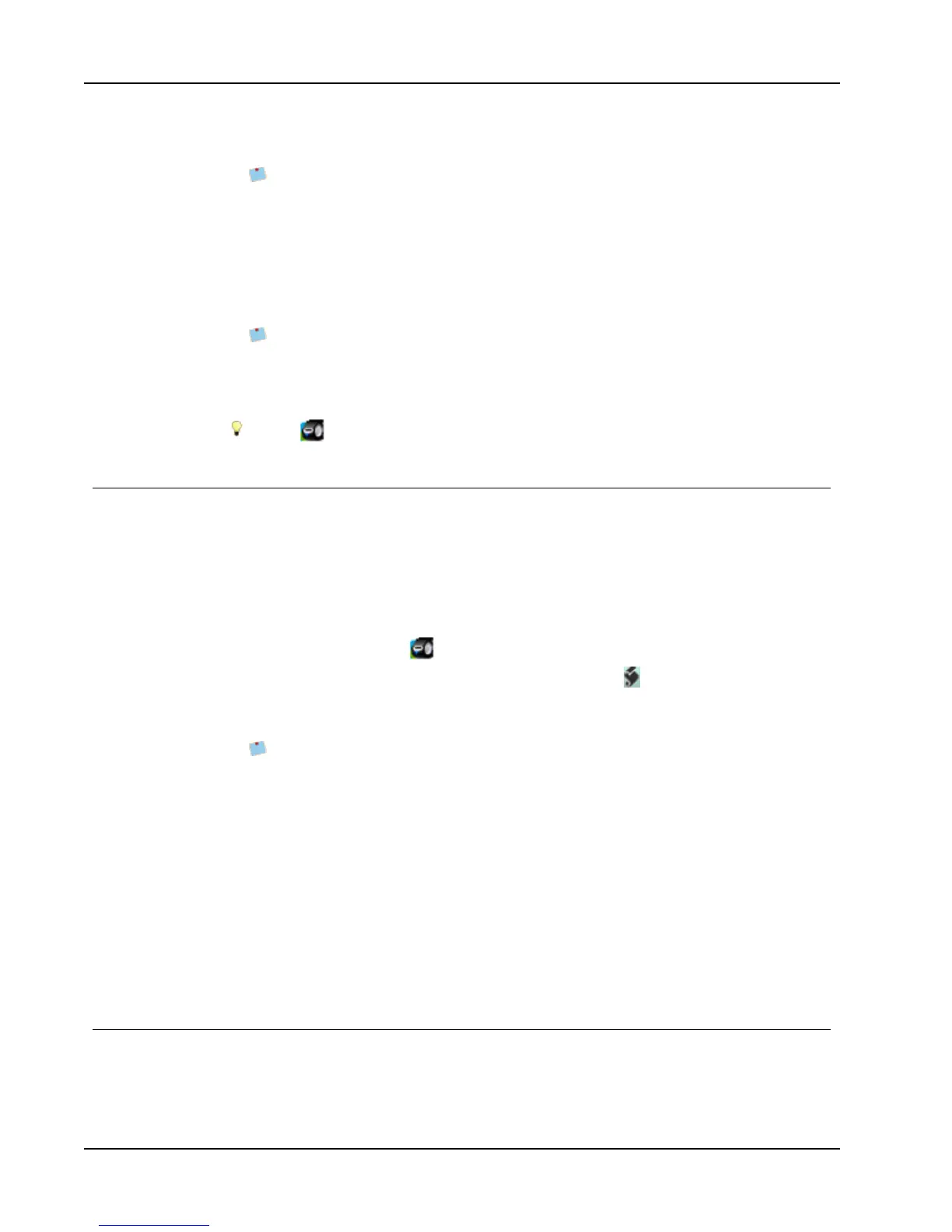Printing Labels from Other Programs
3. Make any necessary changes to the text to be printed.
You can make edits to the data in the text box; however, these edits will not be
saved in the original data.
4. (Optional) Click Address Fixer to verify and correct the address you entered.
5. Do the following to select the print options:
a. Choose a label layout to use from the Select label layout list.
b. If necessary, choose a printer from the Select printer list.
c. (Twin TurboOnly) Choose the label roll to print to from the Select label roll list.
You can also click Options to select a different printer and to visually choose the
label type or layout.
6. Click Print.
A label prints using the selected settings.
Click Quick Print to print a label using the most recent settings.
Using the Word Add-In (Mac)
DYMO Label software includes a software add-in so you can quickly print labels from a
Microsoft Word document. The add-in works with Microsoft Word 2004, 2008, and 2011
for Macintosh.
To use the Word Add-in
1. Select the text to print on your label.
2. Do one of the following:
l
(Word 2004) Click in the toolbar.
l
(Word 2008) Choose DYMO LabelWriter from the menu.
The DYMO Word Add-In dialog box appears.
3. Make any necessary changes to the text to be printed.
You can make edits to the data in the text box; however, these edits will not be
saved in the original data.
4. Click Preview to display a preview of your label.
5. If you have more than one DYMO label printer installed on your computer, choose the
printer you want to print to from the Select printer list.
6. If you selected the LabelWriter Twin Turbo printer, choose the label roll to print to
from the Select label roll list.
7. Choose the label layout to use from the Select label layout list.
8. Choose where to place the postal barcode from the Intelligent Mail barcode list.
9. Click Print.
A label prints using the selected settings.
Using the Outlook Add-In (Windows Only)
DYMO Label software includes a software add-in so you can quickly print mailing labels
and name badges directly from Microsoft Outlook. You can access the add-in using a button
installed on the Outlook toolbar. The add-in is available from the Contacts folder and from
74
