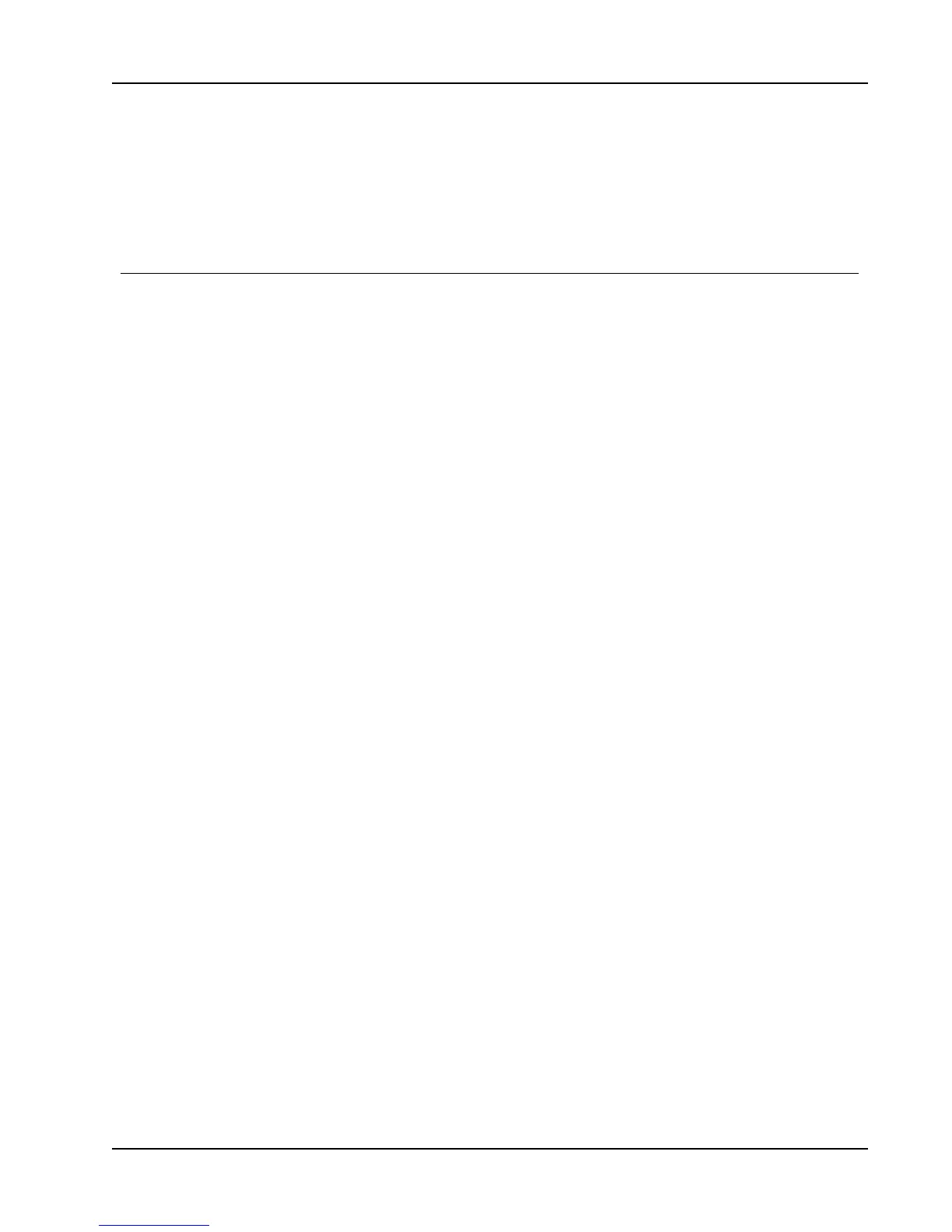Printing Directly from Other Applications
1. Select Prepare Letters and Envelopes from the Company menu.
2. Create your letters using the Prepare Letters and Envelopes wizard.
3. When the letters are complete in Microsoft Word, use the DYMO Word Add-in to print
labels for your letters.
Printing Directly from Other Applications
You can print directly to your DYMO label printer from most programs in the same manner
as any other printer. To make printing even easier, we have included software add-ins for
some popular Windows and Macintosh programs, such as Microsoft Word and Outlook. For
more information on the add-ins, see Printing Labels from Other Programs.
To print labels on a DYMO label printer from applications other than DYMO Label
software, you need to complete the following basic procedures:
n Select your DYMO label printer from the printers list.
n Choose the correct orientation and page size for the type of label you want to print.
n Set the margins to allow the text to print correctly on the label.
See Printing Directly from Microsoft Word for an example of how to print a label from a
Windows application.
81