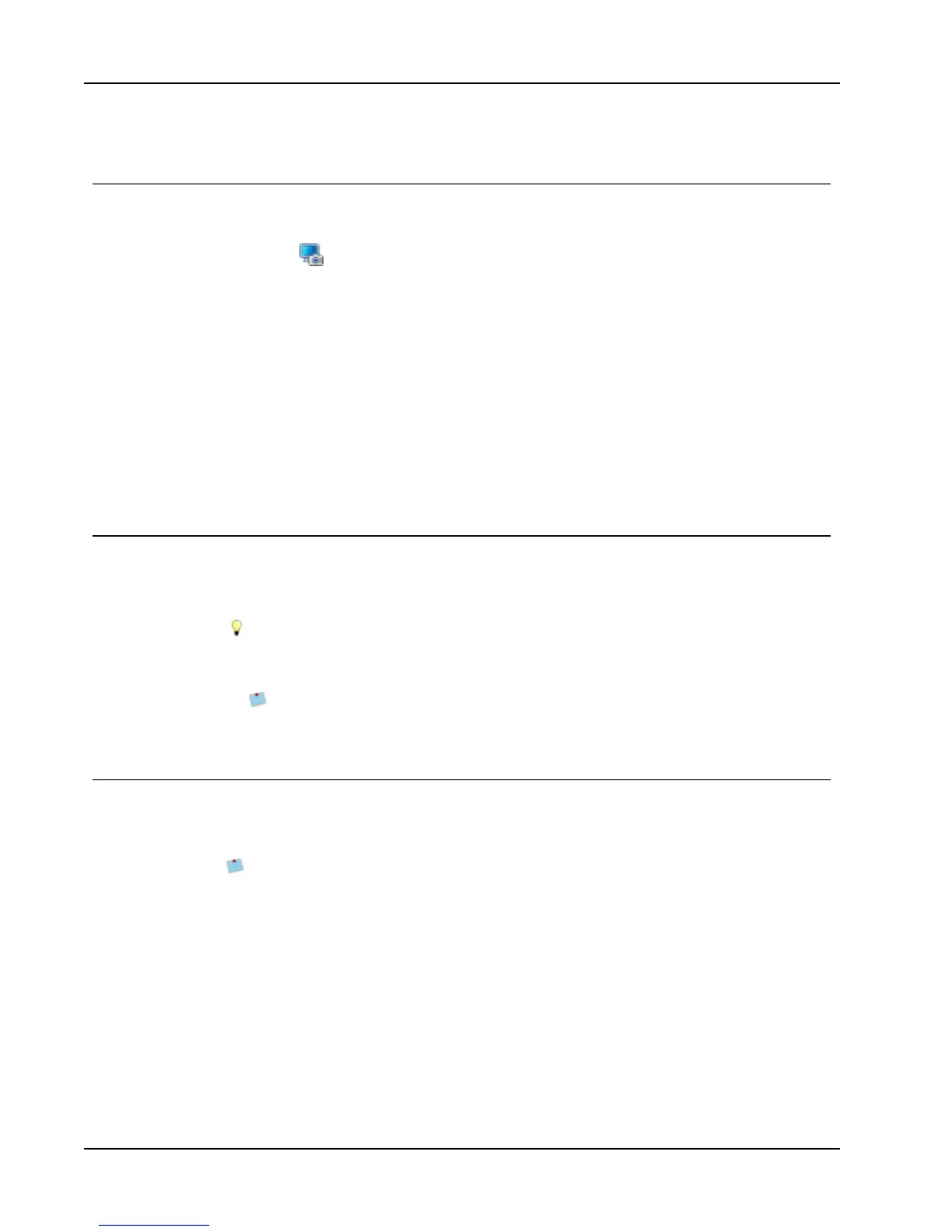Designing a Layout
Adding a Screen Grab to Your Label
You can quickly capture an image from your desktop and add it to your label.
To capture and insert an image from your desktop
1.
Click on the toolbar.
2. Drag the curser to draw a selection box around the area to capture.
The Screen Grab dialog box appears.
3. Drag the handles to crop the image as desired, and then click Insert.
The selected area is inserted into your label.
See Also
Adding Design Objects
Using Clip Art
Rotating Objects
Resizing Objects
Changing the Font
DYMO Label software includes a formatting toolbar that you can use to quickly change the
font type, size, and style for part or all of the text in an Address or Text object.
All of the TrueType fonts that are installed on your system are available.
To change the font for other types of objects that contain text, use the object Properties.
To change the font
1. Select the text to change.
To change all the text in an object, select the object.
2. Use the formatting toolbar to make the desired changes to the font type, size, and style.
Inserting a Symbol
You can add a special character or symbol to your label. The symbols available are
determined by the fonts installed on your system. Changing the font selected will change
the symbols that are available.
DYMO Label software only supports TrueType fonts.
To insert a symbol
1. Place the cursor at the point where you want to insert a symbol.
2. Choose Symbol from the Insert menu.
3. (Windows only) Choose the font that contains the symbol you want to insert from the
Fonts list.
4. Select the symbol you want to insert and click Insert.
The selected symbol is inserted on your label in a size that matches the text font size.
60
