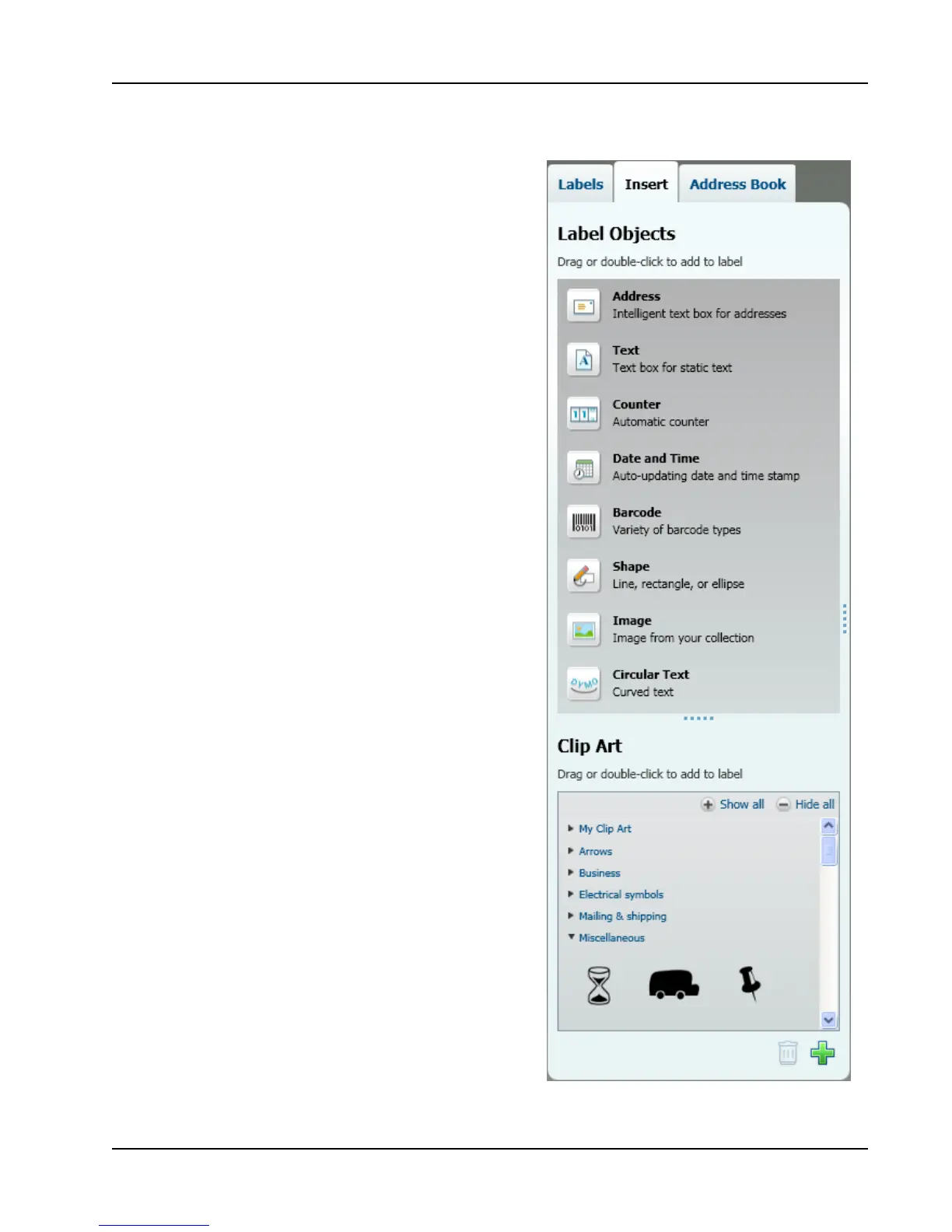Insert Tab
You can add the following types of
design objects to your label from the
Insert tab:
Label Objects
n Address
n Text
n Counter
n Date and Time
n Barcode
n Shape, such as lines, rectangles,
circles, and so on
n Image from your own collection
n Circular Text
Clip Art
DYMO Label software includes a
variety of useful clip art images that
you can quickly add to personalize
your labels.
Images in the Clip Art library are
organized into different categories,
making it quick and easy to find the
clip art image that you want to use.
You can also customize the Clip Art
library by adding or deleting images.
11