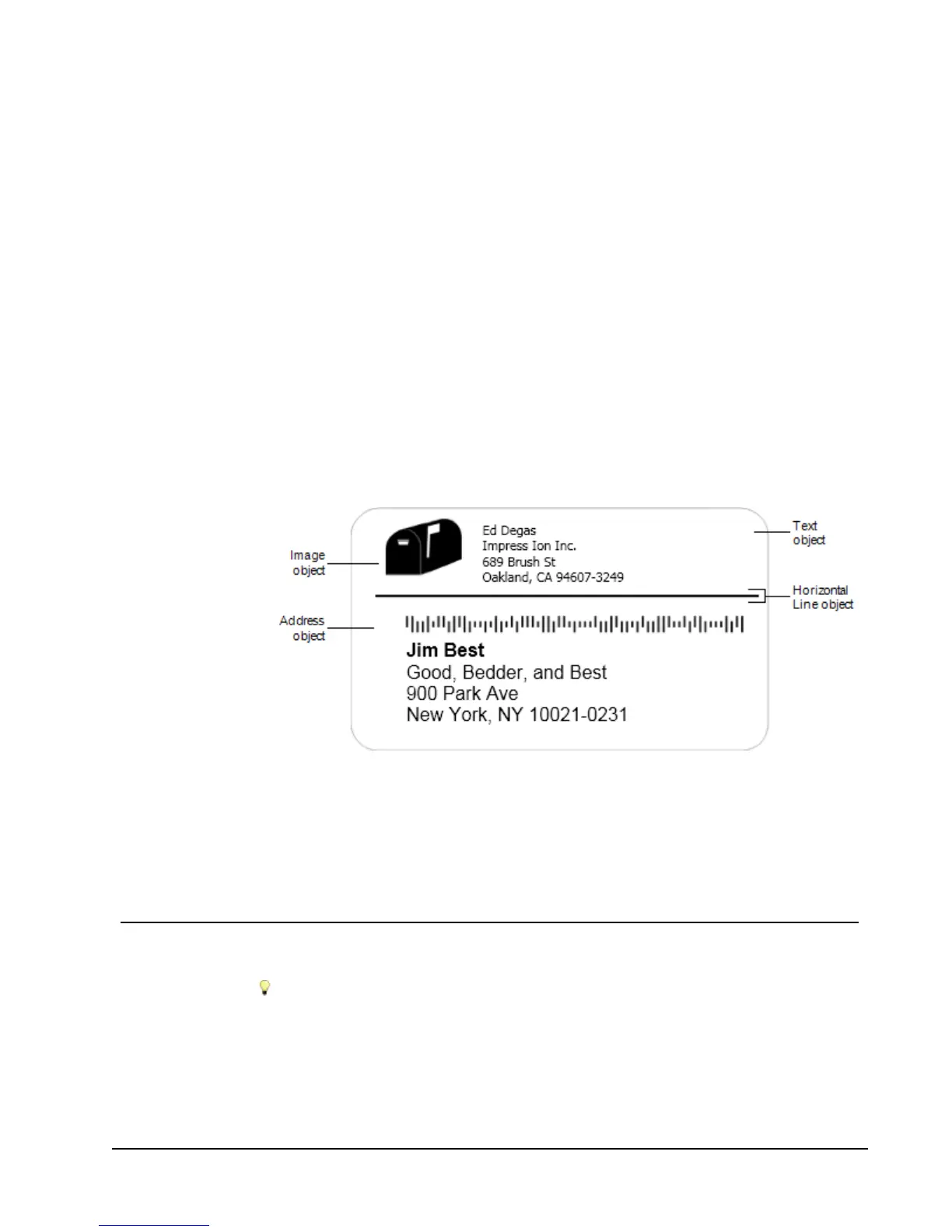Designing a Layout
DYMO Label software includes many sample layouts you can use right away. The sample
layouts contain most of the design objects you need for a particular label type. For example,
the Large Shipping label has a sample layout that includes the following objects:
n an Address object to hold the recipient’s address
n a Text object to hold your return address
n an Image object to hold your company logo or another image
n a horizontal line object used to separate the logo and return address from the recipient’s
address
You can also design and save your own custom label layouts. Once you save your layout,
that layout is available whenever you select the corresponding label type.
You can start creating your own custom layout in the following ways:
n Start with a blank layout
n Modify an existing layout
Creating a New Layout
You can create a new layout by starting with a blank layout and then adding any objects
that you want.
You can also create a new layout by modifying an existing layout.
To create a new layout
1. Select the Labels tab.
2. Select the label type that you want to use, and then select the blank layout.
A blank label appears in the Edit area.
3. Select the Insert tab.
43
Chapter 10