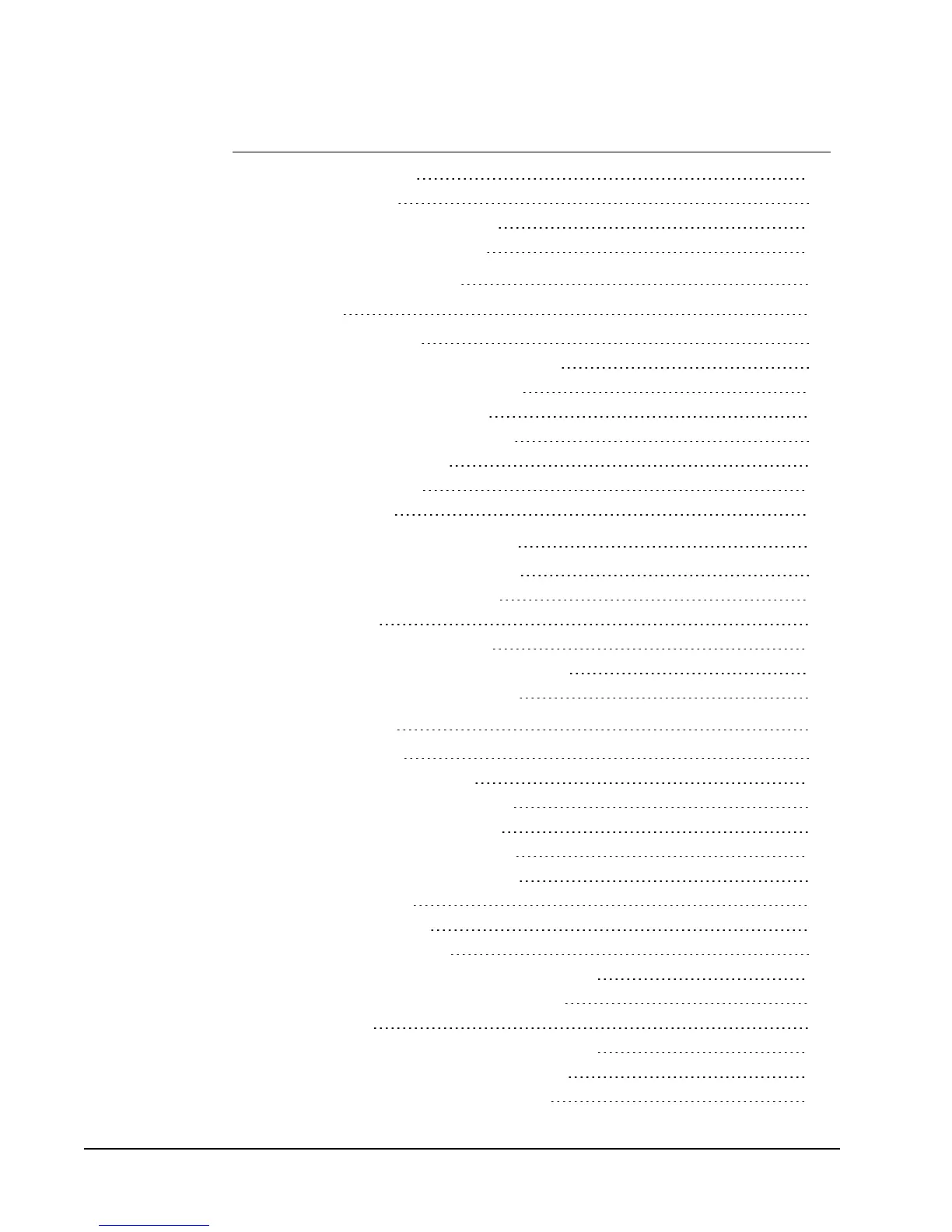Printing Your First Label 19
Correcting an Address 19
Printing from the Desktop (Windows) 19
Using the QuickPrint Widget (Mac) 20
For Sheet Label Users 21
How To... 23
Add Style to Your Labels 23
Print Multiple Labels Quickly with Smart Paste 23
Print Quickly from Anywhere (Windows) 24
Print Quickly from Anywhere (Mac) 24
Print a Large Mailing List Continuously 25
Create a Multi-Line CD Label 25
Create a Two-Sided Label 26
Add Your Own Logo 26
Frequently Asked Questions 27
Moving Your Files to Another Computer 27
Changing the Postal Barcode Position 27
Sharing Label Files 28
Removing the Sample Address Book 28
Finding Your Version 7 Labels (Windows Only) 28
Viewing the Status of Your Label Maker 29
Printing Labels 31
Printing a Single Label 31
Printing from the Address Book 31
Printing from the Desktop (Windows) 32
Using the QuickPrint Widget (Mac) 32
Printing Directly from Other Programs 32
Printing Directly from Microsoft Word 33
Printing Multiple Labels 33
Printing Multiple Copies 34
Printing Multiple Addresses 34
Printing Multiple Labels Quickly with Smart Paste 34
Importing and Printing Data (Windows Only) 35
About Smart Paste 35
Printing Multiple Labels Quickly with Smart Paste 36
Printing from a Spreadsheet Using Smart Paste 36
Printing from a Text File Using Smart Paste 37
iv