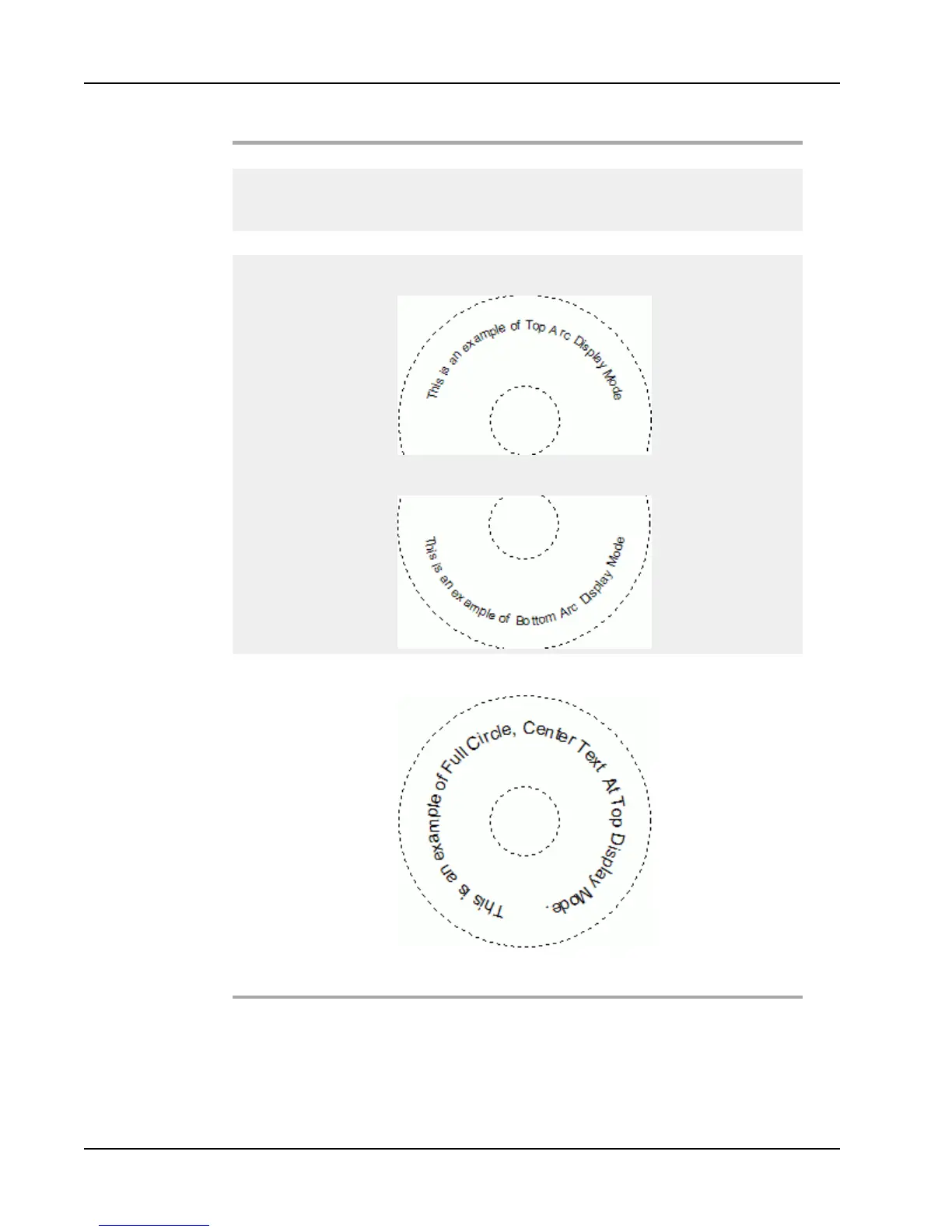Designing a Layout
Display text Enter the text that you want to appear on the label.
Function as
variable object
Select this check box to have the object accept variable
text.
Clear this check box to use fixed text in the object.
Mirror Add a mirror image of the text on your label.
Text display
Full circle - Display the text in a full circle.
Top arc - Display the text along the top curve of the circle.
Bottom arc - Display the text along the bottom curve of the
circle.
Center text at
Top - If you choose to display the text in a full circle,
center the text at the top of the circle.
Bottom - If you choose to display the text in a full circle,
center the text at the bottom of the circle.
52
