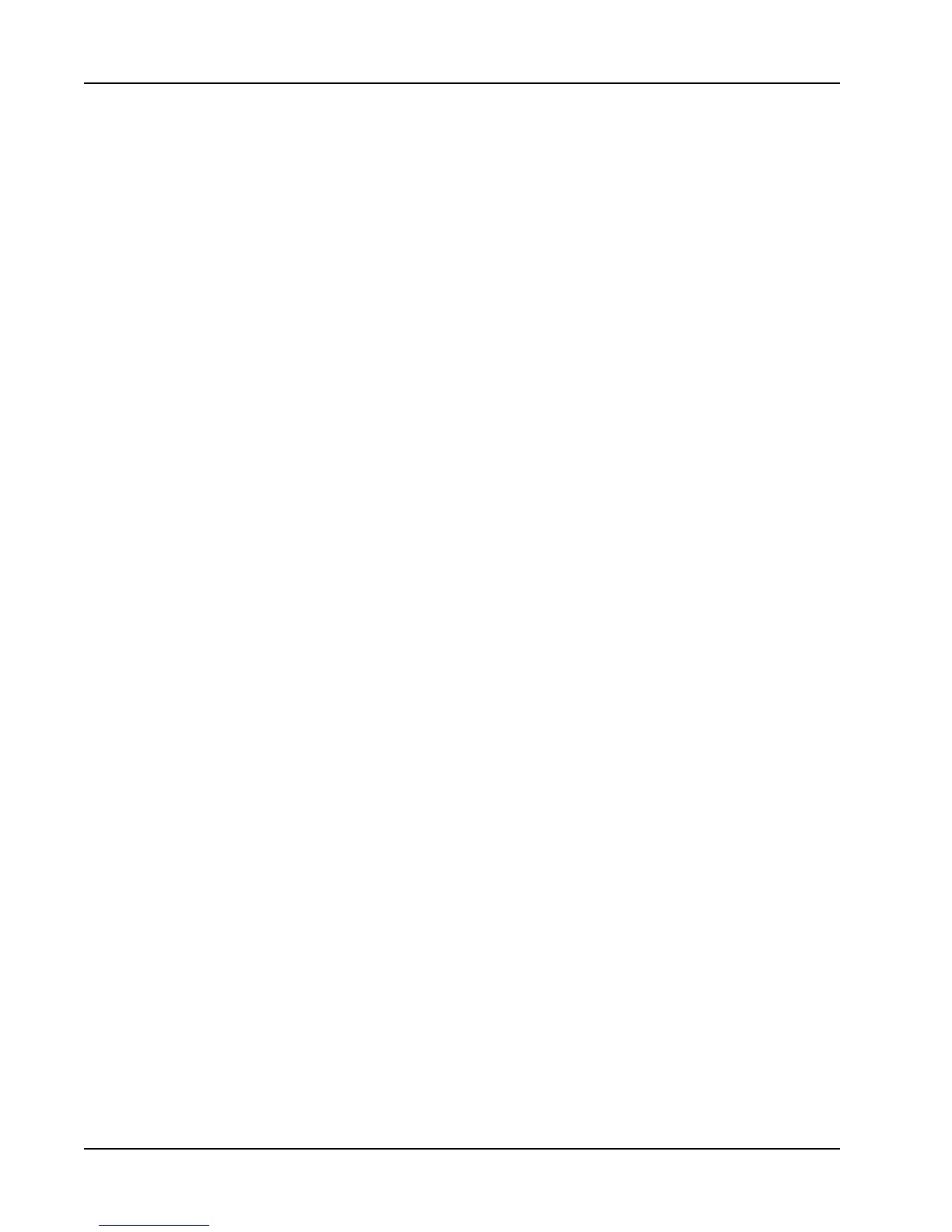Designing a Layout
As an example, suppose you are creating a name badge label. You can create one Text
object to hold the fixed text "Hello, my name is" and create a variable Text object to hold
the person's name. You can then either paste names directly into the variable Text object
with Smart Paste, for example, or use the Address Book to insert multiple names when the
labels print.
To create a variable Text object
1. Right-click the Text or Circular Text object that you want to make a variable Text
object, and then choose Properties.
The Properties dialog box for the selected object appears.
2. Select the Function as variable object check box, and then click OK.
The selected object is now a variable Text object.
64
