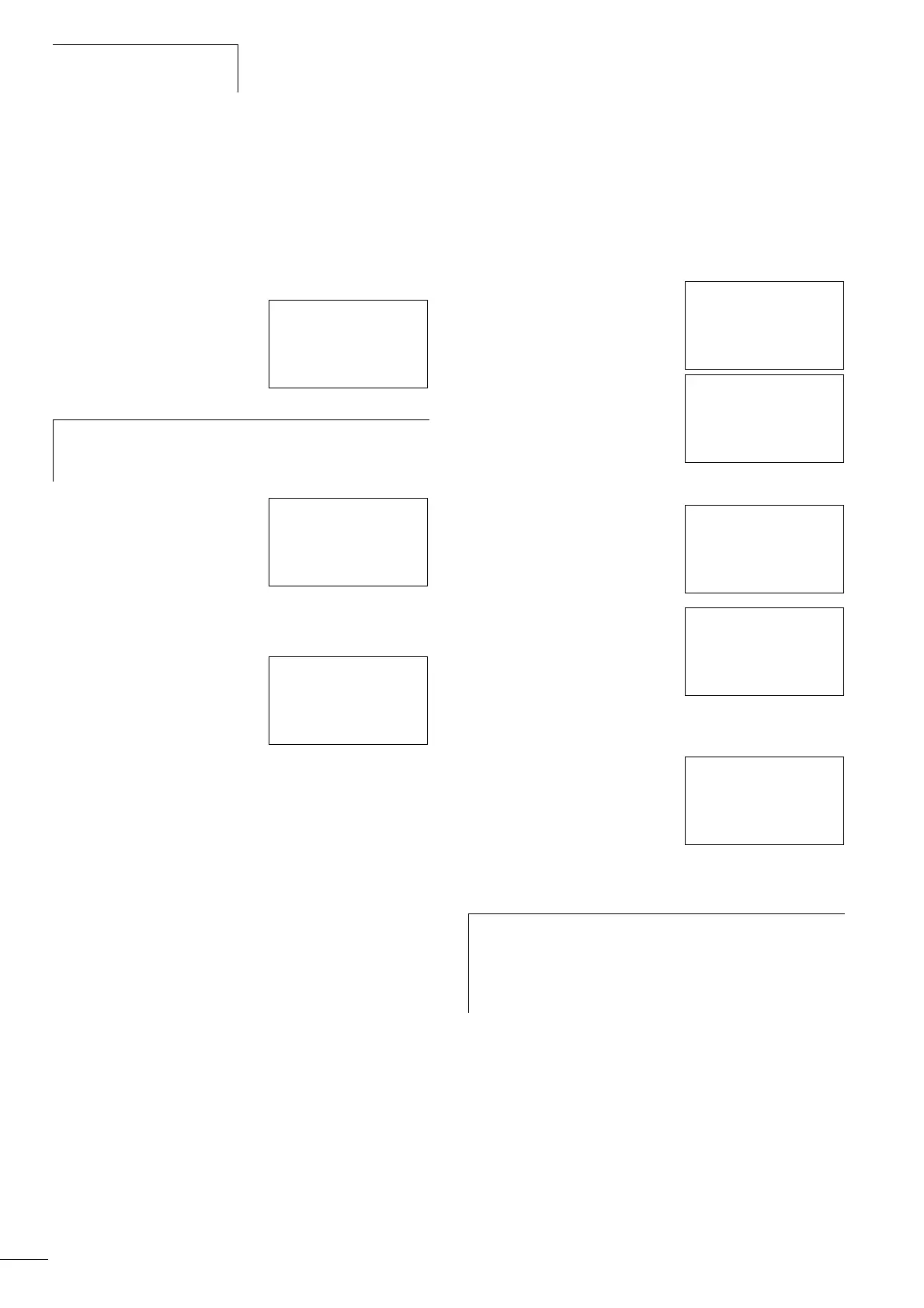Description of settings
10/10 MN05003003Z-EN
36
Access with password protection
Password protection is deactivated once the password is entered.
You can reactivate password protection later via the Password
menu or by switching the power supply off and on again.
X Press OK to switch to the main menu.
The PASSWORD… entry will flash.
X Press OK to enter the password
entry menu.
The password entry field is shown.
X Set the password using the cursor
buttons.
X Confirm with OK.
If the password is correct, the Status display is reactivated.
The PROGRAM… menu item is
enabled.
The System menu is also accessible.
Changing or deleting the password range
X Enter your password.
X Press DEL and ALT to call up the System menu.
X Open the password menu via the menu option SECURITY… and
PASSWORD…
The CHANGE PW entry will flash.
This menu is only displayed if a
password is present.
X Press OK to enter the password
entry menu.
X Press OK to move to the 6-digit
entry field.
X The current password will be
displayed.
X Modify the six password digits
using the cursor buttons.
X Confirm with OK.
Press ESC to exit the security area.
Delete
Use number combination 000000 to
delete a password.
Six dashes will appear if no
password is entered.
Password incorrect or no longer known
Have you entered an incorrect
password?
X Re-enter the password.
This can be repeated as many times as required!
Pressing ESC returns you to the starting menu
h
If the main menu shows PROGRAM… instead of
PASSWORD…, this means that password protection is
not activated.
PASSWORD…
STOP RUN å
PASSWORD…
SET CLOCK…
PROGRAM…
STOP
PARAMETER
SET CLOCK…
i
If you have forgotten the password, you can only call the
“factoryset” browser command. The password, the user
program and the boot project will then be deleted, and
the controller will be reinitialised with the default
parameters,
a section “Reset”, page 44.
