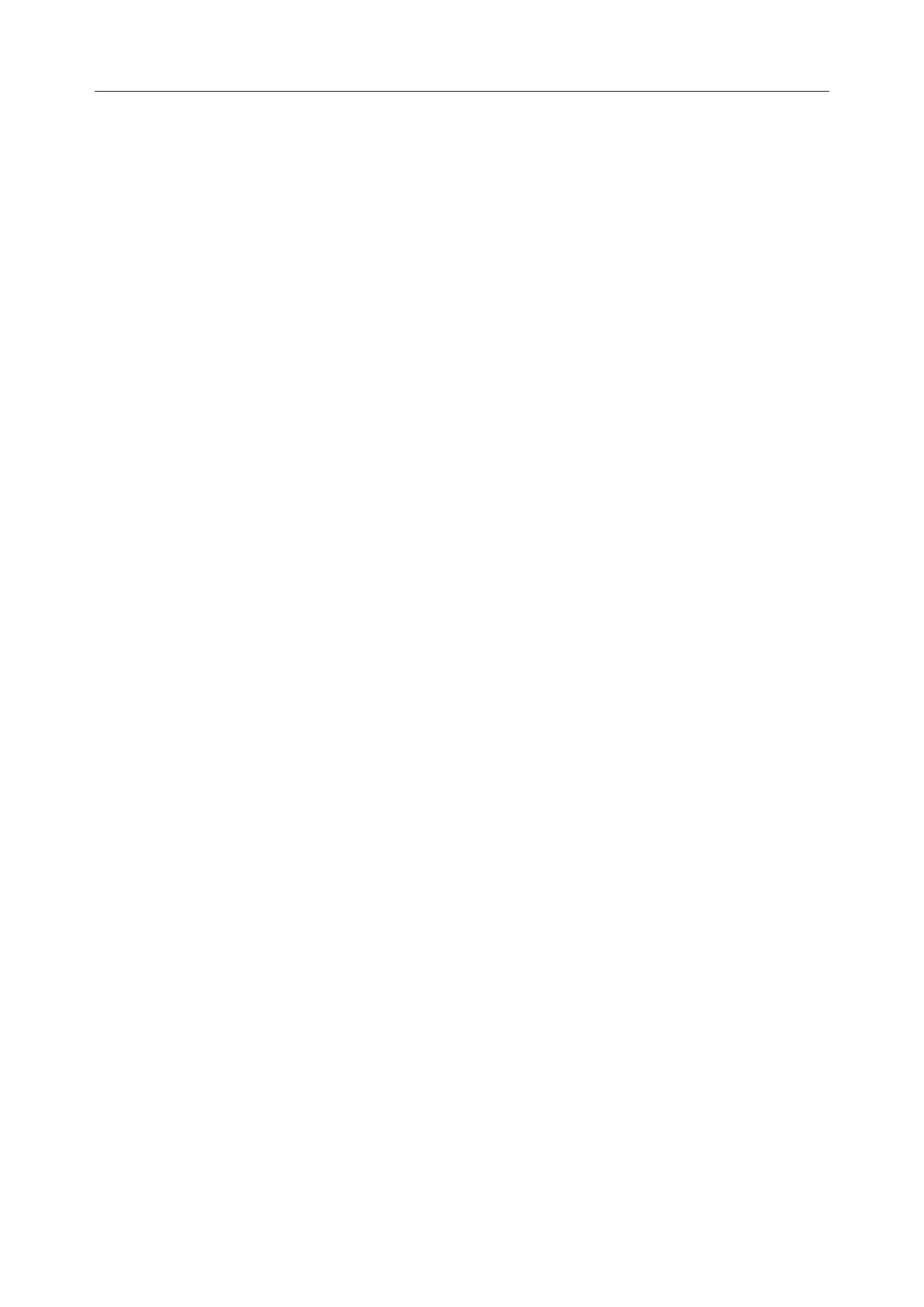C3A, C6A, C6A HDVideoColposcope User ManualApplication of the Video Colposcope Software
- 40 -
NOTE:
Every login user can view all the appointment information.
5.3.8 Searching for an Appointment
To quickly search for an appointment, perform the following procedures:
In the Appointment Searcharea, select a condition, then input the keyword. If the condition is
Name or Patient No., the system supports fuzzy search, andyou can search by inputting only part
of the keyword. The more information you input, the more accurate result you will get. If the
condition is App. Time, the result will include all the appointment records of the inputted date
and dates after it.
Click Search, all the patients that meet the conditionwill be listed.
Click Refresh, the original appointment list is shown again.
5.3.9 Modifying an Appointment
Select a patient in the appointment list, her appointment information is shown above. You can edit
the information and then click Modify. A prompt is issued. Click OK to confirm the modification,
or click Cancel to cancel it.
5.3.10 Deleting an Appointment
Select a patient in the appointment list, right-click it and choose Delete Appointment. A prompt
is issued. Click OK to confirm the deletion, or click Cancel to cancel it.
You can select multiple pieces of the appointment information and delete them at the same time.
5.3.11 Follow-up Management
If the patient appointment function is enabled (see section 5.12.2.10Enabling Patient
Appointment), the Follow-up tag is available.
