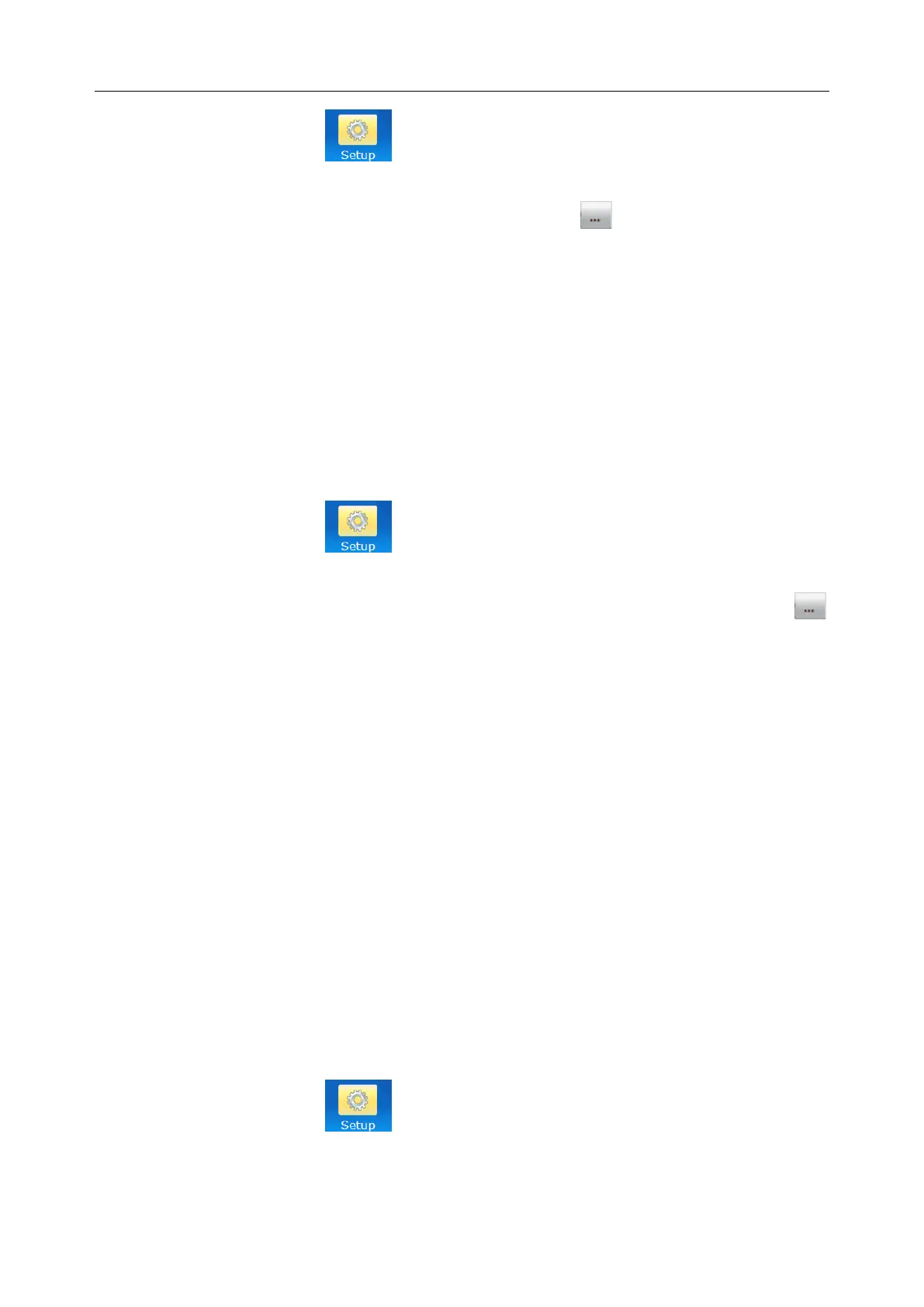C3A, C6A, C6A HDVideoColposcope User ManualApplication of the Video Colposcope Software
- 78 -
1) Click the Setupbutton to open the Setup interface.
2) On the User Management tab, input the hospital name, its second name, address and
telephone number in the Hospital Info.area. Click the button to import animage of
the hospital logo.
3) Click OK.
4) Exit the system and restart the software immediately.
NOTE:
The hospital logo image should be in .jpg format and cannot exceed 512KB. For clear
display on the report, it is recommended that the hospital logo fill the whole image.
5.12.1.2 Adding a User
1) Click the Setupbutton to open the Setup interface.
2) On the User Management tab, input the user name, type and password (Confirm
Password should be the same as Password) in the UserInfo.area. Click the
buttonnext to Signatureto import an imageof the user's signature, and select the
authority.
3) Click Add.This user is added to the User List on the right.
4) Click OK.
5) Exit the system and restart the software immediately.
NOTE:
1. The user's signature image should be in .jpg format and cannot exceed 512KB. For
clear display on the report, it is recommended that the user's signature fill the whole
image.
2. The authority that can be selected varies with user types. By default, the
administrator has all the authority. For the chief physician, Setup cannot be selected,
and for the doctor and the nurse, both Setup and Delete History Case cannot be
selected.
5.12.1.3 Modifying User Information
1) Click the Setupbutton to open the Setupinterface.
2) On the User Management tab, select a user intheUserList, his/her information is shown
on the left. You can edit the information as required.