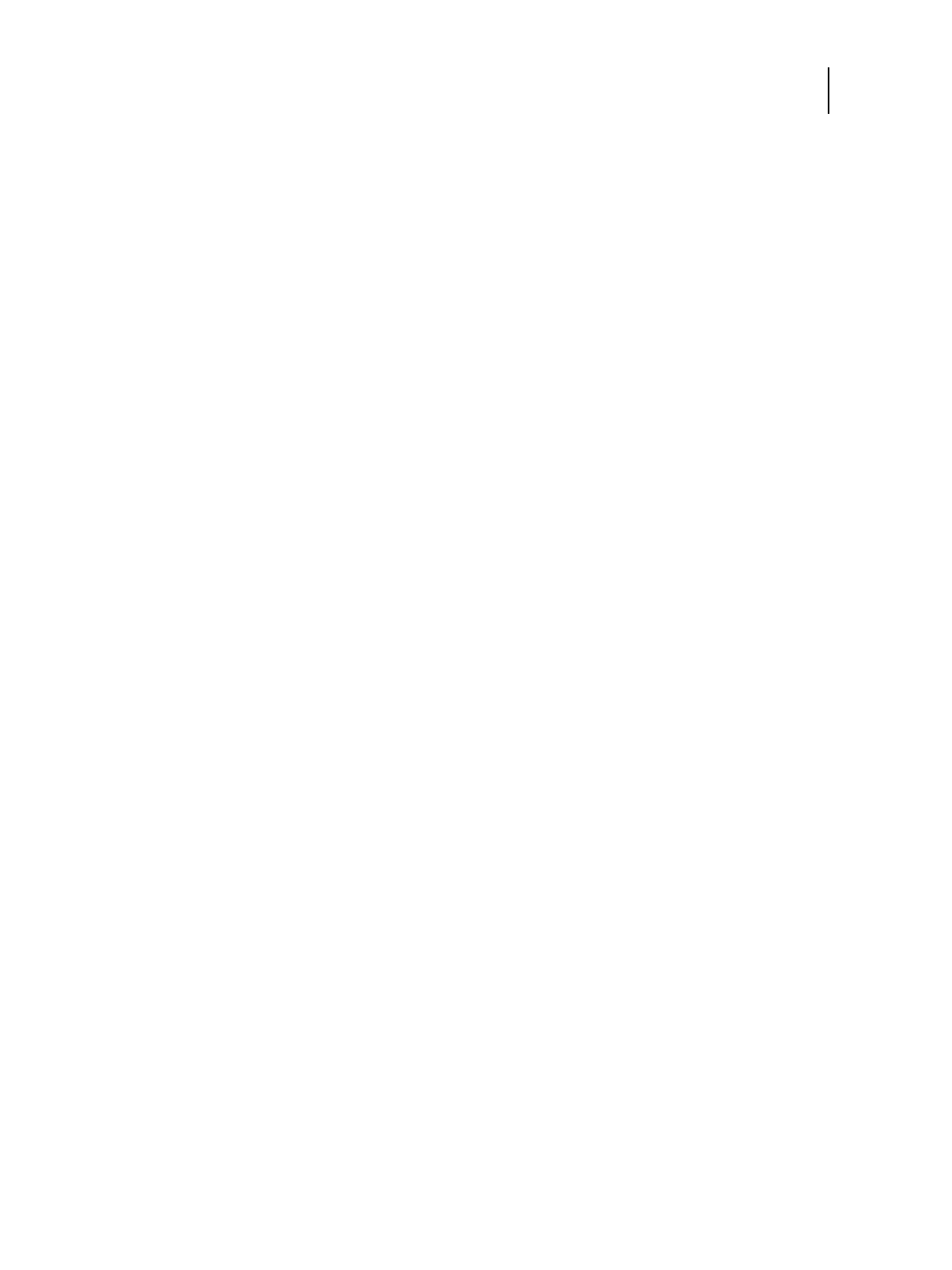91 Installation and Service Guide
Performing Backup and Restore
To restore from Fiery QuickTouch when E-35A system software is not responding
1 On the Fiery QuickTouch display panel, press Restore.
2 Log on with Administrator privileges.
Enter the administrator’s password (default password is Fiery.1), and then press Login.
3 Make sure the E-35A backup image is accessible from the E-35A.
If you want to restore the E-35A backup image stored on a USB flash drive or USB hard disk drive, attach the USB
storage device to one of the USB 3.0 ports on the E-35A.
4 Select one of the following restore options:
• Fiery factory image
• HDD backup image
• USB backup image
5 Follow the on-screen prompts to restore the backup image.
Note: The E-35A must remain powered ON during the backup or restore process.
To restore from WebTools when E-35A system software is not responding
1 From a client computer, start a web browser and enter the IP address or the DNS name of the E-35A.
2 Click Restore.
3 Log on with Administrator privileges.
Enter the administrator’s password (default password is Fiery.1), and click Log In.
4 Make sure the E-35A backup image is accessible from the E-35A.
If you want to restore the E-35A backup image stored on a USB flash drive or USB hard disk drive, attach the USB
storage device to one of the USB 3.0 ports on the E-35A.
5 Select one of the following restore options:
• Restore from a local image
• Restore from a USB storage device
• Restore from the factory default image
6 Click Continue.
7 Follow the on-screen prompts to restore the backup image.
Note: The E-35A must remain powered ON during the backup or restore process.
