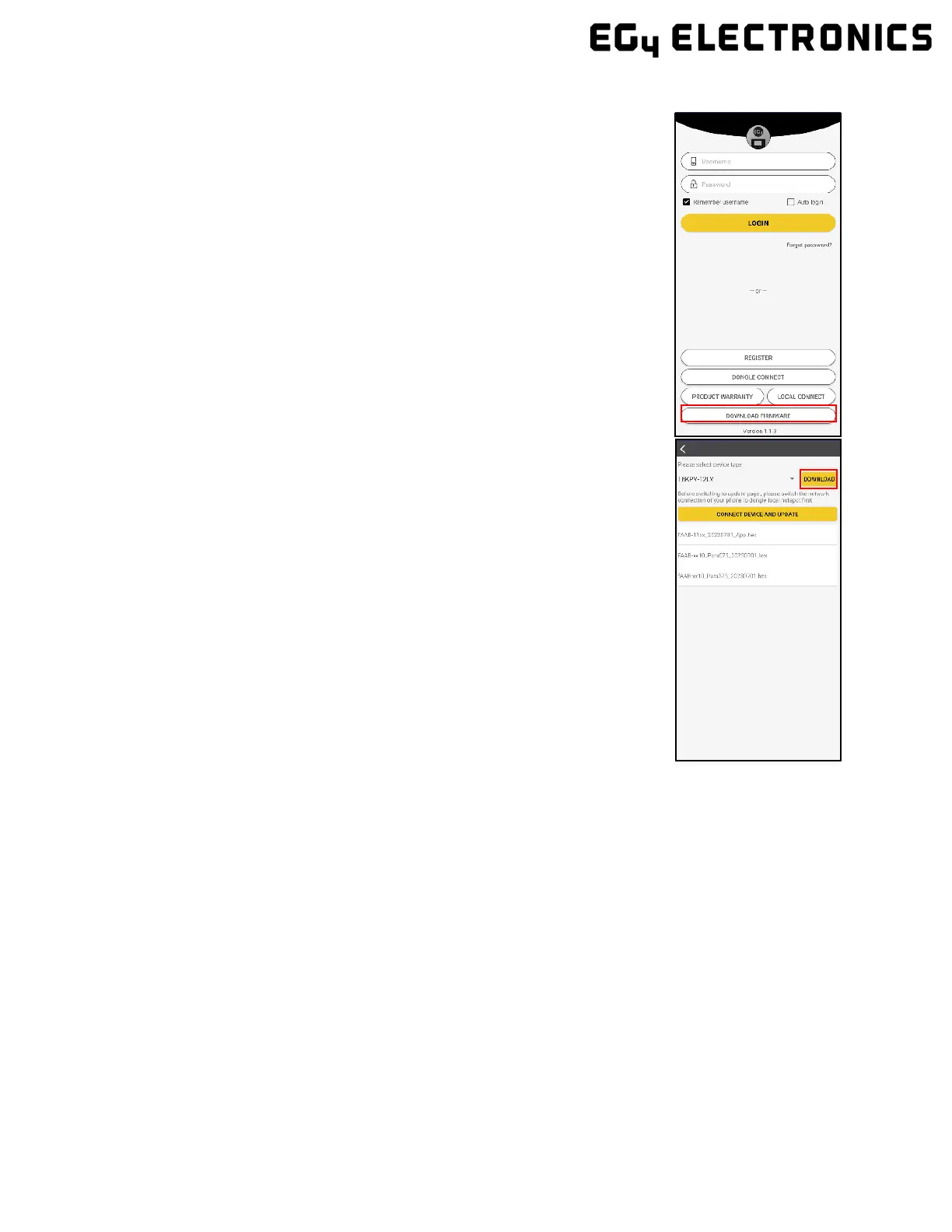8. FIRMWARE UPDATES
8.1 FIRMWARE UPDATE VIA EG4 ELECTRONICS APP
NOTE: When updating your firmware through the EG4 APP, be sure to
have plenty of battery life on your device and do not close the
application. Make sure you have the Wi-Fi dongle connected securely
and correctly configured for the inverter before performing the following
steps.
Step 1: Open the EG4 Electronics APP on your mobile phone and
select the “DOWNLOAD FIRMWARE” button.
Step 2: Choose the correct firmware file (contact your distributor for
most up to date files) and select “DOWNLOAD” on the right side to
download the file to your mobile device.
Step 3: Keep the APP running and go to your phone’s Wi-Fi settings.
Connect your mobile device to the Dongle’s network. The Dongle’s
Network ID will be the same as the Dongle’s Serial Number.
Step 4: Return to the home screen of the APP and select “LOCAL
CONNECT”. Select the “Set” button on the bottom right side and
proceed to the next step.
Step 5: After completing step 4, the Local Set Interface as shown above
will appear. Swipe upward on your phone screen until the “Update
Firmware” button is visible at the bottom of the APP’s display.
Step 6: Choose the correct installation package in the dropdown box
and click “UPDATE FIRMWARE” to begin the updating process.
After clicking the,” UPDATE FIRMWARE” button, the update will begin.
Update progress can be viewed via the APP as well as the inverter’s
LCD screen. Once the update is completed, a notification will appear
confirming that the firmware has been successfully updated (as shown
in photo). After successfully updating firmware, the inverter will restart itself.
Make sure to update all inverters installed in the same ESS to the latest firmware.
