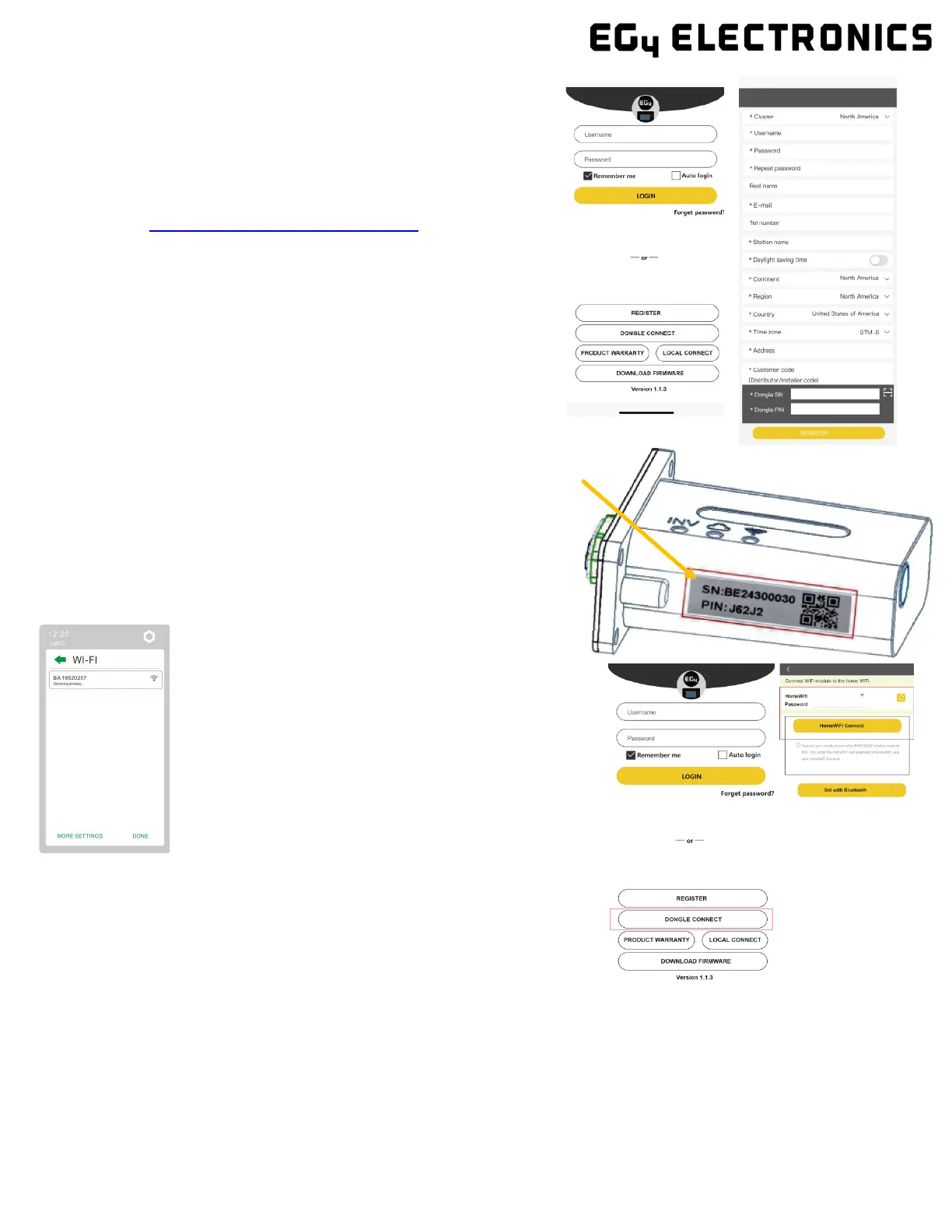9. SMARTPHONE APP SETUP
You need to register for a monitoring account
and set the Wi-Fi password for the Wi-Fi
dongle before using EG4's monitoring system.
1. Register your account
Visit https://monitor.eg4electronics.com/ or
download the ‘EG4 Monitor' app to register for
an end-user account. Please contact
support@eg4electronics.com for distributor or
installer accounts.
2. When registering the account, provide
the following information:
a. Customer code: This is the code for a distributor or
installer. Please contact your distributor or installer to
obtain this code.
b. Dongle SN: The serial number is attached to the Wi-Fi/LAN shell.
c. Dongle PIN: PIN is attached to the Wi-Fi/LAN shell below the SN.
3. Set your Wi-fi password
a. Plug in the Wi-Fi dongle, and power on the
inverter.
b. Wait until any LED on the Wi-Fi module is flashing,
and then connect your phone to the Wi-Fi hotspot.
The hotspot name is the same as the Wi-Fi dongle
serial number. (See image on left)
c. Open the app. Click on "Wi-Fi MODULE
CONNECT".
Click the Yellow refresh button to display a list of
available networks. Select your home wireless
network name and enter your password.
d. After clicking Home Wi-Fi Connect, the Wi-Fi
dongle will reset. After you set the correct
password, three lights will be solid ON, which
means the inverter is connected to the server. You
can then return to the login page and input your
account and password to begin monitoring your
system.
