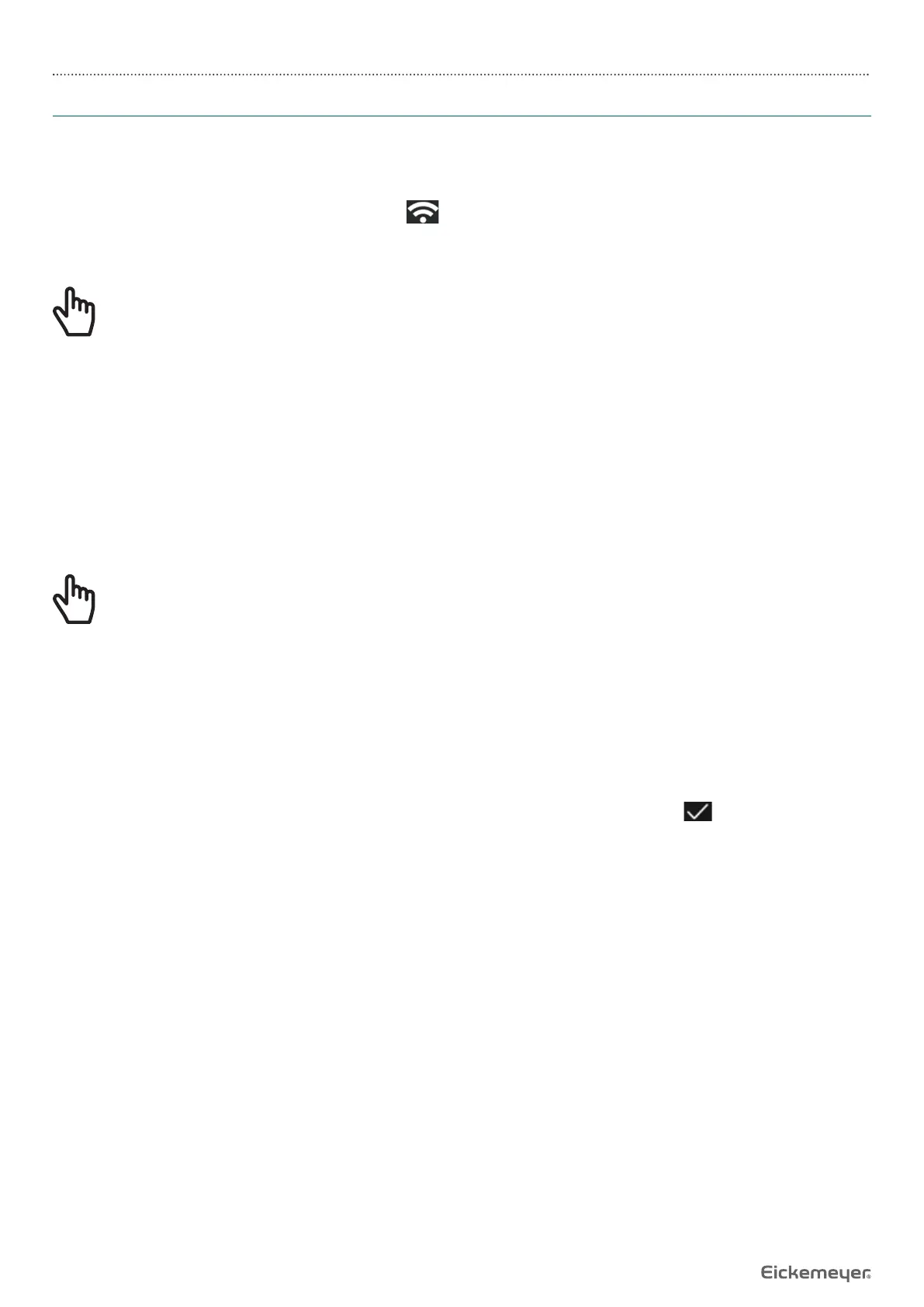32
USER MANUAL INFUSOVET CONNECT INFUSION PUMP
T +49 7461 96 580 0 | F +49 7461 96 580 90 | export@eickemeyer.com | www.eickemeyer.com
7.2 General
In the main interface, click『General』to enter into the equipment setting interface.
7.2.1 Network
This equipment supports wireless or wire interconnection, when it is equipped with wireless module and connects with the
internet through WiFi, the equipment screen displays icon.
Click『Network』in main interface to set the response.
Note!
• This function shall be set by the professional equipment maintenance technician.
• After activating the interconnection function, the equipment can periodically transmit the equipment data to
outside, and the data is only for displaying and doesn’t provide any suggestion on therapy.
7.2.1.1 Connection Mode
The connection mode supports WLAN modes.
7.2.1.2 WLAN
When WiFi function is in use, turn on the WLAN switch of the equipment, set the name and password of access point, and
confi gure the TCP / IP parameters.
Note!
• The wireless access must be set by the professional technician recognized by EICKEMEYER®.
• The transmitted data of this equipment doesn’t provide any suggestion on therapy, and this data shall not be
used for calculating the therapeutic schedule.
• When the data is adopted by the third party’s equipment or software, it is only for displaying, and shall not be
used for alarming or calculating.
7.2.2 Sound
Click『Sound』to enter into the sound parameters setting interface, the volume has 10 levels. The lowest volume is ≥50dB,
and the highest volume is ≤80dB. Move the long box to the preset level, after confi rming, click .
7.2.3 Date & Time
Click『Date & Time』to enter into the date and time setting interface. It allows to set the date, time and format in this
interface.
When setting date and time, directly input the numerical value in the input method interface. For example, to preset one date
“2015-08-31”, input “20150831”; to preset the time “13: 34”, input “1334”.
The time is displayed in 24 h format or 12 h format, the date is displayed in British type, American type or Chinese type, please
set according to the requirement.
7.2.4 Screen Lock
Click『Screen lock』to enter into automatic lock screen setting interface, select ON or OFF.
Automatic lock screen time can be set at 15s, 30s, 1min, 2min, 5min, 10minor 30min and so on, which means that the
equipment will automatically lock the screen if it is not touched or the button is pressed within corresponding time after
starting. If the screen or keypad is locked, no operation can be conducted.
After turn on 『Screen lock』function during infusing, press【Power】key to lock or unlock the device manually.
