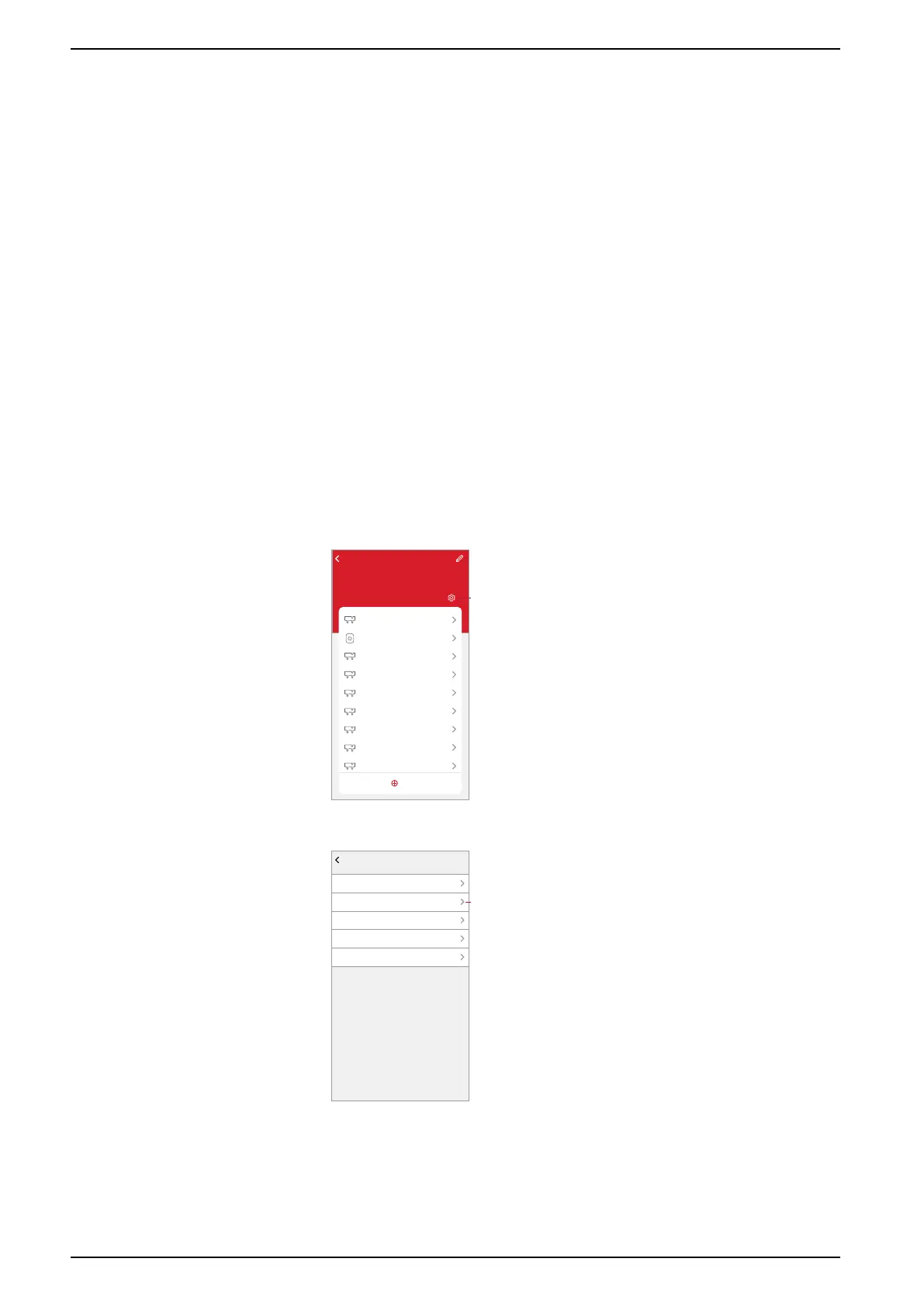Commissioning the system
4. On the Add Device page, do the following:
a. Tap Auto Scan.
b. If prompted, follow any instructions displayed on the page.
c. Tap Start scanning.
d. Tap the hub device name displayed on the app page and follow the steps
in the app.
Once the process is complete, the hub is displayed as a device on the Home
page.
Switching the Hub Ethernet connection to Wi-Fi (optional)
Use Wi-Fi to connect the Hub to the network router so that the Ethernet cable is no
longer needed.
Before doing this task, confirm that the mobile phone and Hub are both connected
to the Wi-Fi network router.
1. In the app, select the Hub to the same Wi-Fi network.
NOTE: At this stage, the Ethernet cable should be still connected.
2. (See A) Tap the Settings (gear) icon.
Back
ELKO Staging Hub
Device Number: 56
ELKO Smart Hub
Add
PowerTag E 8
Double Socket Outlet
PowerTag E 7
PowerTag E 6
PowerTag E
PowerTag E 5
PowerTag E 4
PowerTag E 3
PowerTag E 2
A
3. (See B) In the Settings page, tap IP Network Setting.
Settings
Zigbee Network
IP Network Settings
Network Information
Release Notes
Gateway Reboot
B
28 SUG_ELKO_Norway_04
