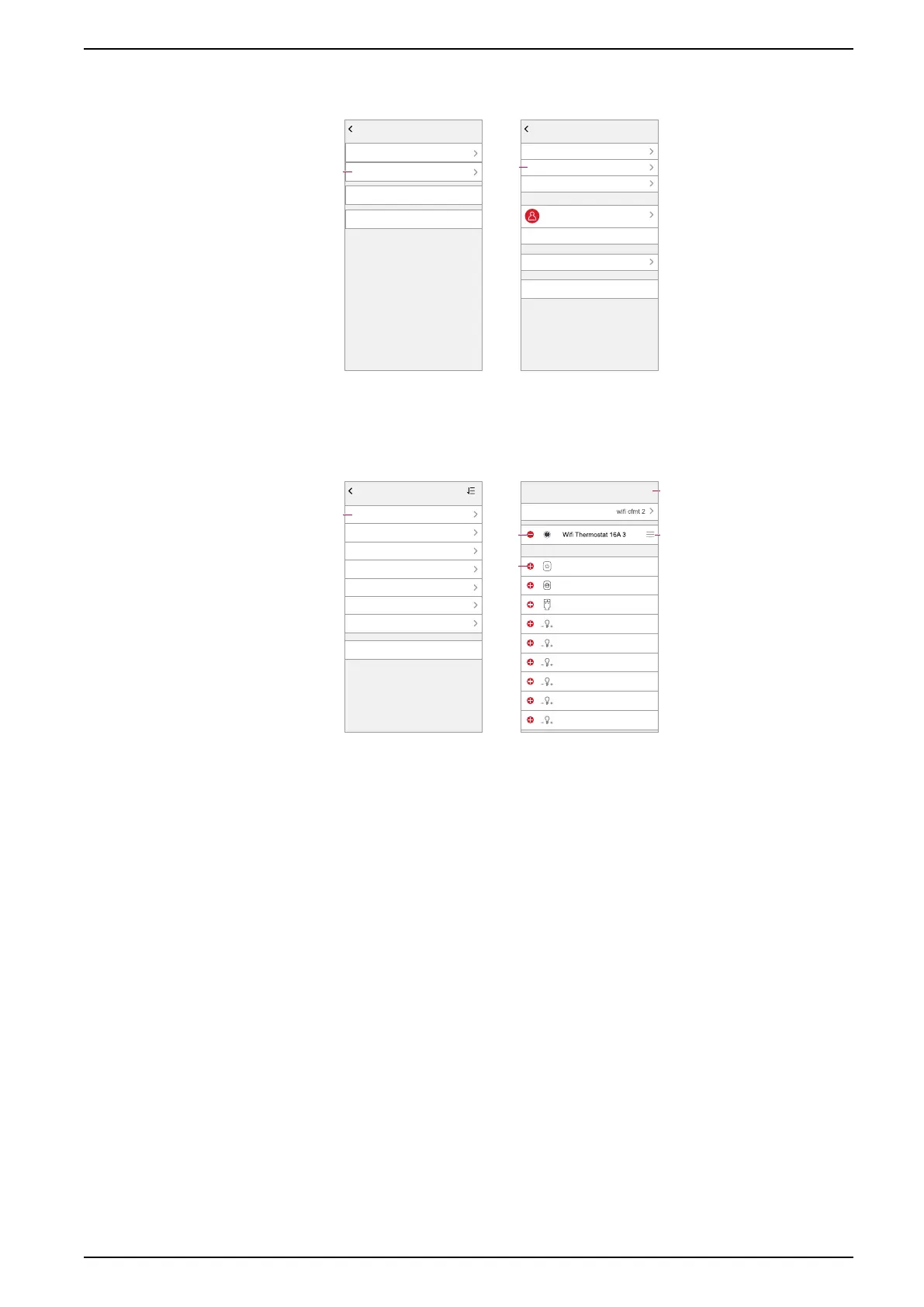Commissioning the system
2. (See C, D) Tap the Home where the Room is located (C) and then tap Room
Management (D).
Home Management
Test Home
New Home
Add Home
Join a Home
C
Home Settings
Home Name
Add Member
New Home
Room Management
16 Room(s)
Home Members
Me
me@emailaddr.com
Home Location
Transfer Home Ownership
The Invitation Code is inactive
Home Owner
Delete Home
D
3. (See E) Select the Room to assign the device to.
4. (See F) In the Room Settings Page, choose a device listed under Devices
Not in the Room. Tap the Add (+) icon next to the device to assign it to the
Room.
Room Management
Living Room
Add New Room
Living Room
Master Bedroom
Master Bedroom
Dining Room
Kitchen
Second Bedroom
E
Room settings
Cancel
Save
Room
Add devices
Double Socket Outlet (DSO)
Hue ambiance lamp 2
IRTV
Hue white spot 1
Smart Plug
Philips RGBW Light 1
Hue white candle 1
Hue white candle 2
Hue color spot 2
20.5
I
H G
F
5. Optional:
– (See G) Arrange Room devices by using drag and drop to rearrange the
order.
– (See H) Tap the Remove (-) icon to un-assign a device from the Room.
6. (See I) Tap Save when finished.
The device can be accessed by selecting the applicable Room tab on the Home
page.
TIP: If you select a Room from the Home page and then add a new device
from there, it is assigned to that Room automatically.
Configuring a device
General device configuration
Adjust device settings, rename a device, re-assign a device to another Room,
perform firmware upgrades and more.
SUG_ELKO_Norway_04 31
