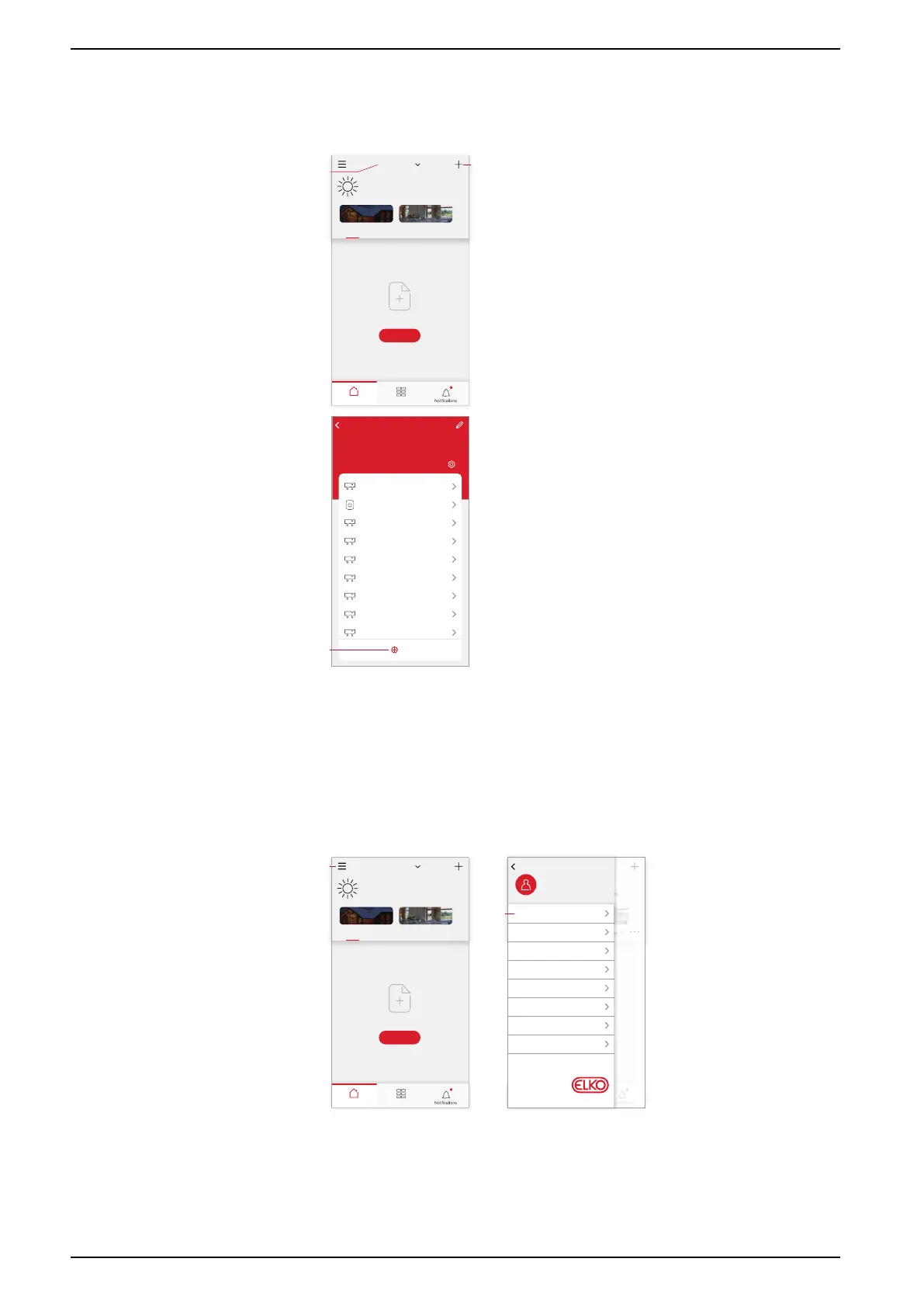Commissioning the system
3. Do one of the following:
– (See B) In the Home page, tap the + icon (or Add Device if displayed).
– (See C) In the hub page, tap Add.
Home Automations
My Home
Welcome Home
Set your home location for more information.
All devices
Living Room Master Bedroom
No devices. Please add a device.
Add Device
• • •
Home Away
A
B
Back
ELKO Staging Hub
Device Number: 56
ELKO Smart Hub
Add
PowerTag E 8
Double Socket Outlet
PowerTag E 7
PowerTag E 6
PowerTag E
PowerTag E 5
PowerTag E 4
PowerTag E 3
PowerTag E 2
C
Assigning a device to a Room
Organize ELKO Smart devices into Rooms to represent their physical location in
the home.
1. (See A, B) On the Home page, tap the Menu icon (A), then tap Home
Management (B).
Home Automations
My Home
Welcome Home
Set your home location for more information.
All devices
Living Room Master Bedroom
No devices. Please add a device.
Add Device
• • •
Home Away
A
Home Automations
My Home
Welcome Home
Set your home location for more information.
All devices
Living Room Master Bedroom
No devices. Please add a device.
Add Device
• • •
Home Away
Set your home location for more information.
Living Room Master Bedroom
Me
me@emailaddr.com
Back
Home Management
Privacy Management
FAQ & Feedback
More Services
Firmware Upgrade
What's New
Rate Us
Settings
Version 9.88.0
B
30 SUG_ELKO_Norway_04
