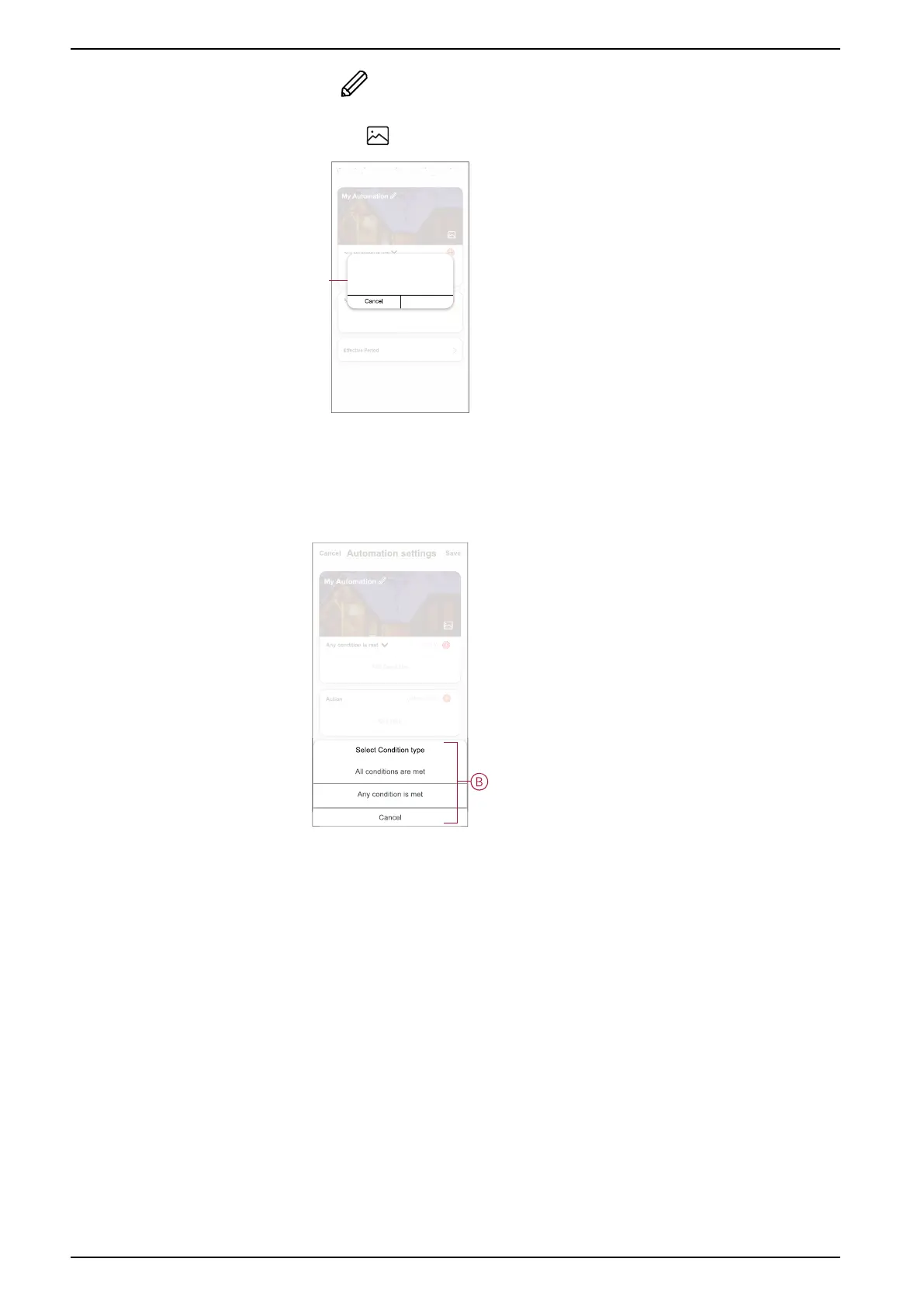Commissioning the system
3. Tap to enter the name of automation (A) and tap Save.
TIP: You can choose the cover image that represents your automation by
tapping
.
Automation settings
Cancel
Save
Any condition is met
Add Condition
Action
Add Task
All-Day
(0/10)
(Added 0/80)
My Automation
4. Tap Any condition is met to select any one of the condition type (B):
– All conditions are met - The automation is triggered when all the
conditions are met
– Any condition is met - The automation is triggered when at least one
condition is met
5. Tap Add Condition to open the slide-up menu.
36 SUG_ELKO_Norway_04
