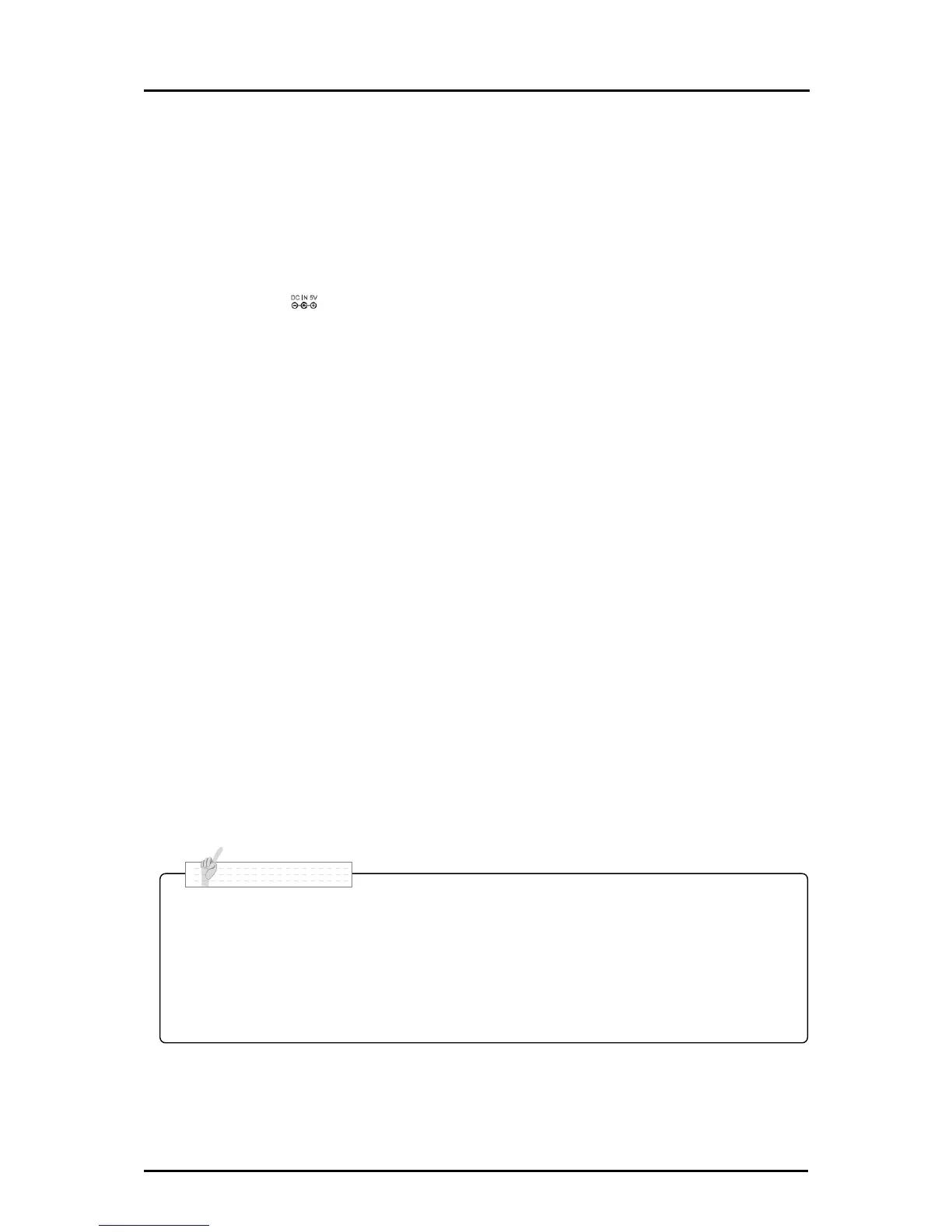① To connect a security cable.
An anti-theft security cable can be connected.
An anti-theft security cable is not supplied with the product.
② To connect the AC adapter.
Before inserting the AC adapter in an outlet, connect the DC plug of the supplied AC
adapter to the [ ] terminal on the rear panel.
③ To connect the product to a PC with a USB cable.
Install the control software “Image Mate” contained in the supplied CD-ROM onto your
PC to connect the product to a PC.
For information on the PC requirements, OS types and the software guides, see the
“Image Mate” installation manual and the “HELP folder” in the CD-ROM.
④ To connect the product to a device with an analog RGB input terminal.
Connect the RGB cable to the [RGB IN] terminal on the rear panel.
Press the Image Selection button to light up the Video Output LED [RGB]
⑤ To connect the product to a device with an analog RGB output terminal.
Connect the RGB cable to the [RGB OUT] terminal on the rear panel.
Press the Image Selection button to light up the Video Output LED [EXT]. The video
input to the [RGB IN] terminal is output from the [RGB OUT] terminal.
⑥ To connect the product to a device with an HDMI input terminal.
Connect a commercially available HDMI cable to the [HDMI OUT] terminal on the rear
panel. The product has a Micro HDMI (Type D) terminal.
Press the Image Selection button to light up the Video Output LED [HDMI].
・ Use a monitor that supports video signals (resolution) higher than 720p.
The product does not operate with a cable that is not compliant with HDMI
standard.
・ HDMI of the product is compliant with HDMI standard. Elmo does not guarantee
operation of all HDMI-compatible monitors.