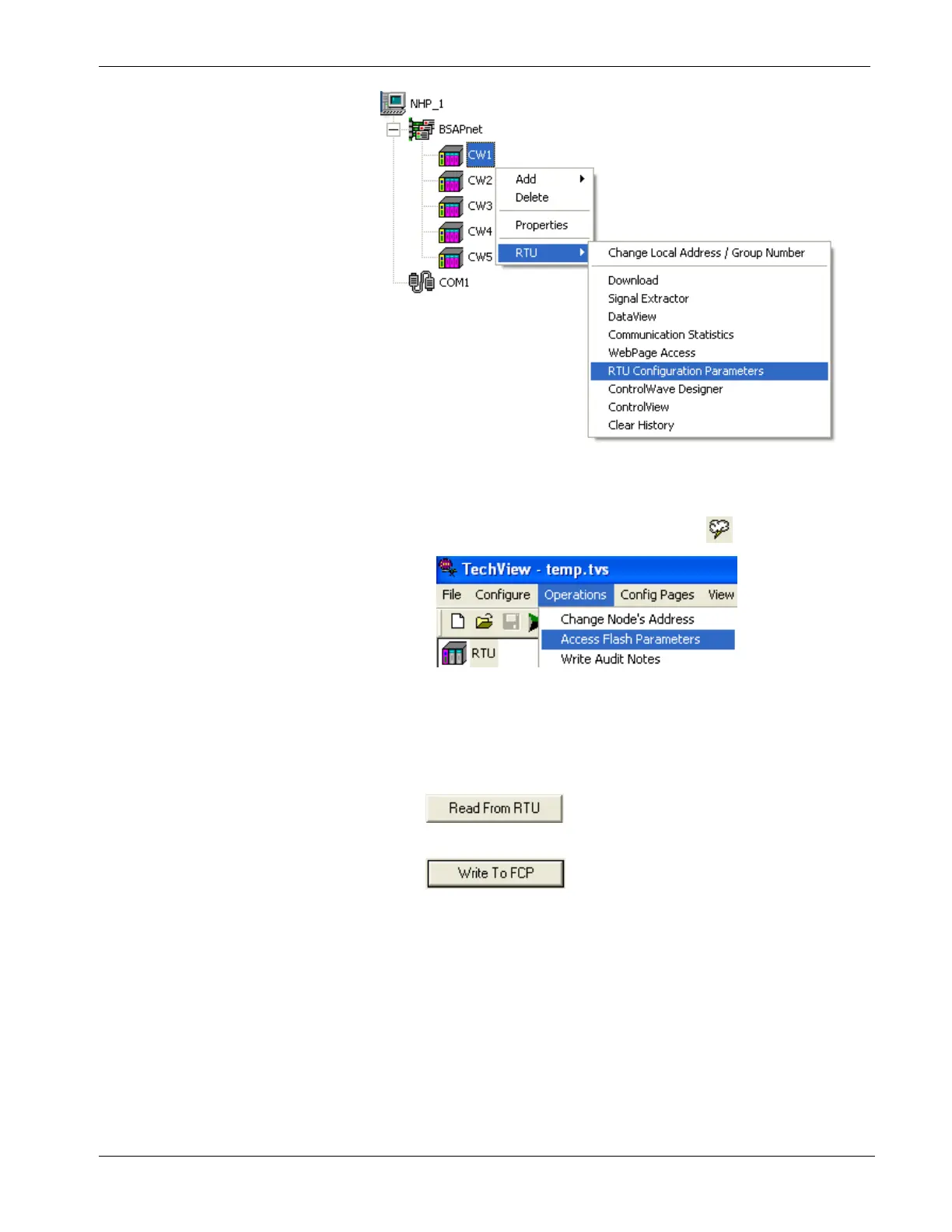ControlWave Instruction Manual (CI-ControlWave)
To do this in TechView, click Operations > Access Flash
Parameters or click the Access Flash icon .
2. Depending upon how your system is configured, the Flash
Configuration – Loading Options dialog box may open. If it
does, choose Load from device and wait for the utility to
retrieve all parameters from the ControlWave, then skip to step
4, otherwise, just proceed to step 3.
3. Click and wait for the utility to retrieve all
parameters from the ControlWave.
4. Click and specify a name for your FCP file,
then click Save. When the status line indicates successful
completion, your FCP file in done.
5. Copy the resulting FCP file to backup media (CD-ROM, thumb
drive, etc.) If you ever need to restore the FCP parameters to the
controller, establish communications with the unit, start the
Flash Configuration utility, and load the FCP file using the Read
from FCP button, then choose the Write to RTU button.
Revised Nov-2010 Operation 4-7
