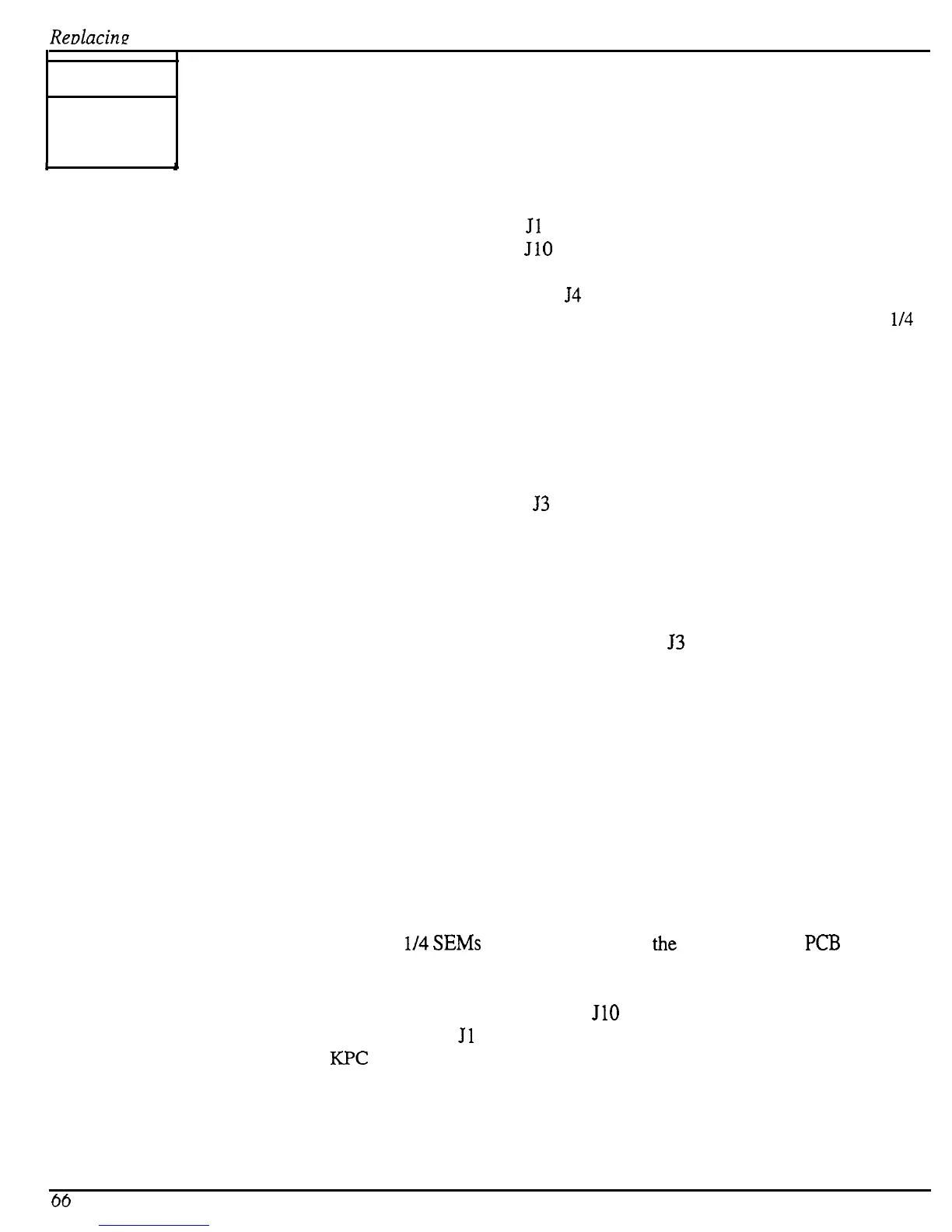ReDhCinQ
ASR Rack Modules
SECTION
0
Replacing the PCB Mounting Bracket
I
1
Removing
1.
Remove all cables connected to the ASR-10 Rack, including the power cord.
2.
Remove the lid (see Section A).
3.
Disconnect the 20-pin ribbon cable from
Jl
of the digital board.
4.
Disconnect the 34-pin ribbon cable from JlO of the digital board.
5.
Disconnect the 20-pin ribbon cable from the J7 location of the digital board. Use caution
as this connector is beneath the cable going to
54
at the center of digital board.
6.
Turn the unit around so that the jacks are closest to you and remove the six (6) #6-32 x
114
SEM (screw with a star washer attached) screws from the back panel of the bottom
housing.
7.
Turn the unit around so that the front panel is closest to you. Carefully, so that it doesn’t
drop, slide the PCB mounting bracket toward the front panel.
8.
Tilt the front of the PCB Mounting Bracket up and disconnect the 7-pin power cable from
J2 of the digital board.
9.
Lift up the front end (side closest to the front panel) of the PCB Mounting Bracket to
remove the keyed 6-pin power cable from
53
on the analog board. It is on the underside of
the PCB Mounting Bracket in the same area and the 7-pin power cable to the digital board.
10. Now you will be able to tilt the PCB Mounting Bracket to an upright position, so that it is
sitting on the jacks. It helps to lift slightly the jack end of the PCB Mounting Bracket first,
then the front end.
Installing 11. Tilt the PCB Mounting Bracket forward so that the power cables disconnected in steps 8
and 9 can be reattached. Connect the 6-pin power cable to
53
on the analog board
(underside of PCB Mounting Bracket). Connect the 7-pin power cable to J2 on the digital
board (top of PCB Mounting Bracket). Note that these connectors are keyed.
12. Slide entire assembly toward the back of the unit. NOTE: Make sure the tabs on the power
supply heat sink bracket slide into the slots on the bottom of the PCB Mounting Bracket.
13. Set the PCB Mounting Bracket flat and slide it back such that the slots on the underside of
the bracket lock in and the jacks go through the holes in the back of the unit. You can
check to see if the slots are locket in by trying to lift the front of the PCB Mounting
Bracket. It shouldn’t lift up. Slide all jacks into the holes in the rear panel.
NOTE: If the jacks don’t align properly, partially insert a small screwdriver into the problem jack and
wiggle it into its rear panel hole.
14. Install the six (6) #6-32 x
114
SEMs into the rear panel of the unit to hold the
PCB
Mounting Bracket in place.
15. Reconnect all cables (see Figure 20):
a)
Connect the 34-pin disk drive ribbon cable to JlO of the digital board;
b)
Connect the display cable to
Jl
of the digital board;
c)
Connect the
KPC
simulator cable to J7 of the digital board. Use caution as this
connector is beneath the cable going to J4 (center of board).
66
ASR Service Manual