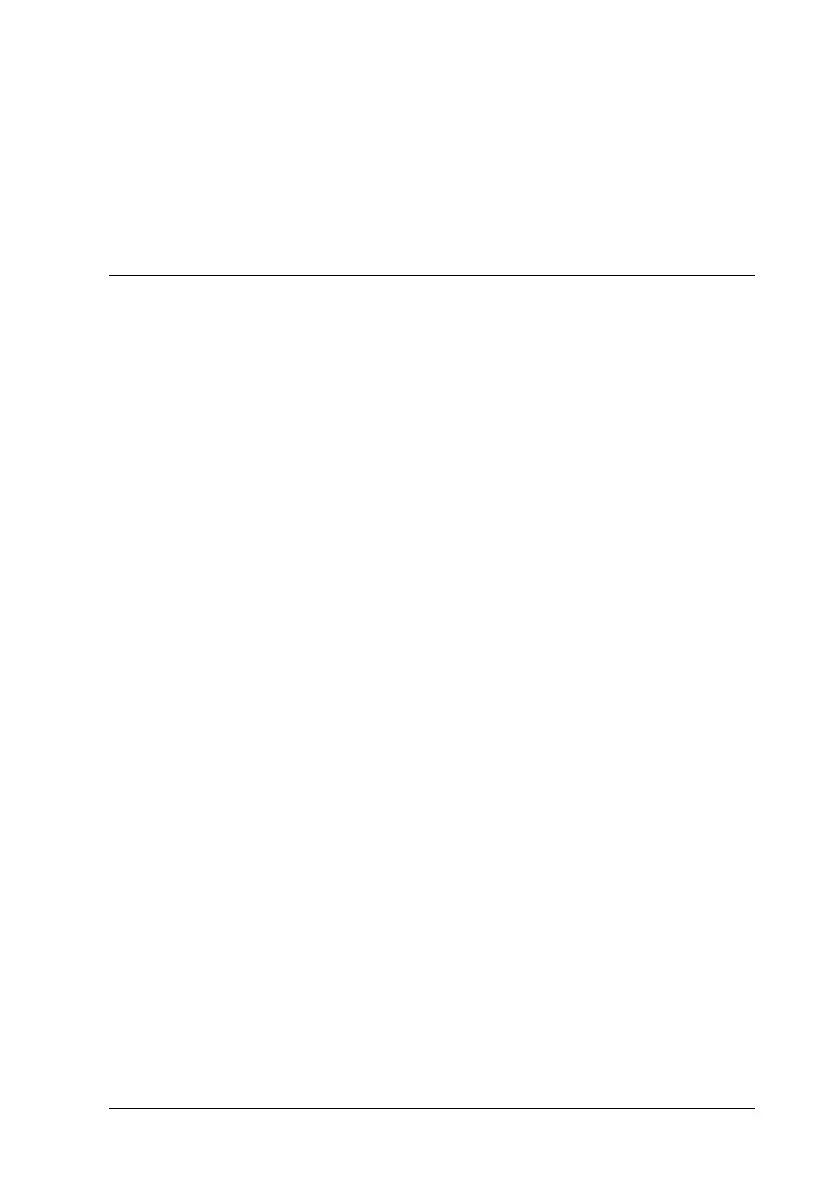Using the Printer Software with Macintosh 121
4
4
4
4
4
4
4
4
4
4
4
4
Note:
You can also cancel the current print job that is sent from your computer,
by pressing the + Cancel Job button on the printer’s control panel. When
canceling the print job, be careful not to cancel print jobs sent by other
users.
Uninstalling the Printer Software
When you wish to reinstall or upgrade the printer driver, be sure
to uninstall the current printer software beforehand.
For Mac OS X
1. Quit all applications, and restart your Macintosh.
2. Insert the EPSON printer software CD-ROM in your
Macintosh.
3. Double-click the EPSON icon on the desktop.
4. Double-click the Mac OS X folder, then double-click the
Printer Driver folder.
5. Double-click your printer icon.
Note:
If the Authorization dialog box appears, enter the Password or
phrase, then click OK.
6. When the software license agreement screen appears, read the
statement, then click Accept.
7. Select Uninstall from the menu at the upper left, then click
Uninstall.
