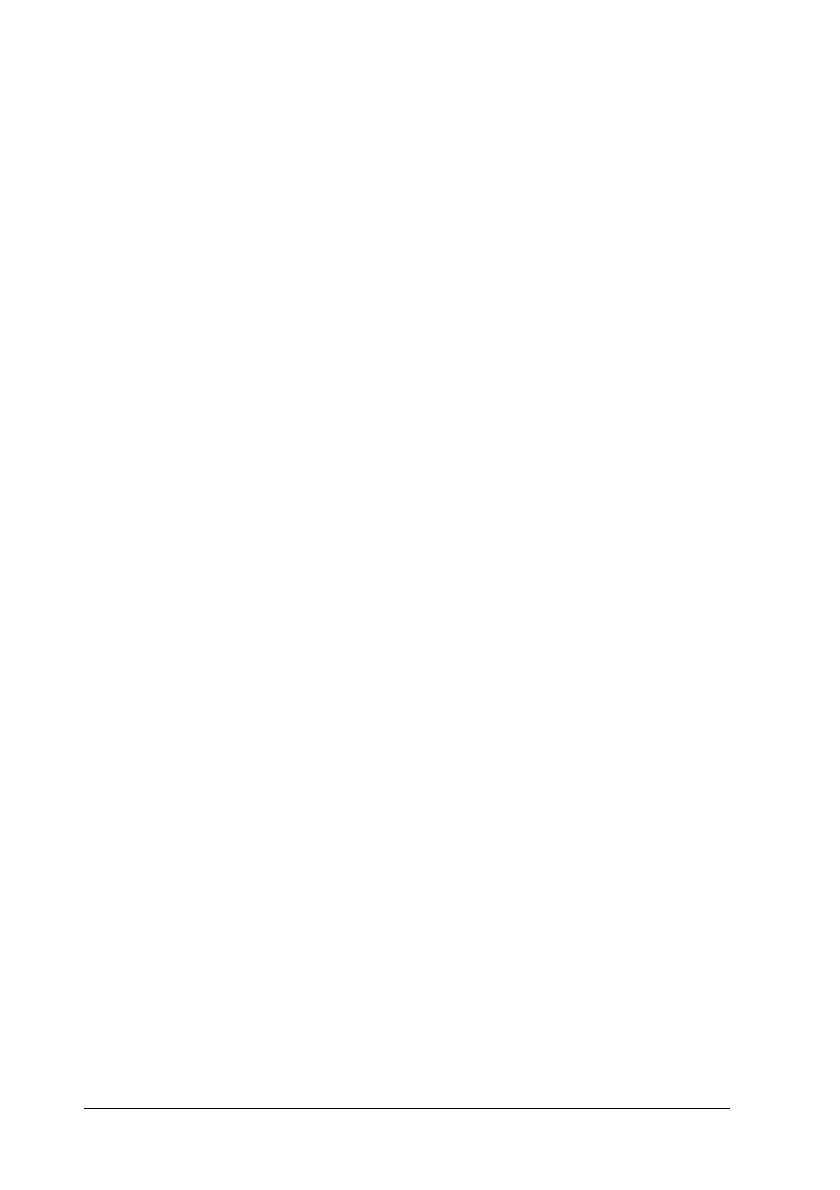34 Paper Handling
❏ If transparencies are loaded incorrectly, the message Check
Transparency appears on the LCD panel. Remove the
jammed transparencies from the printer. To clear the jam, see
“When transparencies are jammed at the MP tray” on page
191.
❏ When using transparencies, load them in the MP tray and set
the Paper Type setting to Transparency in the printer driver.
❏ When the Paper Type setting in the printer driver is set to
Transparency, do not load any other type of paper except
transparencies.
c
Caution:
Sheets that have just been printed on may be hot.
EPSON Color Laser Coated Paper
Printing on EPSON Color Laser Coated Paper produces glossier
and higher quality printouts. When loading EPSON Color Laser
Coated Paper, you should make paper settings as shown below:
❏ Make settings on the Basic Settings in the printer driver.
Note:
When printing on the back side of previously printed paper, select
Coated (Back).
❏ You can also make these settings on the Tray Menu in the
control panel. See “Tray Menu” on page 251.
Paper Size: A4
Paper Source: MP Tray (up to 20 mm thick stack)
Paper Type: Coated
