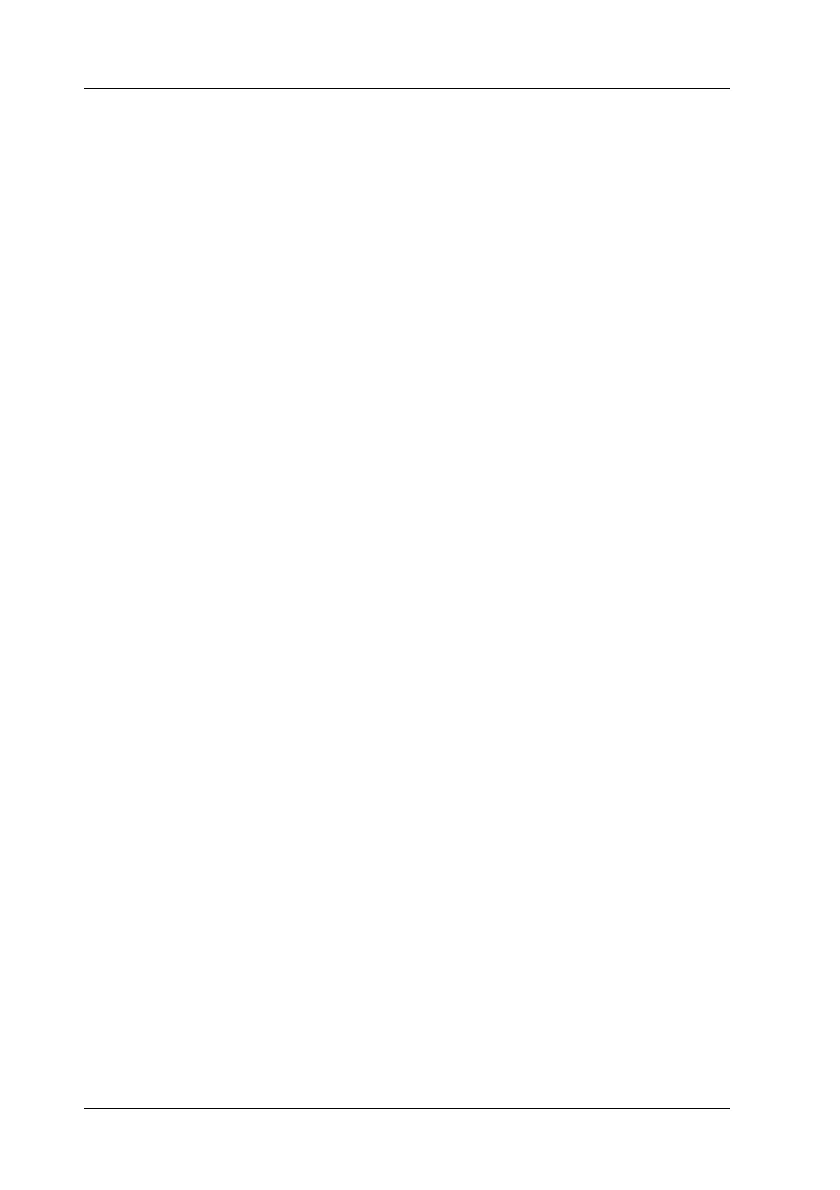142 Setting Up Your Printer on a Network
For Macintosh
Sharing the printer
This section describes how to share the printer on an AppleTalk
network.
The computers on the network can share the printer that is
directly connected to one of them. The computer that is directly
connected to the printer is the print server, and the other
computers are the clients which need permission to share the
printer with the print server. The clients share the printer via the
print server.
For Mac OS X users
Use the Printer Sharing setting, which is a standard feature of Mac
OS X 10.2 or later.
This feature is not available with Mac OS X 10.1.
See your operating system’s documentation for details.
For Mac OS 9 users
Setting up your printer as a shared printer
Follow the steps below to share a printer connected directly to
your computer with other computers on an AppleTalk network.
1. Turn on the printer.
2. Select Chooser from the Apple menu, then click your printer
icon. Select USB port in the “Select a printer port” box on the
right, then click Setup. The Printer Setup dialog box appears.
