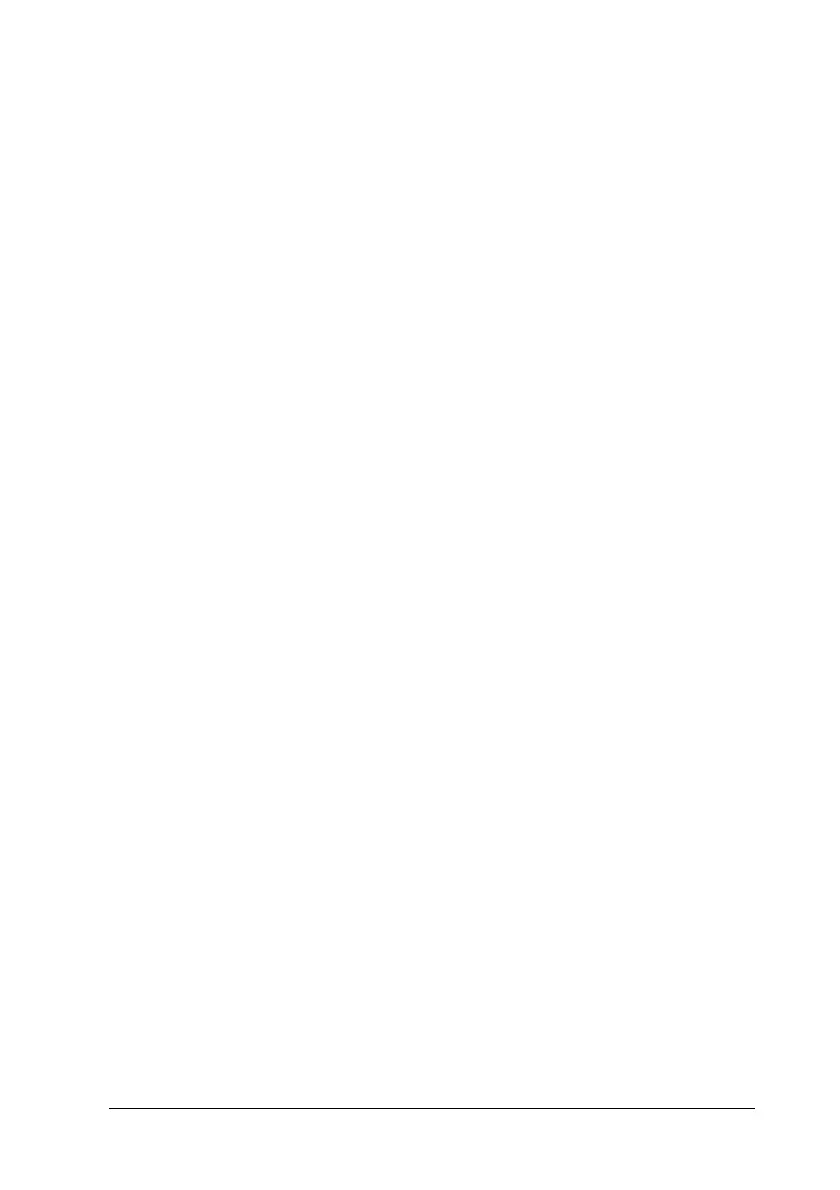Using the Printer Software with Windows 77
3
3
3
3
3
3
3
3
3
3
3
3
Setting to notify when printing is completed
When the Notify when printing completed check box is
selected, the Notify when printing completed function can be
used.
When this function is enabled, the notify dialog box appears after
your print job is completed.
Note:
When you cancel a target job, the Notify when printing completed dialog
box does not appear.
Stopping monitoring
You can stop monitoring the printing status by clearing the
Monitor the Printing Status check box in the printer driver’s
Utility menu if you don’t need to monitor the printer at all.
Note:
❏ The Monitor the Printing Status check box is displayed in the
Utility menu of Document Defaults in Windows NT 4.0, or in the
Utility menu of Printing Preference in Windows XP, 2000, or
Server 2003.
❏ You can find out the current printer status by clicking the EPSON
Status Monitor 3 icon in the printer driver’s Utility menu.
Monitored Printers settings
You can use the Monitored Printers utility to change the types of
printers that EPSON Status Monitor 3 will monitor. When you
install EPSON Status Monitor 3, this utility is also installed.
Usually, it is not necessary to change the setup.
1. Click Start, point to Programs, point to EPSON Printers, then
click Monitored printers.
