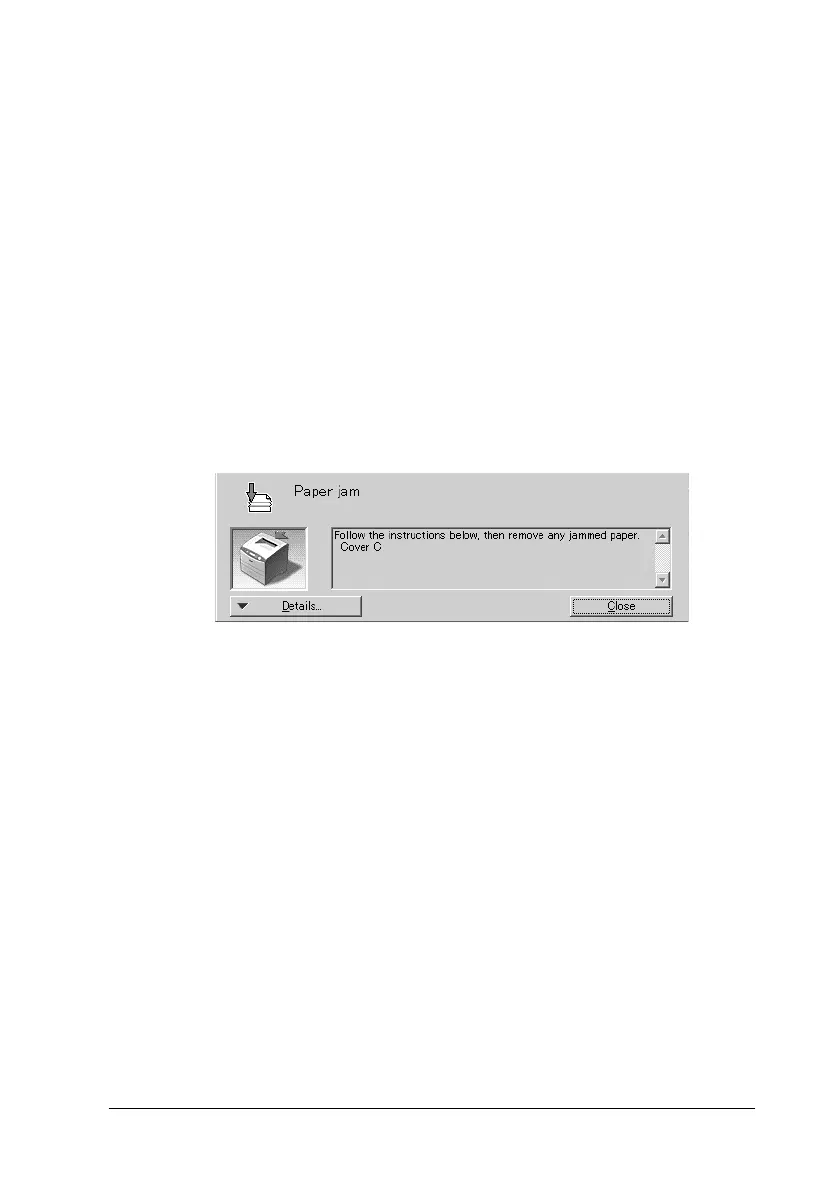Using the Printer Software with Windows 73
3
3
3
3
3
3
3
3
3
3
3
3
Status Alert window
The Status Alert window indicates what type of error has
occurred and offers you a possible solution. The window closes
automatically once the problem is cleared.
This window will appear according to the selected notification in
the Monitoring Preferences dialog box.
If you wish to see information about printer consumables, click
Details. Once this button is clicked, the Status Alert window will
not disappear even after a problem is cleared. Click Close to close
the window.
Job Management function
Using the Job Management function, you can obtain information
on print jobs on the Job Information menu in the EPSON Status
Monitor 3 dialog box. You can also choose to have a notice appear
on the screen when printing is completed.
f. OK button: Saves new changes.
g. Cancel button: Cancels any changes.
h. Help button: Opens online help for the
Monitoring Preferences dialog box.
