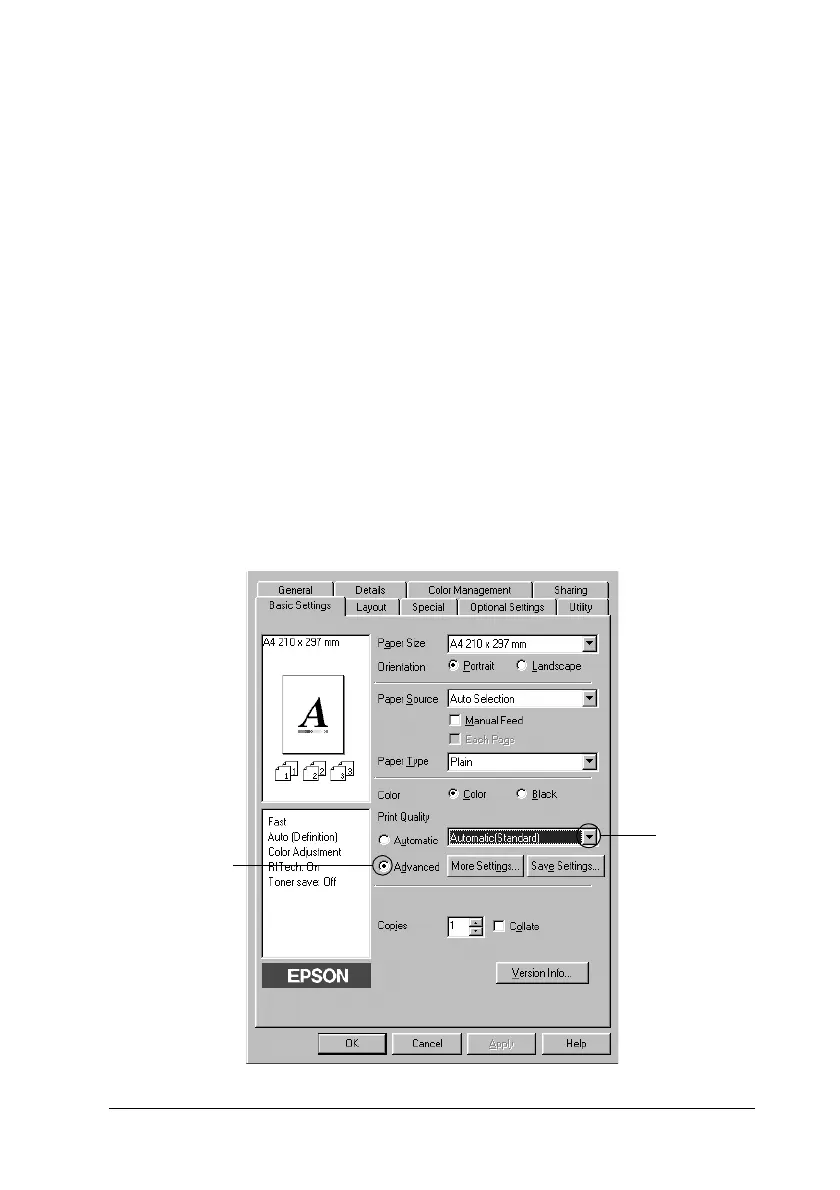Using the Printer Software with Windows 43
3
3
3
3
3
3
3
3
3
3
3
3
3. Click OK to apply the settings.
Note:
If printing is unsuccessful or a memory-related error message
appears, selecting a lower resolution may allow printing to proceed.
Using the predefined settings
The predefined settings are provided to help you optimize print
settings for a particular kind of printout, such as presentation
documents or images taken by a video or digital camera.
Follow the steps below to use the predefined settings.
1. Click the Basic Settings tab.
2. Select Advanced. You will find the predefined settings in
the list on the right of Automatic.
2
1
