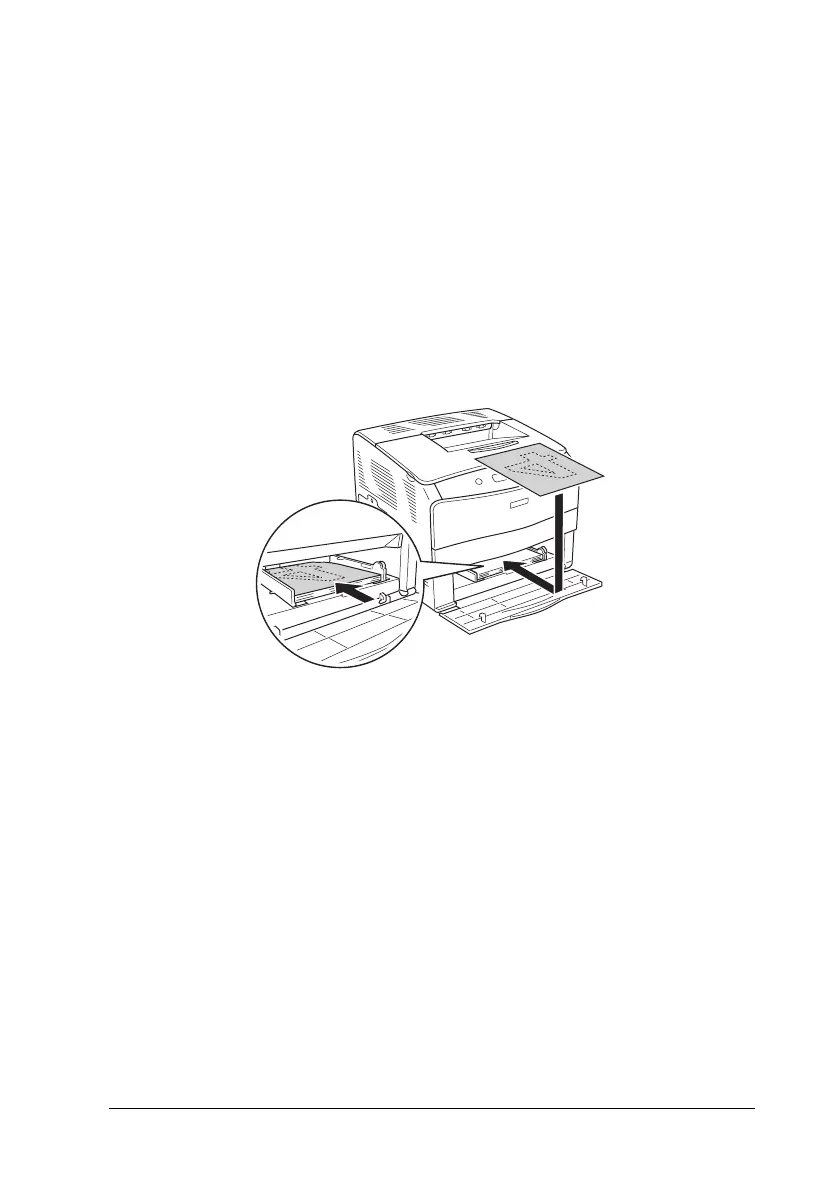Using the Printer Software with Windows 59
3
3
3
3
3
3
3
3
3
3
3
3
3. Click the Layout tab.
4. Select the Duplex (Manual) check box.
5. Click OK.
6. Execute the print job.
7. After printing on one side, reload the paper into the MP tray
with the printed surface face down as shown below. Then,
press the N Start/Stop button.
Note:
❏ Manual duplex printing may not be completed normally when
printing a document for which the paper size, orientation, or paper
source setting is set to change in the document.
❏ When doing duplex printing manually with collate set on the printer
driver, the printing may not be completed normally depending on
the application you use.
❏ When loading the paper, straighten it well. If curled paper is loaded,
it may not be fed correctly.
