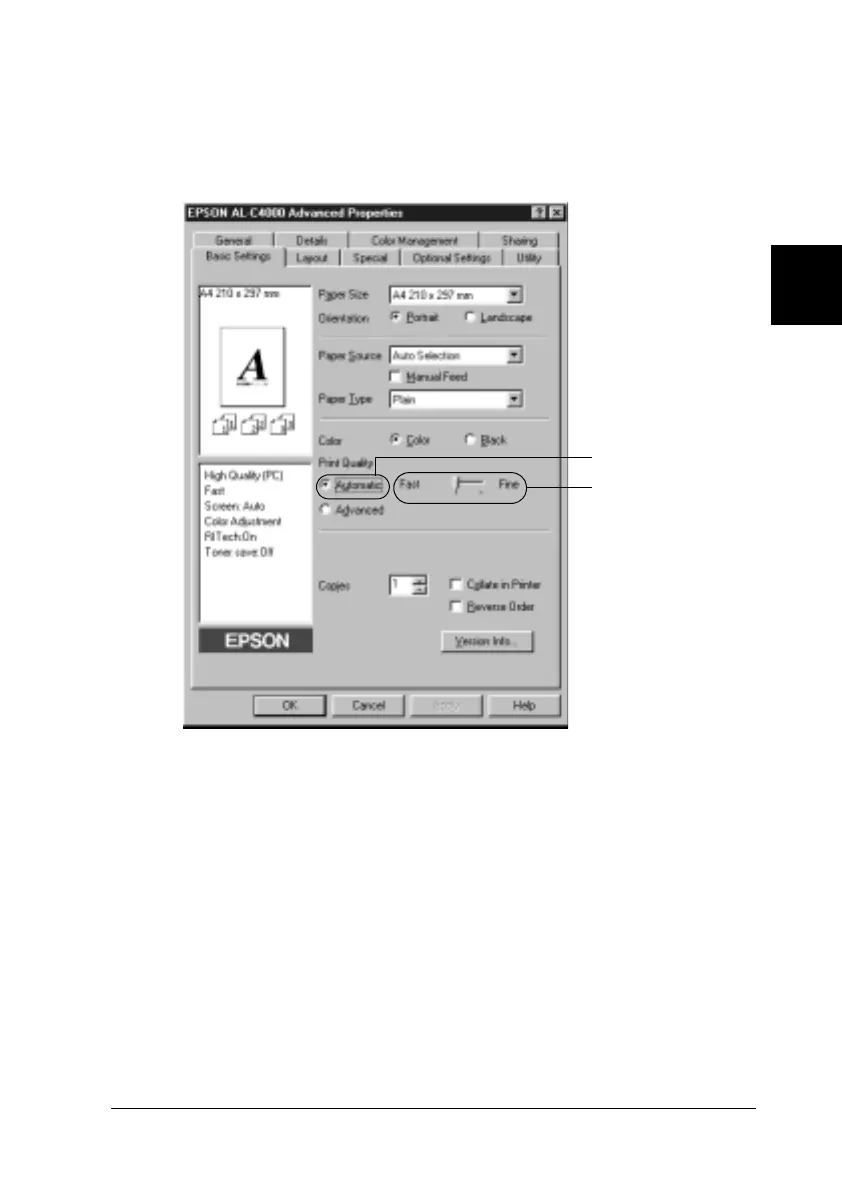Using the Printer Software with Windows 51
3
3
3
3
3
3
3
3
3
3
3
3
2. Click the Automatic button. Then choose desired printing
resolution from Fast (300 dpi) or Fine (600 dpi) with the slider
bar.
3. Click OK to accept the setting.
Note:
If printing is unsuccessful or a memory-related error message
appears, selecting a lower resolution may allow printing to proceed.
Using the predefined settings
The predefined settings are provided to help you optimize print
settings for a particular kind of printout, such as presentation
documents or images taken by a video or digital camera.
1
2
