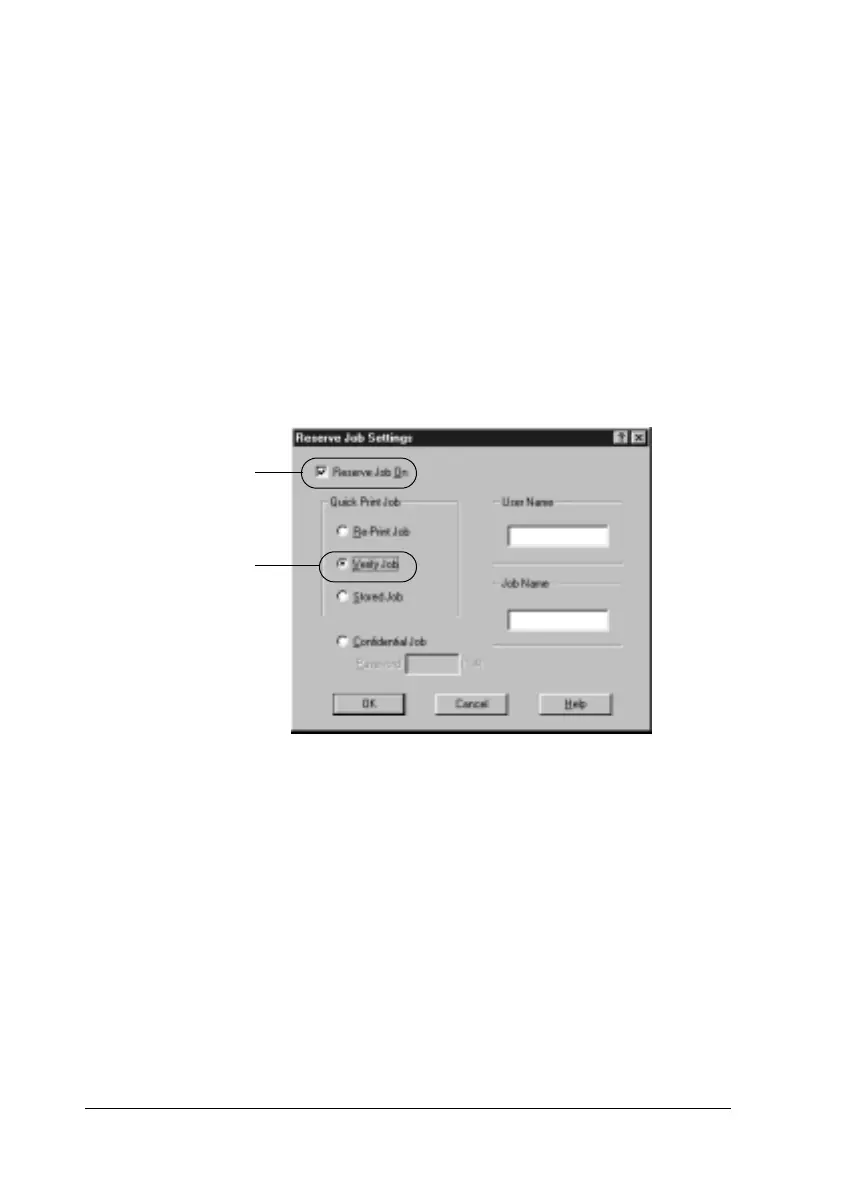84 Using the Printer Software with Windows
Follow these steps to use the Verify Job option.
1. Select the Collate in Printer check box on the Basic Settings
menu in the printer driver. Specify the number of copies to be
printed, and make other printer driver settings as appropriate
for your document.
2. Click the Optional Settings tab and click Reserve Jobs
Settings. The Reserve Job Settings dialog box appears.
3. Select the Reserve Job On check box and click the Verify Job
button.
4. Enter a user name and job name in the corresponding text
boxes.
5. Click OK. The printer prints one copy of your document, and
stores the print data with information on the number of
remaining copies on the Hard Disk Drive. After you have
confirmed the printout, you can print the remaining copies or
delete this data using the printer’s control panel. See “Printing
and Deleting Reserve Job Data” on page 174 for instructions.
1
2
