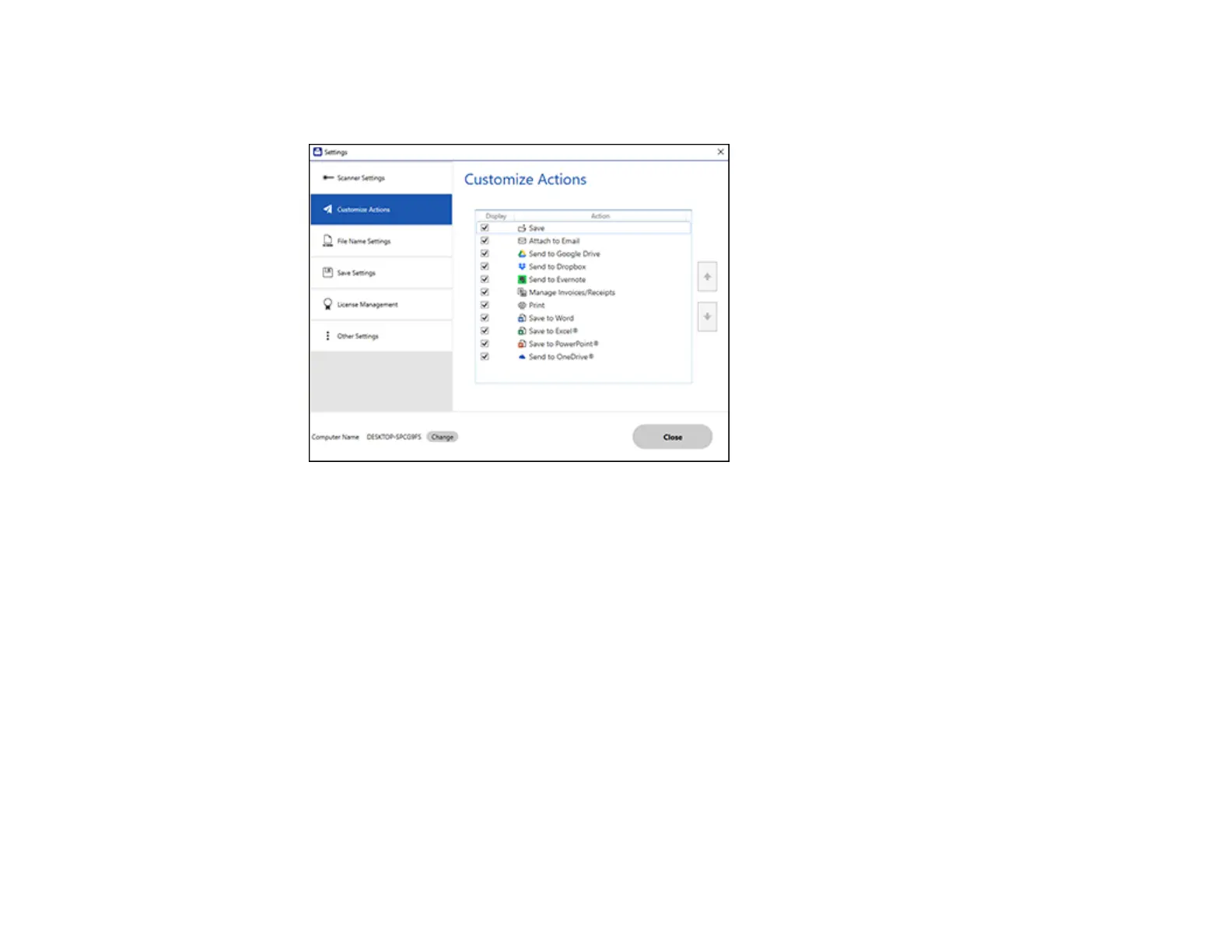119
2. Click the Customize Actions tab.
You see a screen like this:
3. Choose which action icons to display by selecting or deselecting each checkbox. Click the arrow
icons to move the icons up or down in the display order you want.
4. Click Close.
Parent topic: Selecting Epson ScanSmart Settings
Scanning Using Invoice/Receipt Manager
Invoice/Receipt Manager software for Epson ScanSmart is included with RR-400W models, and is
available as an upgrade for ES-C220 and ES-C320W models. See these sections to activate
Invoice/Receipt Manager software (ES-C220/ES-C320W) and start scanning invoices and receipts.
Note: Receipt Manager availability varies by model and region.
Starting a Free Trial
Activating Receipt Manager
Scanning Receipts and Using Receipt Manager
