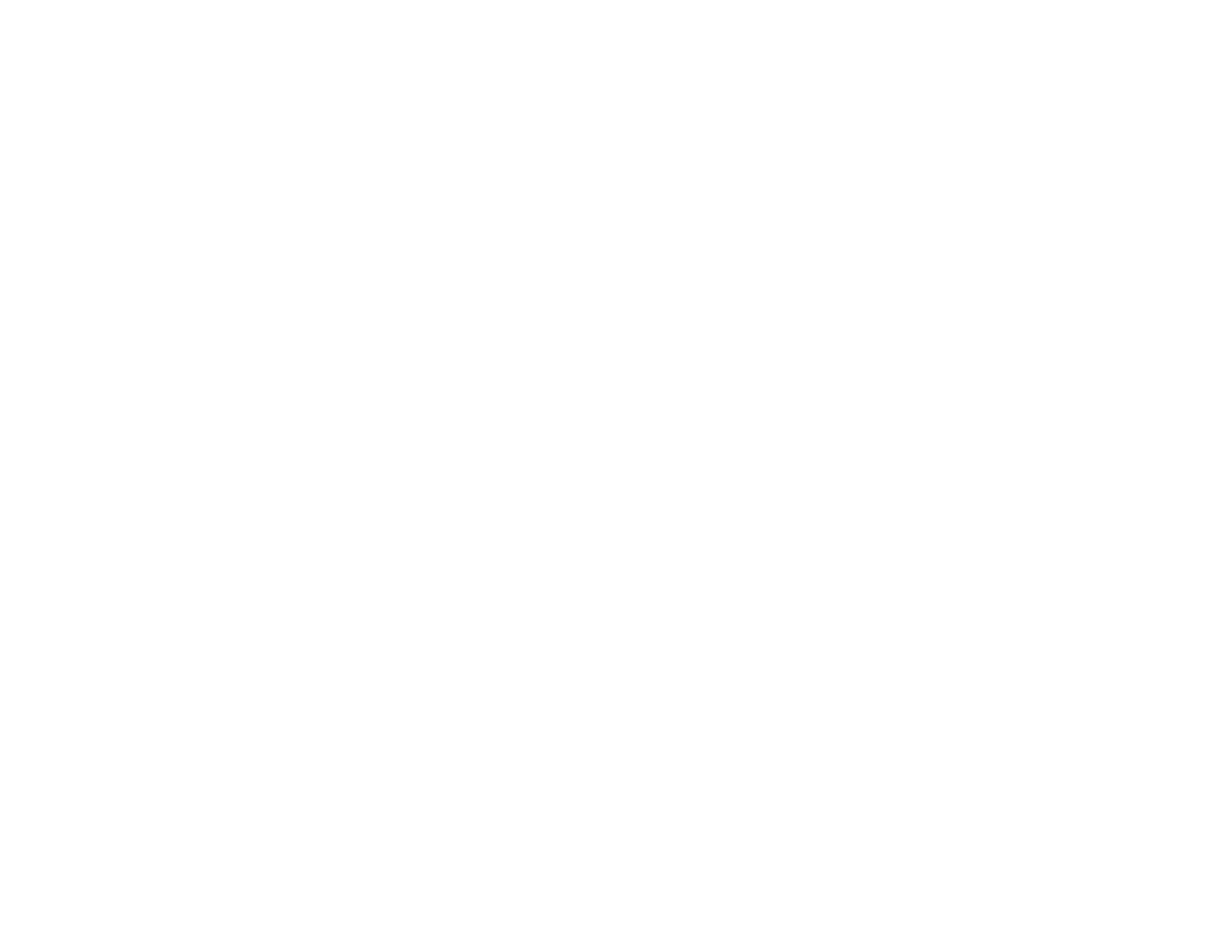135
Note: Invoice data cannot be saved or exported in TurboTax. Selecting an invoice to export will disable
the TurboTax icon. Make sure no invoices are selected when exporting receipts to TurboTax.
1. Make sure your receipts are scanned and reviewed. See the link at the end of this section.
Note: The tax category needs to be selected for each receipt to be recognized by TurboTax.
2. In the Export and Save window, click TurboTax File.
3. Save the file as a TXF file to your computer.
Parent topic: Scanning Receipts and Using Receipt Manager
Saving Invoice or Receipt Data as a CSV File
You can save invoice or receipt data as a CSV file to use in a spreadsheet program such as Microsoft
Excel.
1. Make sure your invoices or receipts are scanned and reviewed. See the link at the end of this
section.
2. In the Export and Save window, click CSV File.
3. Choose the folder on your computer where you want to save the CSV file and click Save.
Note: You cannot export invoice or receipt data to existing or previously saved CSV files; a new file
name or folder location must be created with every CSV export.
Parent topic: Scanning Receipts and Using Receipt Manager
Scanning Invoices or Receipts as an Image File
You can save scanned invoices or receipts as an image file.
1. Make sure your invoices or receipts are scanned and reviewed. See the link at the end of this
section.
2. In the Export and Save window, click Image File.
