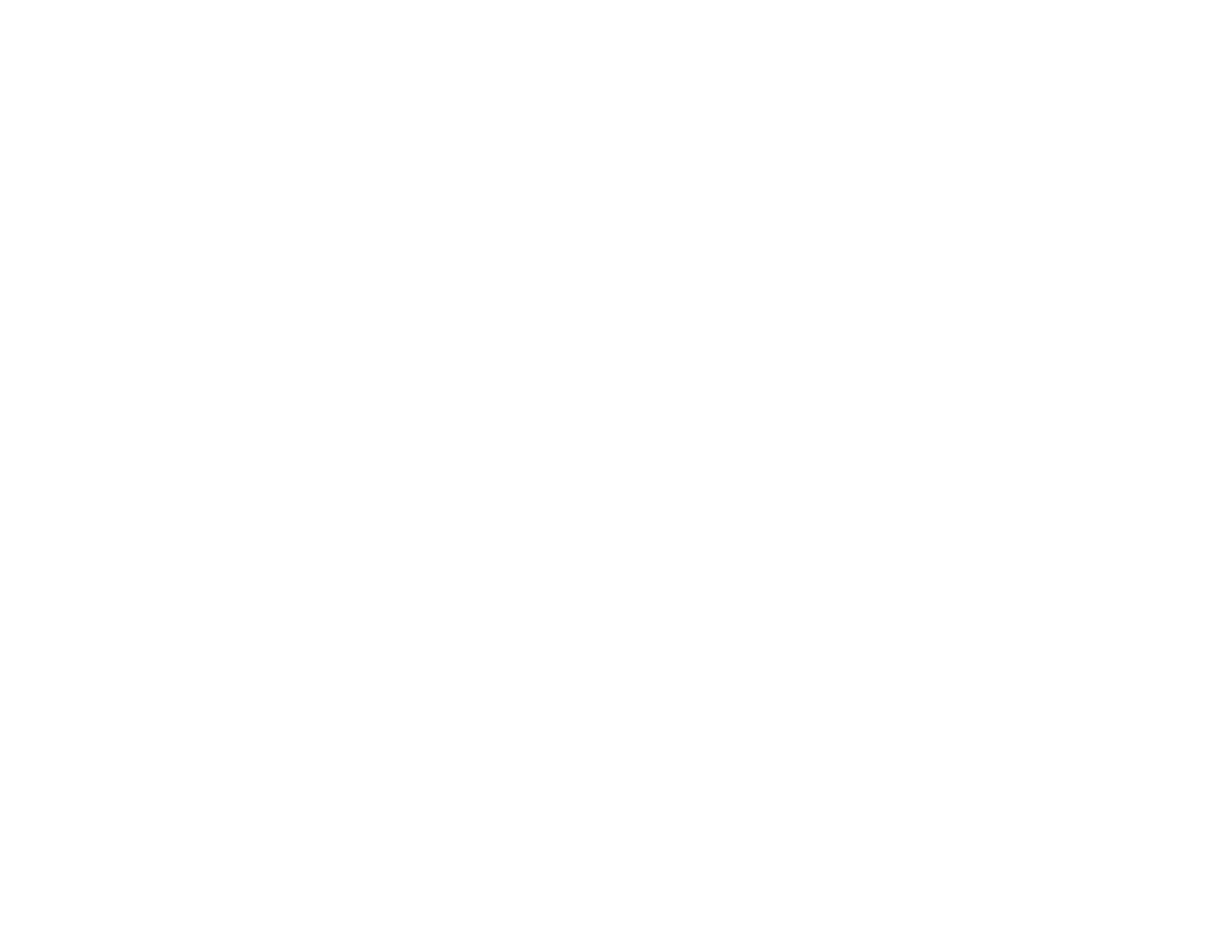226
Note: If you are reading these instructions online, you will lose your Internet connection when you
restart your router, so note the next step before restarting it.
4. Download your product software from the Epson website using the instructions on the Start Here
sheet.
• If you have replaced your router, reinstall your product software to connect to the new router.
• Check to see if your wireless router or access point has an enabled Privacy Separator function that is
preventing detection of your device over the network. See your router or access point documentation
for instructions on disabling the Privacy Separator function.
Parent topic: Solving Network Scanning Problems
Related concepts
Uninstall Your Product Software
Wi-Fi Direct (Simple AP) Mode Setup
Solving Scanned Image Quality Problems
Check these sections if a scanned image on your computer screen has a quality problem.
Note: For solutions when using the Epson ScanSmart software, see the Epson ScanSmart help utility.
Back of Original Image Appears in Scanned Image
Image is Distorted or Blurry
Characters are Not Recognized During Conversion to Editable Text (OCR)
Ripple Patterns Appear in an Image
Uneven Colors Appear in Scanned Image
Straight Lines in an Image Appear Crooked
Scanned Image is Cropped
Streaks Appear in All Scanned Images
Cannot Solve Problems in the Scanned Image
Parent topic: Solving Scanning Problems
Back of Original Image Appears in Scanned Image
If an image from the back of a thin original appears in your scanned image, select Settings > Scanner
Settings > Scan Settings in Epson ScanSmart and try these solutions:
• On the Main Settings tab, make sure you select the correct Image Type for your original.
