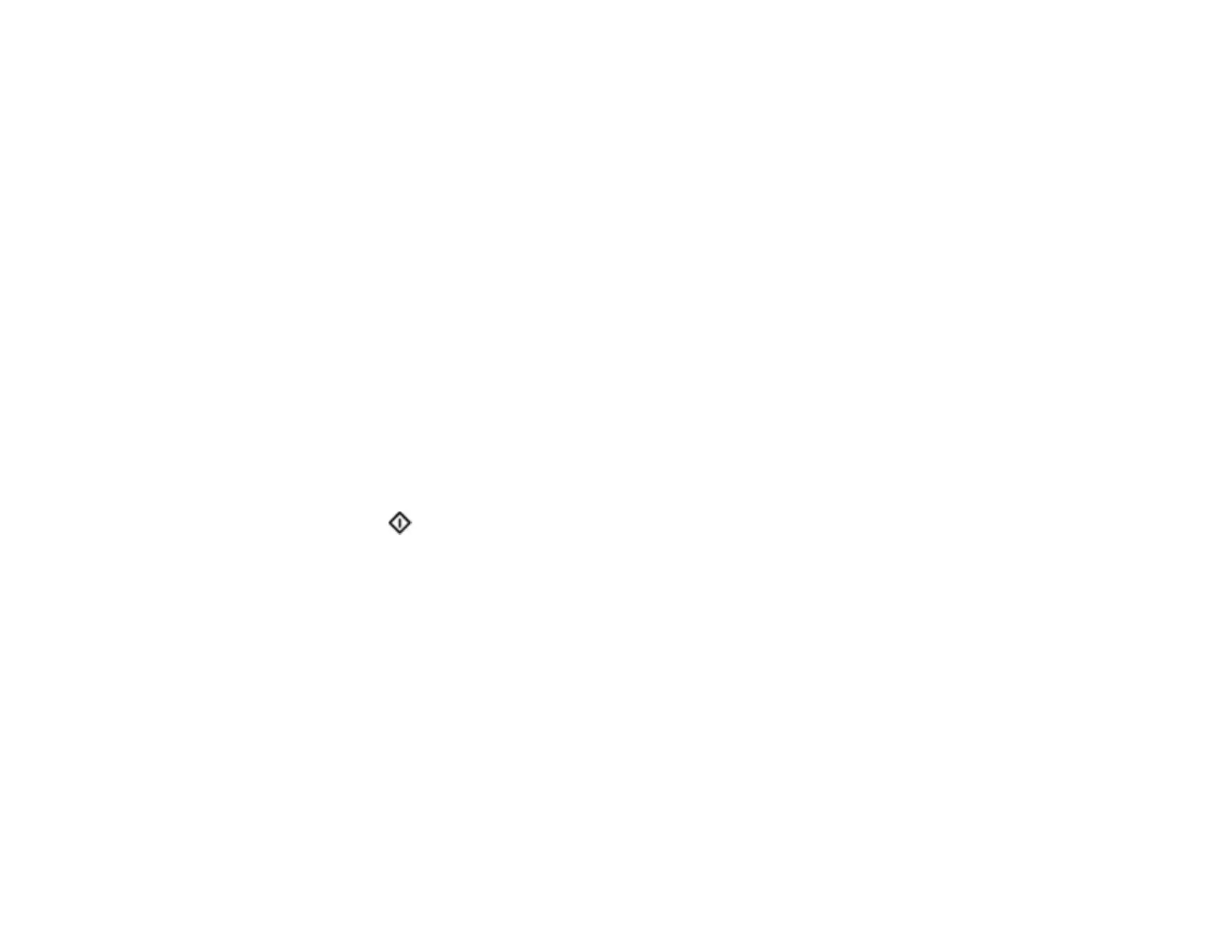207
Checking Your Applications
Updating Applications and Firmware
Resetting the Epson Scan 2 Settings
Uninstall Your Product Software
Where to Get Help (U.S. and Canada)
Where to Get Help (Latin America)
Parent topic: Solving Problems
Product Does Not Turn On or Turns Off Unexpectedly
If the product does not turn on or if it turns off unexpectedly, try these solutions:
• Make sure the AC adapter is securely connected to the product and to a working electrical outlet.
• If the product turns off unexpectedly, you may need to adjust the Sleep Timer and Power Off Timer
settings in the Epson Scan 2 Utility.
Parent topic: Solving Scanning Problems
Related tasks
Changing the Power Off and Sleep Timer Settings
Scanner Button Does Not Start Scanning
If pressing the start button on your scanner does not start a scan, try these solutions:
• Restart your computer.
• Make sure your scanner is turned on and any interface cables are securely connected at both ends.
• Check the status of the lights and make sure the scanner is ready to scan.
• If you are connecting your scanner over a network, make sure the Wi-Fi connection is working
correctly (ES-C320W/RR-400W). Try turning the wireless router off and on again, and make sure the
router cable is securely connected.
• If you are connecting your scanner via USB, use only the USB cable that came with the scanner.
Make sure it is connected directly to your computer and not to a USB hub.
• For Wi-Fi scanning (ES-C320W/RR-400W), confirm that your scanner is paired with your computer.
Click Change on the main Epson ScanSmart screen and select the scanner you want to use.
• Make sure your scanner is not connected to another computer via USB. A USB connection takes
priority over a Wi-Fi connection.
