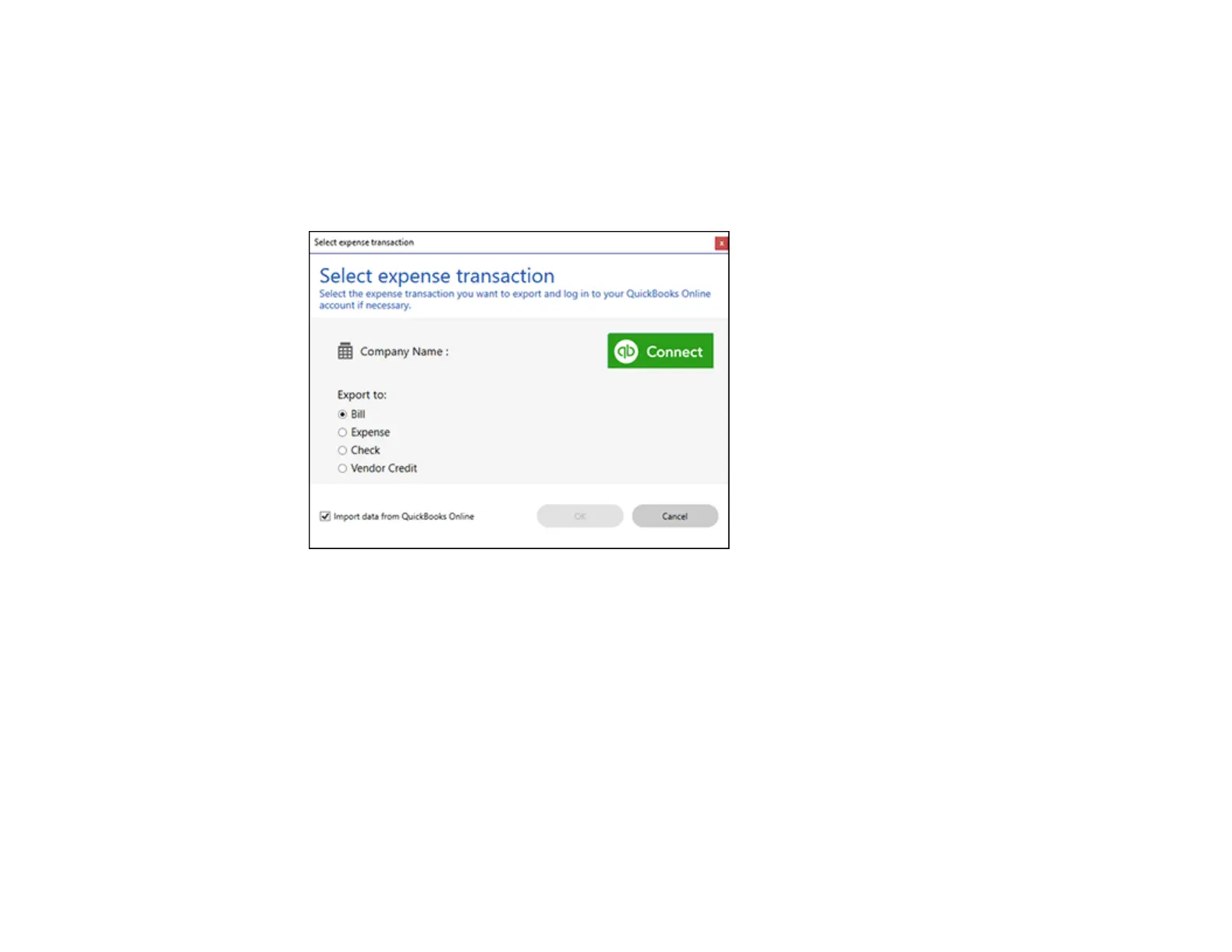132
Note: Make sure you have a current QuickBooks account and your login information is available.
1. Make sure your invoices or receipts are scanned and reviewed. See the link at the end of this
section.
2. In the Export and Save window, click QuickBooks Online.
You see a screen like this:
3. Click Connect and enter your QuickBooks Online information.
4. Select the expense transaction you want to export the data to and click OK.
Note: If you want to import data such as vendors, categories, or payment methods from QuickBooks
Online into Invoice/Receipt Manager, select the checkbox.
The invoice or receipt data is exported to QuickBooks Online.
Parent topic: Scanning Receipts and Using Receipt Manager
Exporting Invoices or Receipts to QuickBooks Desktop
You can export invoice or receipt data to QuickBooks Desktop (Windows only).
