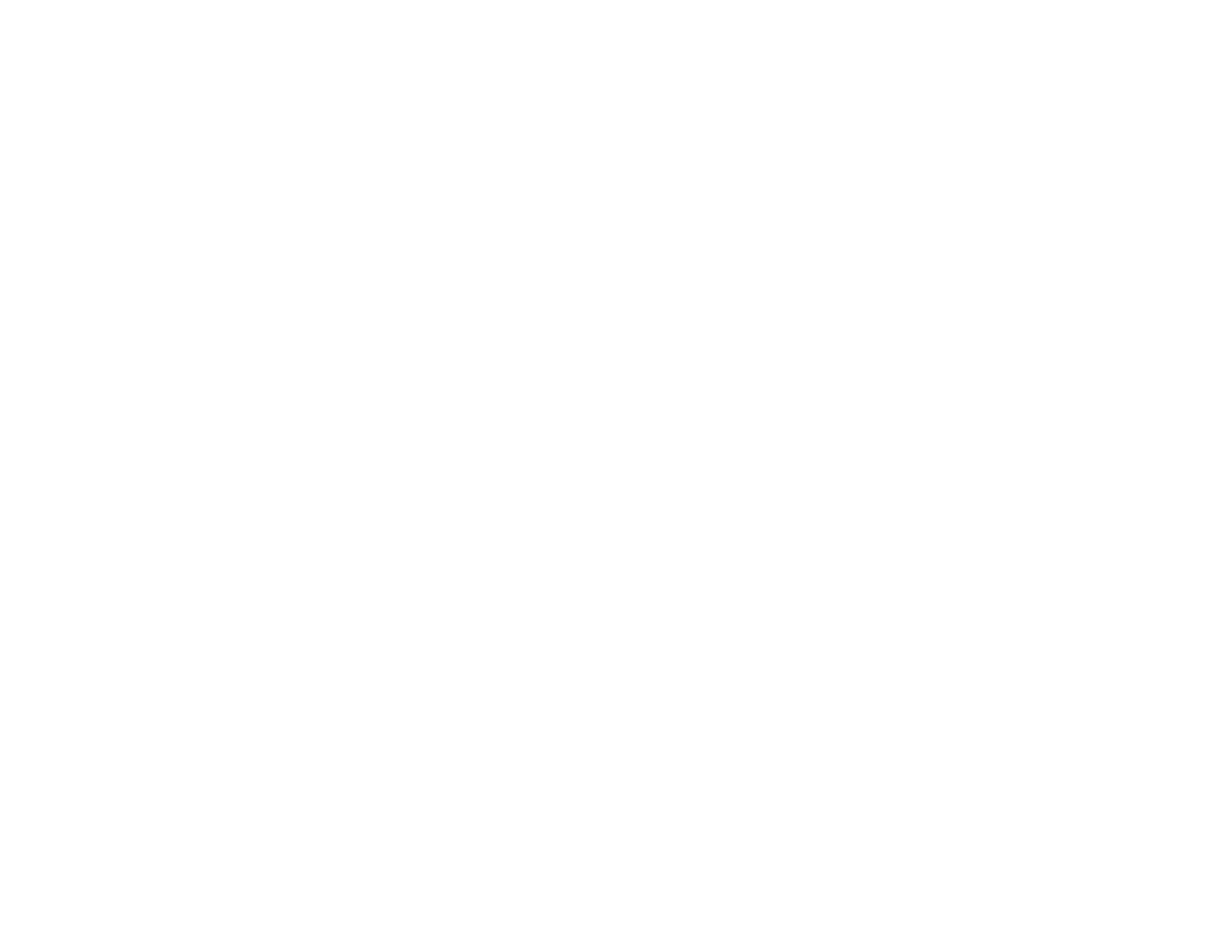228
• On the Advanced Settings tab, select Text Enhancement and choose a setting.
Note: The Text Enhancement setting depends on the selected Image Type.
• If the Image Type is set to Black & White, adjust the Threshold setting on the Advanced Settings
tab. (The Image Option must be set to None.)
Parent topic: Solving Scanned Image Quality Problems
Ripple Patterns Appear in an Image
You may see a ripple pattern (called a moiré) in scanned images of printed documents. This is caused
by interference from differing pitches in the scanner's screen and your original's halftone screen. To
reduce this effect, select Settings > Scanner Settings > Scan Settings in Epson ScanSmart and try
adjusting these settings and scanning again:
• On the Main Settings tab, try decreasing the Resolution setting.
• On the Advanced Settings tab, select the Descreening setting.
Parent topic: Solving Scanned Image Quality Problems
Uneven Colors Appear in Scanned Image
If the scanner is subjected to strong light such as direct sunlight, the internal sensor misdetects the light
and colors in the scanned image become uneven.
• Change the orientation of the scanner so that strong light is not falling on the front of the scanner.
• Move the scanner to a location where it will not be subjected to strong light.
Parent topic: Solving Scanned Image Quality Problems
Straight Lines in an Image Appear Crooked
If straight lines in an original appear crooked in a scanned image, try these solutions:
• Make sure to place your original straight when you scan it.
• Clean the glass surfaces inside your scanner.
• Keep the document cover closed to prevent dirt or dust from getting inside.
Parent topic: Solving Scanned Image Quality Problems
Scanned Image is Cropped
If the edges of a scanned image are cropped, try the following solutions:
• Select Auto Detect as the Document Size setting in Epson Scan 2.
