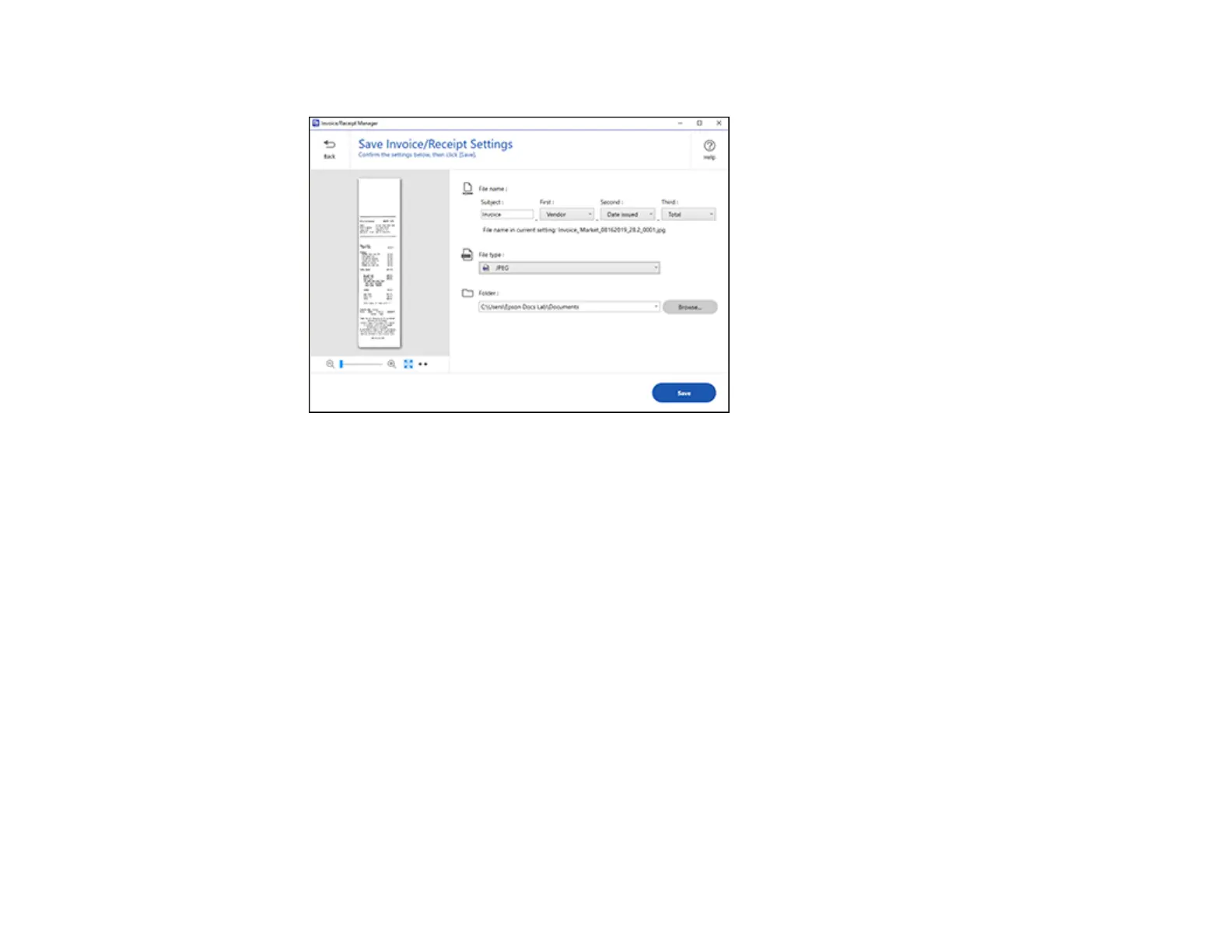136
You see a screen like this:
3. Review the file naming fields, select the file type (JPEG or PDF), select the destination folder, and
click Save.
Note: Selecting JPEG will create a separate image file for each receipt or invoice selected. Selecting
PDF will save all selected receipts or invoices as one file. If you want to create separate PDF files,
change the PDF setting in Epson ScanSmart.
Parent topic: Scanning Receipts and Using Receipt Manager
Selecting Invoice/Receipt Manager Settings
After starting Invoice/Receipt Manager, you can export or import the database and change various
settings.
Exporting or Importing the Invoice/Receipt Database
Changing Column Settings
Changing Currency and Language Settings
Importing Categories from QuickBooks or Quicken
Parent topic: Scanning
