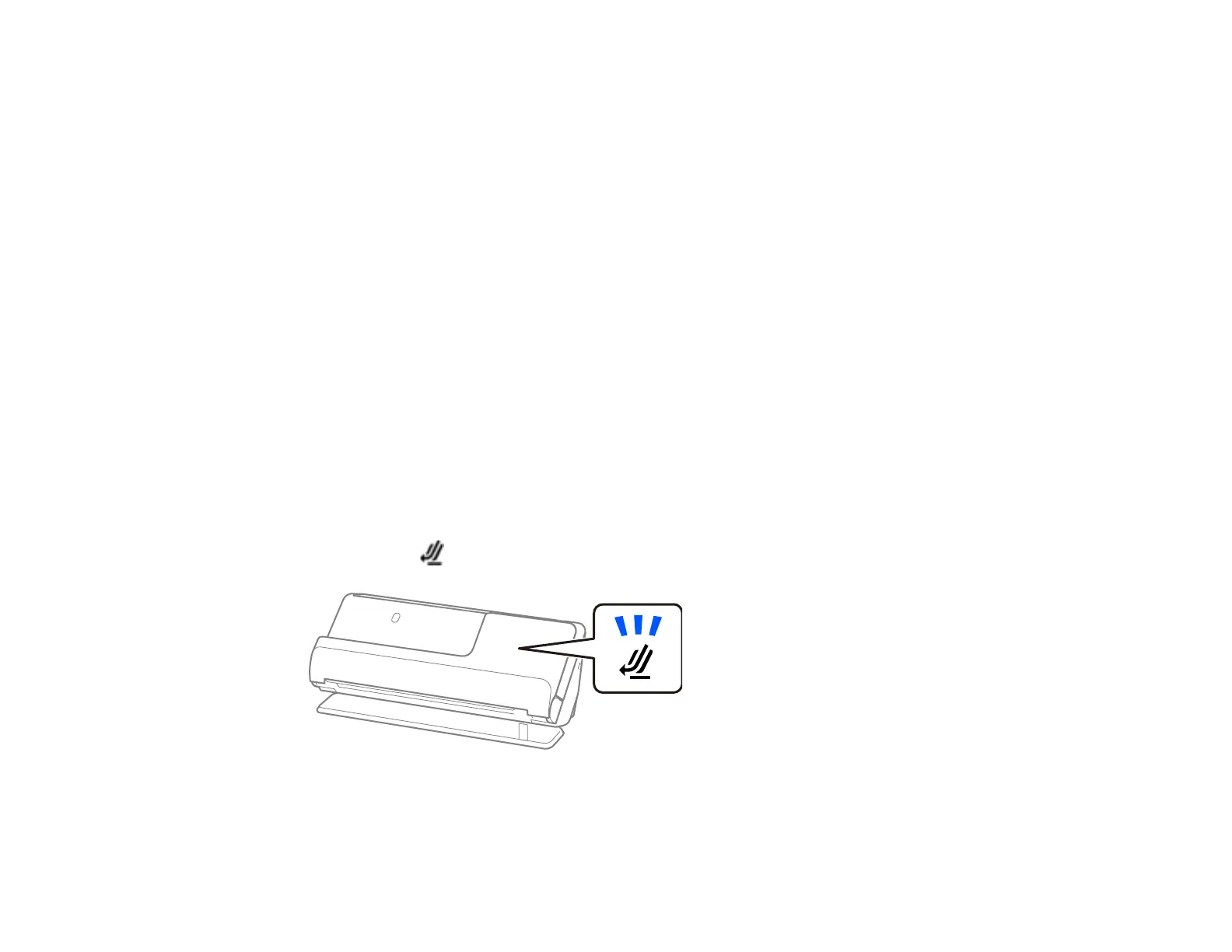83
Note: When attempting to scan these types of originals, note the following:
• When scanning wrinkled originals, smooth out the wrinkles before loading if possible.
• Use the optional carrier sheet to scan originals that are delicate or wrinkled.
• If originals are incorrectly detected as double feeds, select Off as the Detect Double Feed setting in
Epson Scan 2.
Note: When using Epson ScanSmart, you can open the Epson Scan 2 screen by clicking the Settings
button > Scanner Settings tab > Scan Settings.
• Labels or stickers must be firmly adhered to the scanned original with no exposed glue.
• When scanning an original with labels or stickers that look like they might come off easily, use a carrier
sheet (not included) and scan the original in the straight path position.
• Try to flatten curled originals as much as possible.
• For originals with folds, flatten the original so that the height of the fold is 0.2 inches (5 mm) or less
before loading.
Parent topic: Loading Multiple Sizes of Originals in the Input Tray
Loading Plastic and Laminated Cards in the Input Tray
You can load plastic and laminated cards that meet the card specifications in the input tray.
1. Make sure the scanner position light is on.
