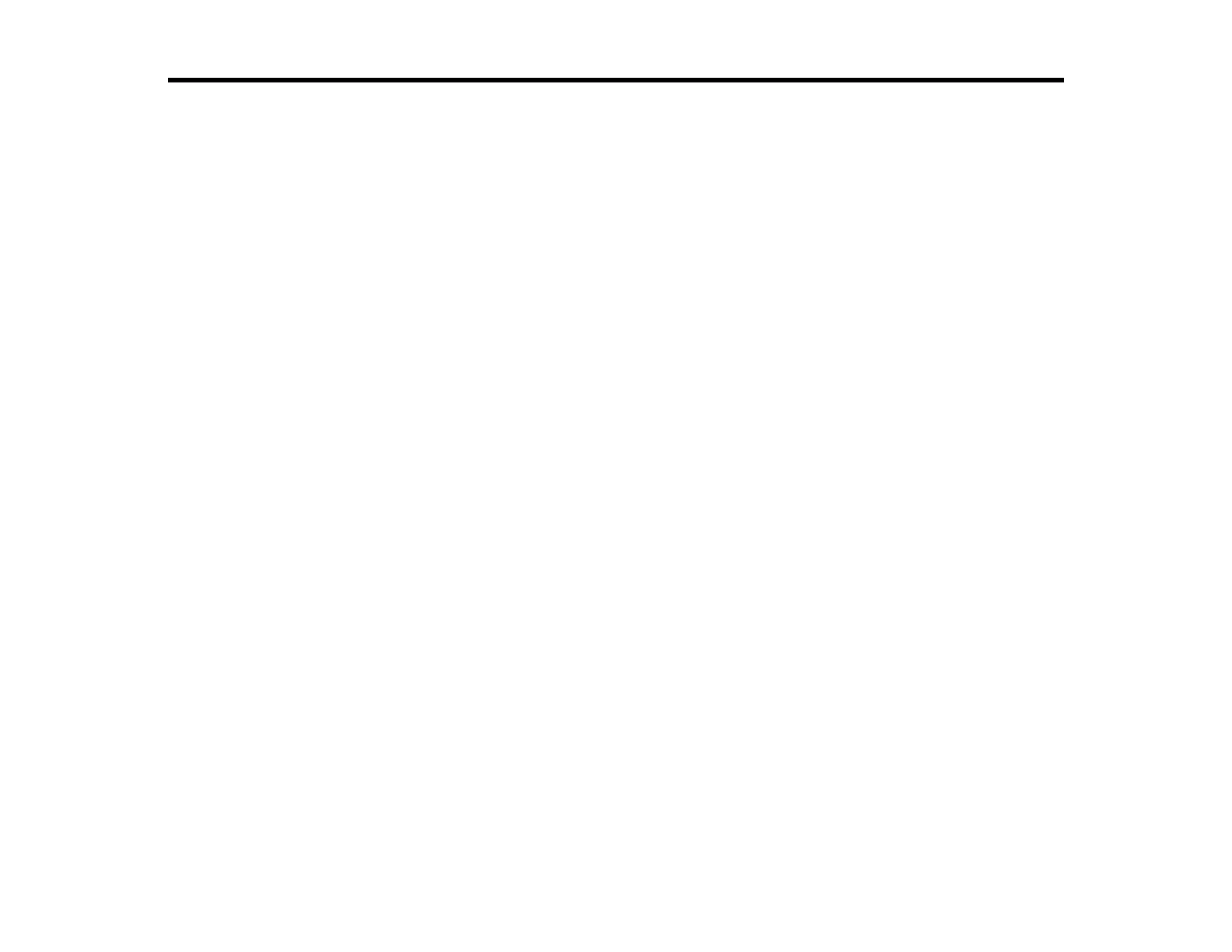174
Administering Your Product (ES-C320W/RR-400W)
Follow the instructions in these sections to configure your product's administrator settings using the Web
Config software.
Note: Before you can configure system administration settings, you must connect the product to a
network.
Accessing the Web Config Utility
Restricting Features Available for Users
Configuring Product Settings
Importing and Exporting Product Settings
Using Your Product on a Secure Network
Related topics
Wi-Fi Networking
Accessing the Web Config Utility
You can select your product's network settings and confirm its operating status using a web browser.
You do this by accessing your product's built-in Web Config utility from a computer or other device that is
connected to the same network as your product.
Note: You can also access the Web Config utility from the product information area in the Epson Smart
Panel app.
1. Determine your product's IP address.
2. Launch an internet browser on a computer that is using the same network as your product.
3. Type your product's IP address into the address bar and press Enter.
4. If you see a warning about the self-signed certificate, ignore the warning and continue to the product
IP address. See your browser help for details.
5. In the upper right corner of the screen, click Log in and enter the Administrator password using the
following default values:
• User name: none (blank)
