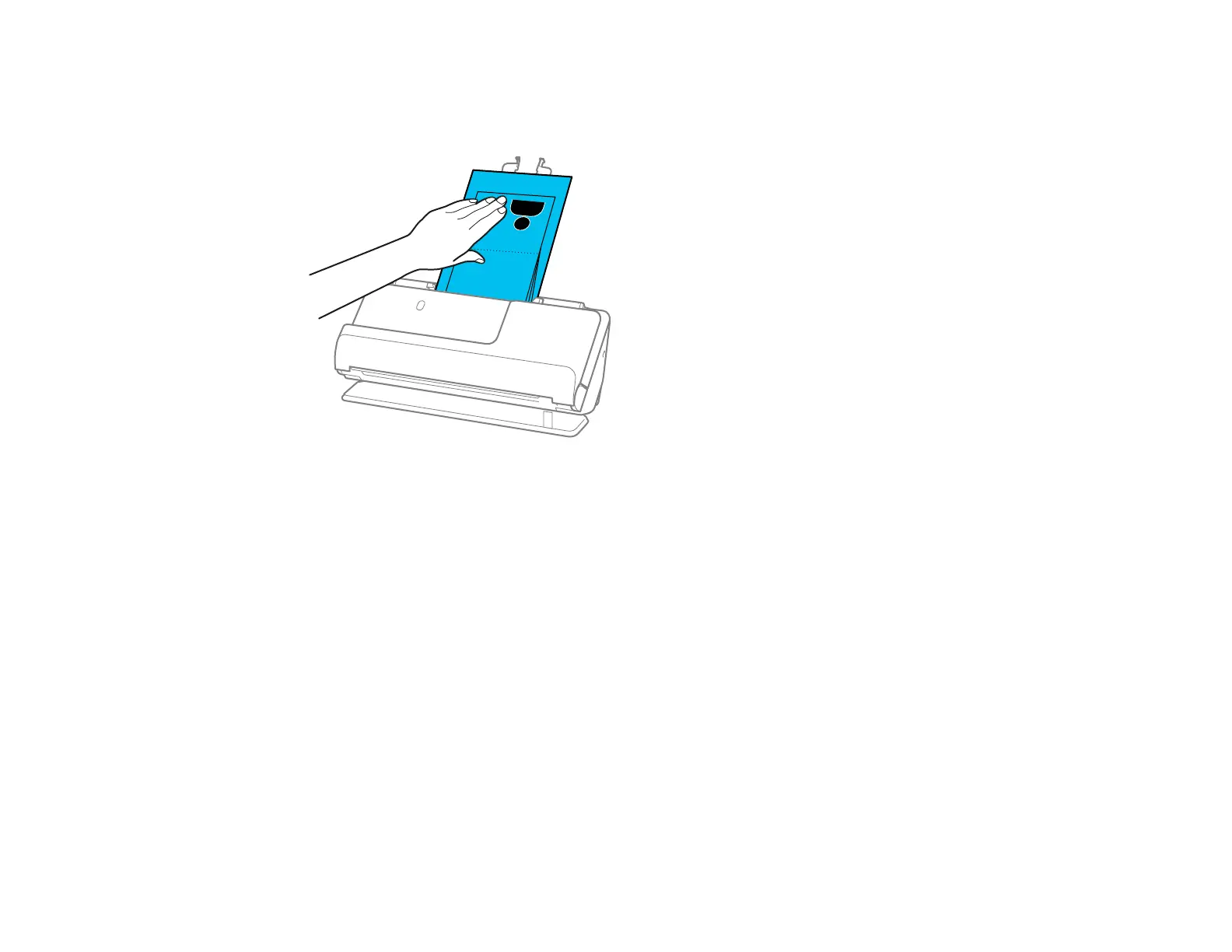74
7. Support the top of the passport with your hand to prevent it from closing or falling out of the ADF. If
the scanned images are affected by the originals ejecting below the product, try placing the product
on the edge of a table where the ejected originals can drop freely.
Note: When scanning passports, select Passport as the Document Size and turn off the Detect
Double Feed setting on the Main Settings tab in Epson Scan 2.
Note: When using Epson ScanSmart, you can open the Epson Scan 2 screen by clicking the
Settings button > Scanner Settings tab > Scan Settings.
Parent topic: Loading Originals
Loading Multiple Sizes of Originals in the Input Tray
You can load originals of different sizes, paper types, and thicknesses at one time in the input tray. Just
make sure they meet the original document specifications.
Caution: Do not load valuable original documents or artwork directly into the input tray. This may wrinkle
or damage the original. Load these originals using an optional carrier sheet. If originals are fed askew,
check the scanned images. If the image is skewed, load fewer originals and scan again. .
Note: You can also scan originals of different paper types and thickness by loading them one by one and
selecting Automatic Feeding Mode on the Main Settings screen in Epson Scan 2.
